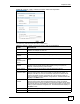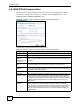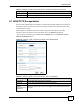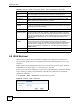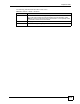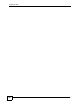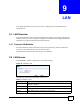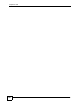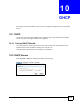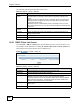User's Manual
Chapter 8 WAN
NBG-510S User’s Guide
71
Figure 50 Network > WAN > Internet Connection: Static IP Encapsulation
The following table describes the labels in this screen.
Table 13 Network > WAN > Internet Connection: Static IP Encapsulation
LABEL DESCRIPTION
IP Address Enter your WAN IP address in this field. Enter the IP address in dotted decimal
notation, for example, 192.168.1.25.
Subnet Mask Enter the IP subnet mask in this field.
Gateway IP
Address
Enter a Gateway IP Address (if your ISP gave you one) in this field.
Primary DNS
Server
Secondary DNS
Server
Enter the DNS server IP address (or addresses) provided by your ISP in these
fields.
WAN MAC
Address
The MAC address section allows users to configure the WAN port's MAC address
by either using the ZyXEL Device’s MAC address, cloning a computer’s IP
address, or manually entering a MAC address.
Factory default Select this option to use the factory assigned default MAC address.
Clone this
computer’s MAC
Select this option and enter the IP address of the computer on the LAN that is
used for Internet access. Enter the IP address in dotted decimal notation, for
example, 192.168.1.25. Once it is successfully configured, the address will be
copied to the ZyXEL Device’s configuration file. It will not change unless you
change the setting or upload a different configuration file. This MAC address also
displays in the Status screen.
Set WAN MAC
Address
Select this option and enter the MAC address of the computer on the LAN that is
used for Internet access. Enter the MAC address using colons, for example,
00:A0:C5:00:00:02. Once it is successfully configured, the address will be copied
to the ZyXEL Device’s configuration file. It will not change unless you change the
setting or upload a different configuration file. This MAC address also displays in
the Status screen.
OK Click OK to save your changes back to the ZyXEL Device.
Cancel Click Cancel to begin configuring this screen afresh.