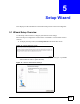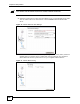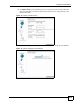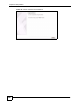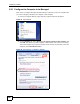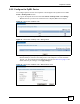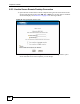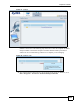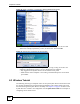User's Manual
Chapter 6 Tutorials
NBG-510S User’s Guide
50
Figure 29 Start > Programs > Accessories > Remote Desktop Connection
5 Enter the loopback IP address and port number from the desktop link (127.0.0.2 and
3389 in this example) separated by a colon, as shown here. Then click OK.
Figure 30 Entering the IP Address and Port Number
6 A login screen opens for the LAN computer. After you log in using one of the LAN
computer’s administrator accounts, you can manage the LAN computer.
• Stay logged into the ZyXEL Device’s secure remote access portal.
• Make sure the remote computer is not running a remote desktop server on the same
port number.
6.3 Wireless Tutorial
The following sections give examples of how to set up the ZyXEL Device and wireless client
for wireless communication using the following parameters. The wireless clients can access
the Internet through the ZyXEL Device wirelessly. See Chapter 7 on page 61 for more on the
ZyXEL Device’s wireless LAN configuration. See the Quick Start Guide for an example of
configuring secure remote access.