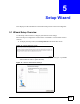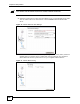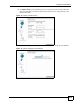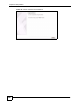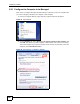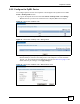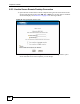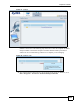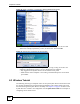User's Manual
NBG-510S User’s Guide
45
CHAPTER 6
Tutorials
6.1 Secure Remote Access Configuration Overview
Here is a brief summary of how to configure secure remote access (user portal) screens to
allow remote users to securely access and upload shared files on the computers on your
network. See the Quick Start Guide for an example.
6.1.1 Configure Secure Remote Access
This example is for a Windows computer.
1 Use Windows Explorer to share out the computer folders that the remote users can
access.
2 Open your Internet browser (Internet Explorer for example) and log into the ZyXEL
Device (see Section 3.2 on page 31 for details). Use the User Portal > User Info screens
(Chapter 20 on page 135) to create user names and passwords for the remote users.
3 Use the User Portal > Manage Views screens (Chapter 23 on page 143) to configure
what files each remote user can access on the LAN.
• Configure folder categories and references to allow a remote user upload files.
• You can configure categories and references for the guest account.
• User Portal > User Info > Copy User Views can help speed up the process if you are
configuring multiple accounts with similar views.
6.1.2 Test Secure Remote Access
1 Open another browser window (Internet Explorer for example) and log into the ZyXEL
Device using a secure remote access account’s username and password (see Chapter 25
on page 155).
2 You see a screen with folders of the files you can access. Browse through the screens
and make sure you can view and download files. Use the Folders screens to upload files.
6.2 Secure Remote Desktop Connections
This example shows how to use Windows Remote Desktop Connection software (included in
Windows XP) with the secure remote access portal for secure remote desktop connections for
managing a computer on your network.