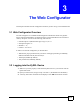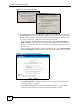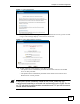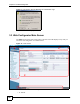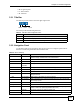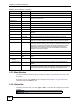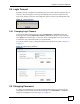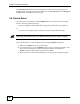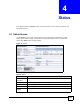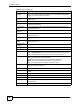User's Manual
Chapter 3 The Web Configurator
NBG-510S User’s Guide
35
• B - navigation panel
• C - main window
• D - status bar
3.3.1 Title Bar
The title bar provides some icons in the upper right corner.
The icons provide the following functions.
3.3.2 Navigation Panel
Use the menu items on the navigation panel to open screens to configure ZyXEL Device
features. The following tables describe each menu item.
Table 3 Title Bar: Web Configurator Icons
ICON DESCRIPTION
Wizard Click this icon to open one of the web configurator wizard.
About Click this icon to display basic information about the ZyXEL Device.
Logout Click this icon to log out of the web configurator.
Wizard
About
Logout
Table 4 Menu Summary
LINK TAB FUNCTION
Status See the ZyXEL Device’s general device information, system status, system
resource usage, interface status, and wireless status.
Network
Wireless LAN Configure the wireless LAN card for wireless clients to connect to.
WAN Internet
Connection
Configure the WAN interface for Internet access.
Advanced Configure the WAN interface’s multicast setting.
LAN Configure the LAN interface to connect to the local network.
DHCP Server General Turn the DHCP server function on or off and configure the IP address pool.
Client List See the list of DHCP clients using the ZyXEL Device and the IP addresses
assigned to them.
NAT Port Forwarding Allow users on the WAN to access local servers.
Port Triggering Allow computers on the LAN to dynamically take turns using services that
use a range of ports.
DDNS Dynamic DNS let you use a domain name with a dynamic WAN IP address.
Security
Access Control Access Control Use firewall rules to allow or block applications. Use QoS to give higher
priority to traffic from specific applications (like voice).
Schedules Configure schedules for applying firewall rules.
Content Filter Block certain web features and URL keywords.