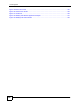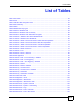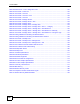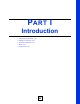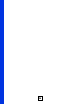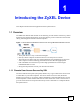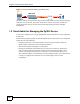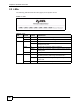User's Manual
List of Figures
NBG-510S User’s Guide
21
Figure 82 Firmware Upload: Reboot ................................................................................................... 126
Figure 83 Maintenance > Tools > Configuration ................................................................................... 127
Figure 84 Maintenance > Tools > Configuration: Upload .................................................................... 127
Figure 85 Maintenance > Tools > Configuration: Upload Restart ........................................................ 128
Figure 86 Reset Warning Message ..................................................................................................... 128
Figure 87 Maintenance > Tools > Configuration: Reset Restart .......................................................... 128
Figure 88 Maintenance > Tools > Restart ............................................................................................. 129
Figure 89 Maintenance > Tools > Box Access .....................................................................................129
Figure 90 Maintenance > Tools > Diagnostic Tools .............................................................................. 130
Figure 91 Maintenance > Tools > Diagnostic Tools > Ping Results ...................................................... 131
Figure 92 Maintenance > Tools > Diagnostic Tools > Trace Route Results ......................................... 131
Figure 93 Maintenance > Tools > Diagnostic Tools > DNS Resolve Results ....................................... 132
Figure 94 User Portal > Admin Info ..................................................................................................... 135
Figure 95 User Portal > User Info ........................................................................................................ 137
Figure 96 User Portal > User Info > Add ............................................................................................. 138
Figure 97 User Portal > Copy User Views ........................................................................................... 138
Figure 98 User Portal > Manage Servers ............................................................................................ 141
Figure 99 User Portal > Manage Servers > Add ................................................................................ 142
Figure 100 User Portal > Manage Views ............................................................................................. 143
Figure 101 User Portal > Manage Views > Manage View .................................................................. 144
Figure 102 User Portal > Manage Views > Manage View > Add a .... Category ............................... 145
Figure 103 User Portal > Manage Views > Manage View > Add Reference ..................................... 145
Figure 104 User Portal > Manage Views > Manage View > Add Reference > Manually .................. 146
Figure 105 User Portal > Manage Views > Manage View > Add Reference > Configure Login ........ 147
Figure 106 Adding a Reference: Browsing the Shared Folders ......................................................... 147
Figure 107 Adding a Reference: Browsing the Shared Folder Contents ............................................ 148
Figure 108 SSL-protected Remote Management ............................................................................... 151
Figure 109 User Portal > Desktop Links .............................................................................................. 152
Figure 110 User Portal > Desktop Links > Manage View ................................................................... 152
Figure 111 User Portal > Desktop Links > Manage View > Add ......................................................... 153
Figure 112 Login: Security Message ................................................................................................... 156
Figure 113 Login: Enter Account Information ...................................................................................... 157
Figure 114 Main Secure Remote Access Screen ................................................................................ 157
Figure 115 Sharing .............................................................................................................................. 158
Figure 116 Secure Remote User File Browsing .................................................................................. 158
Figure 117 Sharing > Folders .............................................................................................................. 159
Figure 118 Sharing > Folders > Folder ............................................................................................. 159
Figure 119 Sharing > Folders > Folder > Folder ................................................................................ 159
Figure 120 File Uploaded .................................................................................................................. 160
Figure 121 Desktop Main Screen ........................................................................................................ 160
Figure 122 Desktop Links .................................................................................................................... 161
Figure 123 Wall-mounting Example ...................................................................................................... 174
Figure 124 Peer-to-Peer Communication in an Ad-hoc Network ......................................................... 181