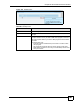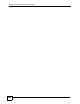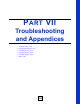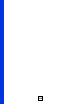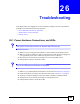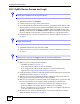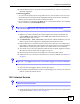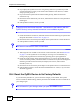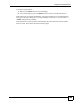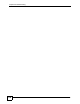User's Manual
Chapter 26 Troubleshooting
NBG-510S User’s Guide
168
2 If you deploy the ZyXEL Device as a new gateway, make sure you entered your ISP
account information correctly in the wizard. These fields are case-sensitive, so make
sure [Caps Lock] is not on.
3 If you connect the ZyXEL Device behind another gateway, make sure the WAN
connection is up.
4 Disconnect all the cables from your device, and follow the directions in the Quick Start
Guide again.
5 If the problem continues, contact your ISP.
V I cannot access the Internet anymore. I had access to the Internet (with the
ZyXEL Device), but my Internet connection is not available anymore.
1 Check the hardware connections, and make sure the LEDs are behaving as expected. See
the Quick Start Guide or Section 29.1 on page 175.
2 Disconnect and re-connect the power adaptor to the ZyXEL Device to restart the device.
3 If the problem continues, contact your ISP.
V The Internet connection is slow or intermittent.
1 There might be a lot of traffic on the network. Look at the LEDs, and check Section 29.1
on page 175. If the ZyXEL Device is sending or receiving a lot of information, try
closing some programs that use the Internet, especially peer-to-peer applications.
2 Check the signal strength. If the signal strength is low, try moving the ZyXEL Device
closer to the AP if possible, and look around to see if there are any devices that might be
interfering with the wireless network (for example, microwaves, other wireless
networks, and so on).
3 Disconnect and re-connect the power adaptor to the ZyXEL Device to restart the device.
4 If the problem continues, contact the network administrator or vendor, or try one of the
advanced suggestions.
26.4 Reset the ZyXEL Device to Its Factory Defaults
If you reset the ZyXEL Device, you lose all of the changes you have made. The ZyXEL
Device re-loads its default settings, and the password resets to 1234. You have to make all of
your changes again.
V You will lose all of your changes when you push the RESET button.