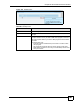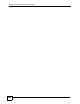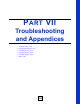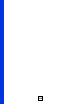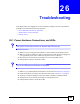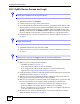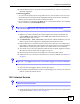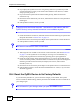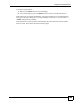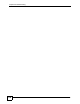User's Manual
Chapter 26 Troubleshooting
NBG-510S User’s Guide
167
6 If the problem continues, contact the network administrator or vendor, or try one of the
advanced suggestions.
Advanced Suggestions
• Try to access the ZyXEL Device using another service, such as Telnet. If you can access
the ZyXEL Device, check the remote management settings, firewall rules, and filters to
find out why the ZyXEL Device does not respond to HTTP.
• If your computer is connected to the WA N port or is connected wirelessly, use a computer
that is connected to a LAN/ETHERNET port.
V I can see the Login screen, but I cannot log in to the ZyXEL Device.
1 Make sure you have entered the user name and password correctly. The default user
name is admin, and the default password is 1234. These fields are case-sensitive, so
make sure [Caps Lock] is not on.
2 The Maintenance > Tools > Box Access screen must have HTTP enabled for you to be
able to log into the web configurator’s management session from the WAN.
3 If the ZyXEL Device is behind a firewall or NAT router, make sure you configure port
forwarding or a firewall rule to allow traffic to the ZyXEL Device on TCP port 8443 for
administration connections and TCP port 443 for secure remote access connections.
4 You cannot log in to the web configurator while someone is already logged in using the
same account. Ask the person who is logged in to log out.
5 Disconnect and re-connect the power adaptor or cord to the ZyXEL Device.
6 If this does not work, you have to reset the device to its factory defaults. See Section 3.6
on page 41.
V Login fails. The Login screen says I am already logged in from this computer.
1 If you still have the logged in browser session open, log out.
2 If you already closed the browser session (without logging out), wait for your session to
timeout or restart the ZyXEL Device.
26.3 Internet Access
V I cannot access the Internet.
1 Check the hardware connections, and make sure the LEDs are behaving as expected. See
the Quick Start Guide or Section 29.1 on page 175.