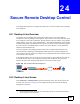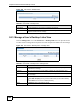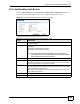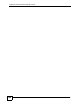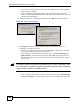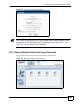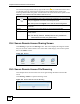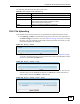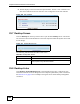User's Manual
Chapter 25 Secure Remote Access Screens
NBG-510S User’s Guide
159
The following table describes the labels in this screen.
25.6 File Uploading
This example shows how the remote user can upload files to a folder which he has access.
1 Click Sharing > Folders to open the following screen. This screen is the equivalent of
the Folder Category in the user’s view (see Chapter 23 on page 143 for how to manage
the user’s view). Click the link for the folder containing the folder into which you want
to upload files (test in this example).
Figure 117 Sharing > Folders
2 This screen shows the individual references in the user’s view (see Chapter 23 on page
143 for how to manage the user’s view). Click the name of the individual folder to which
you want to upload files (example here).
Figure 118 Sharing > Folders > Folder
3 This screen shows the files already available to the user in this reference. The file sizes
and when they were last modified also display. Click Browse. and select the file you
want to upload. Then click Upload to upload the file.
Figure 119 Sharing > Folders > Folder > Folder
Table 58 Secure Remote User File Browsing
LABEL DESCRIPTION
Up Level Click this to go up one level in the folder tree.
Type The icon in this column identifies the entry as a folder or a file.
Name / File Name This column identifies the names of folders or files in the category.
Click a folder’s name to display the folder’s contents.
Click a file’s file name to open the file.
Slides Click the icon to display a slideshow of the photos.