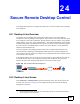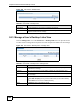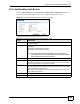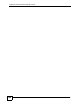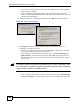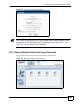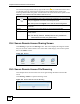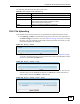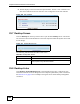User's Manual
Chapter 25 Secure Remote Access Screens
NBG-510S User’s Guide
158
The icons and language label at the top-right of the screen ( ) are visible from most screens.
Use the tabs at the top of the screen to navigate the secure remote access screens. The
following table describes the ‘global’ icons and tabs in the secure remote access portal screens.
25.4 Secure Remote Access Sharing Screen
Click Sharing to open the main Sharing screen. This screen displays the categories of files
that you can access. Click a folder icon to access files in that category. You can also upload
files in the Folders screens.
Figure 115 Sharing
25.5 Secure Remote Access File Browsing
This example shows how the remote user can navigate through the files to which he has
access.
Click Sharing > Photos to open the following screen.
Figure 116 Secure Remote User File Browsing
Table 57 Secure Remote Access Global Labels and Icons
LABEL/ICON DESCRIPTION
Click the Logout icon at any time to exit the web configurator. This is the same as
clicking the Logout link at the bottom of the Navigation panel.
Note: Always use the Logout icon to exit the web configurator.
Add to Favorite Click this to add the secure remote access portal screen to your browser’s
favorites list.
Sharing Click this tab to go to screens where you can access and upload files.
Desktop Click this tab to go to screens that list computers that you can manage using VNC
or RDP software.
Note: For security reasons, desktop links are only available to
users with an account (not guest users).
1