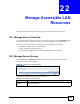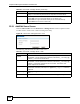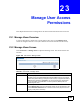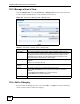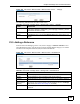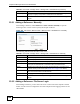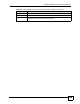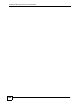User's Manual
Chapter 23 Manage User Access Permissions
NBG-510S User’s Guide
148
The following table describes the labels in this screen.
23.5.4 Adding a Reference: Browsing the Shared Folder Contents
After you have selected a shared folder on the server, use these screens to select the files for
which to add references.
Figure 107 Adding a Reference: Browsing the Shared Folder Contents
The following table describes the labels in this screen.
Table 52 Adding a Reference: Browsing the Shared Folders
LABEL DESCRIPTION
User This field displays the secure remote access account’s user name.
Section This field displays the name of the section that you are working in.
Category This field displays the name of the category to which you are adding a reference.
Back to File
Server
Click this to return to the screen where you select which computer the files are on.
Shared Folders
On
This lists the shared folders on the selected computer. Click a folder’s link to see its
contents.
Create Shortcut When you are in a screen with files that you can share, select the check boxes next
to the files that you want to share and click Create Shortcut to make them
accessible to the portal user.
Table 53 Adding a Reference: Browsing the Shared Folder Contents
LABEL DESCRIPTION
User This field displays the secure remote access account’s user name.
Section This field displays the name of the section that you are working in.
Category This field displays the name of the category to which you are adding a reference.
Back to File
Server
Click this to return to the screen where you select which computer the files are on.
Up Level Click this to go to the next higher layer in the shared folder’s tree.
Directory
Contents
This lists the folders and files in the shared folder. Click a sub-folder’s link to see its
contents. Select the files that you want to add for the user.