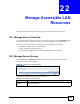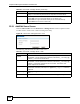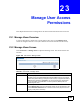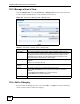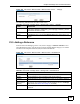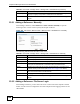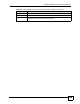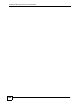User's Manual
Chapter 23 Manage User Access Permissions
NBG-510S User’s Guide
147
Figure 105 User Portal > Manage Views > Manage View > Add Reference > Configure Login
The following table describes the labels in this screen.
23.5.3 Adding a Reference: Browsing the Shared Folders
When adding a reference, click a file server’s link to browse the computer’s shared folders.
After you have configured the user name and password for accessing the server’s shared
folder, use this screen to select the shared folder containing the files for which you want to add
references.
Figure 106 Adding a Reference: Browsing the Shared Folders
Table 51 User Portal > Manage Views > Manage View > Add Reference > Configure Login
LABEL DESCRIPTION
Server This is the server where the file is located.
User Name Enter the user name that you need to use to access the shared folder on the
server.
Enter between 1 and 31 alphanumeric characters, underscores (
_), the at sign (@),
or dashes (-), but the first character cannot be a number. This value is case-
sensitive.
Password Enter the password in the field. You can enter between 4 to 64 characters.
Alphanumeric characters (0-9a-zA-Z) and `~!@#$%^&*()_-+={}|\;:'<,>./ characters
are allowed.
File Servers This field displays the host names of computers on the network that you have
configured as servers for the ZyXEL Device. Click a computer’s link to browse the
computer’s shared contents.
Login Click Login to have the ZyXEL Device try to log into the server.
Cancel Click Cancel to return to the top-level Manage Views screen without saving your
changes.