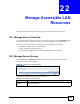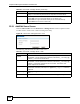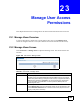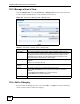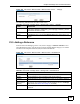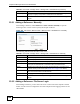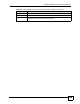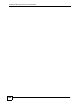User's Manual
Chapter 23 Manage User Access Permissions
NBG-510S User’s Guide
146
23.5.1 Adding a Reference: Manually
When adding a reference, click Click here to a add a reference manually. to open the
following screen. Use this screen to specify the file path of the file.
Figure 104 User Portal > Manage Views > Manage View > Add Reference > Manually
The following table describes the labels in this screen.
23.5.2 Adding a Reference: File Server Login
When adding a reference, you can click a file server’s link to browse the computer’s shared
folders. Use this screen to configure the user name and password for logging into the server’s
shared folder.
Workgroup This field displays the name of the workgroup to which the computer belongs. A
workgroup is a group of computers on a network that can share files.
Cancel Click Cancel to return to the top-level Manage Views screen without saving your
changes.
Table 49 User Portal > Manage Views > Manage View > Add Reference (continued)
LABEL DESCRIPTION
Table 50 User Portal > Manage Views > Manage View > Add Reference > Manually
LABEL DESCRIPTION
User This field displays the secure remote access account’s user name.
Section This field displays the name of the section that you are working in.
Category This field displays the name of the category to which you are adding a reference.
Reference Name Specify the name for the reference. This appears as a link that the portal user can
click to open the associated file. It works like a title for the referenced file.
Server Select the server where the file is located. Click the here link if you need to go to
the screen where you add servers (see Section 22.2 on page 141 for details).
Reference Path Type the full file path for the file that you want to add. Make sure you include the full
path from the shared folder to the file extension.
Apply Click Apply to save the settings.
Cancel Click Cancel to return to the top-level Manage Views screen without saving your
changes.