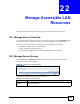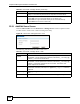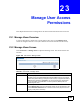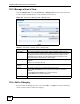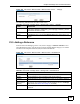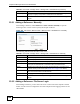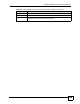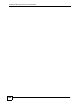User's Manual
Chapter 23 Manage User Access Permissions
NBG-510S User’s Guide
144
23.3 Manage a User’s View
Click the Manage View icon in the Portal User > Manage Views screen to open this screen.
Use this screen to manage the user’s view (what the user can access).
Figure 101 User Portal > Manage Views > Manage View
The following table describes the labels in this screen.
23.4 Add a Category
From the screen for managing a user’s view, click Add a .... Category to open the following
screen. Use this screen to create a new category.
Table 47 User Portal > Manage Views > Manage View
LABEL DESCRIPTION
User Views This screen is divided into photos, videos, music and folders sections. For any
section, you first have to create a category and then references within the category.
The categories are like albums and the references within the category are like
individual photos in an album. You can create more than one category in each
section and more than one reference in each category.
+/- Click the + icon to show display a section’s categories and button for adding
categories.
Click the - icon to collapse the view.
Add a ....
Category
Click Add a .... Category to create a category within that section.
Add icon This column provides icons to add and remove server entries.
Click the Add new reference icon to go to the screen where you can add a
reference.
Click the Remove this category icon to delete a category.
Click the Delete icon to remove a reference.
Back Click Back to return to the previous screen.