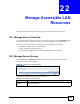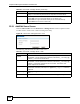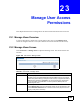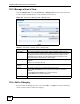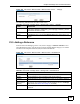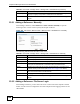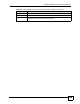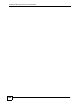User's Manual
NBG-510S User’s Guide
143
CHAPTER 23
Manage User Access
Permissions
This chapter describes how to manage the list of resources that each remote user can access.
23.1 Manage Views Overview
A user account allows a remote user to access files on the LAN. Use the Manage Views
screens to configure each user’s view (the collection of resources that the user can access).
23.2 Manage Views Screen
Click Portal User > Manage Views to open the following screen. This screen lists the user
accounts.
Figure 100 User Portal > Manage Views
The following table describes the labels in this screen.
Table 46 User Portal > Manage Views
LABEL DESCRIPTION
User Name This field displays the user name of a secure remote access account.
The guest account is a special default account that makes it easy to give a guest
access to files (without having to configure a new account). The guest user name is
“guest” and the password is “guest123”. You cannot change them. Guest users
can view, download, and upload files. For security reasons, desktop links not
available to guest users.
Action This column provides icons to edit or remove a user’s view.
Click the Manage View icon to go to the screen where you can edit the user’s view.
Click the Delete All References icon to remove a user’s view (stop the user from
using any of the portal’s resources).