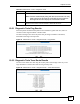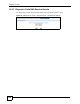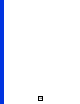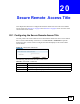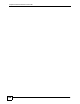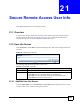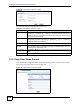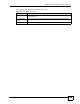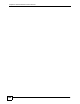User's Manual
NBG-510S User’s Guide
137
CHAPTER 21
Secure Remote Access User Info
This chapter describes how to set up user accounts.
21.1 Overview
A user account allows a remote user to use the secure remote access (user portal) screens to
access resources on the LAN. See Chapter 23 on page 143 to configure the collection of
resources that the user can access (called the remote user’s view).
21.2 User Info Screen
Click Portal User > User Info to open the following screen. This screen lists the remote user
accounts.
Figure 95 User Portal > User Info
The following table describes the labels in this screen.
21.2.1 Add/Edit User Info Screen
Click the Add or Edit icon in the Portal User > User Info screen to open this screen. Use this
screen to create a new or edit an existing user account.
Table 41 User Portal > User Info
LABEL DESCRIPTION
User Name This field displays the user name of a user account.
Add icon This column provides icons to add, edit, and remove users.
Click the Add icon to go to the screen where you can add a user.
Click the Edit icon to go to the screen where you can edit the user account.
Click the Delete icon to remove a user account.