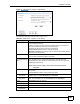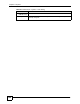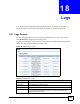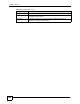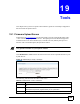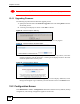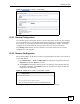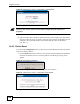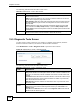User's Manual
Chapter 19 Tools
NBG-510S User’s Guide
130
The following table describes the labels in this screen.
19.5 Diagnostic Tools Screen
Use this screen to check connectivity to a website or computer on the Internet, check the
Internet connection’s behavior, and resolve a domain name’s IP address.
Click Maintenance > Tools > Diagnostic Tools to open the screen as shown.
Figure 90 Maintenance > Tools > Diagnostic Tools
The following table describes the labels in this screen.
Table 38 Maintenance > Tools > Box Access
LABEL DESCRIPTION
Application This column lists services and protocols that can be used to access the ZyXEL
Device from the Internet.
PING is used to test whether or not a host can be reached. Enable this to have the
ZyXEL Device respond to pings from the WAN.
SHP (HTTPS) Enable this to allow web configurator and secure remote access from
the WAN. Disable this option to block web configurator and secure remote access
from the WAN.
HTTP Enable this to allow web configurator management sessions from the WAN
(you must also have SHP (HTTPS) enabled). If you have SHP (HTTPS) enabled,
disable HTTP to block web configurator access from the WAN (secure remote access
is still allowed.
Status The Status icon displays whether or not the service is allowed to access the ZyXEL
Device from the Internet. Click it to activate or deactivate the service.
Table 39 Maintenance > Tools > Diagnostic Tools
LABEL DESCRIPTION
Application Select the diagnostic application that you want to use.
Ping checks whether or not the ZyXEL Device can reach a device or website on the
Internet. If you select this, enter the IP address of the device or domain name of the
website.
Trace Route checks the Internet connection’s behavior. It shows the number of hops
your data goes through to reach a specific IP address or website. If you select this,
enter the IP address or domain name.
DNS Resolve finds the IP address of a valid domain name. If you select this, enter
the domain name.
View Previous
Results
Click this link to see the existing test results (for earlier diagnostic tests).
Note that you cannot see the earlier diagnostic results if you clicked Clear in the
Results screen.
Click Back in the Results screen to return to the Diagnostic Tools screen and still
be able to see the results again later.