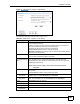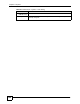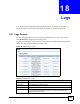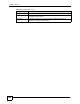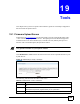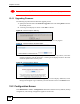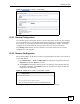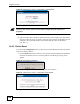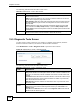User's Manual
NBG-510S User’s Guide
125
CHAPTER 19
Tools
This chapter shows you how to upload a new firmware, upload or save backup configuration
files and restart the ZyXEL Device.
19.1 Firmware Upload Screen
Find firmware at www.zyxel.com in a file that (usually) uses the system model name with a
"*.bin" extension, e.g., "ZyXEL Device.bin". The upload process uses HTTPS (HyperText
Transfer Protocol over Secure Socket Layer, or HTTP over SSL) and may take up to two
minutes. After a successful upload, the system will reboot.
" Only upload firmware for your specific model!
Click Maintenance > Tools. Follow the instructions in this screen to upload firmware to your
ZyXEL Device.
Figure 79 Maintenance > Tools > Firmware
The following table describes the labels in this screen.
Table 37 Maintenance > Tools > Firmware
LABEL DESCRIPTION
File Path Type in the location of the file you want to upload in this field or click Browse... to find
it.
Browse... Click Browse... to find the .bin file you want to upload. Remember that you must
decompress compressed (.zip) files before you can upload them.
Upload Click Upload to begin the upload process. This process may take up to two minutes.