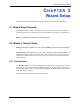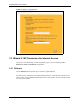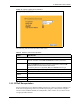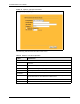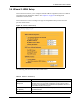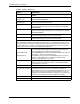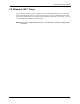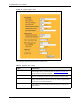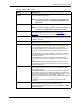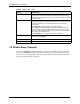P-2302R Series VoIP Station Gateway User's Guide
Table Of Contents
- P-2302R Series
- User’s Guide
- Copyright
- Federal Communications Commission (FCC) Interference Statement
- Safety Warnings
- ZyXEL Limited Warranty
- Customer Support
- Table of Contents
- List of Figures
- List of Tables
- Preface
- Introducing the Prestige
- Introducing the Web Configurator
- Wizard Setup
- System Screens
- LAN Setup
- WAN Screens
- Introduction to VoIP
- VoIP Screens
- Phone
- Phone Book
- Phone Usage
- Network Address Translation (NAT) Screens
- Static Route
- Firewall
- Content Filtering
- Remote Management Screens
- Universal Plug-and-Play (UPnP)
- Logs
- Bandwidth Management
- 19.1 Bandwidth Management Overview
- 19.2 Bandwidth Classes and Filters
- 19.3 Proportional Bandwidth Allocation
- 19.4 Application-based Bandwidth Management
- 19.5 Subnet-based Bandwidth Management
- 19.6 Application and Subnet-based Bandwidth Management
- 19.7 Scheduler
- 19.8 Maximize Bandwidth Usage
- 19.9 Bandwidth Borrowing
- 19.10 Configuring Summary
- 19.11 Configuring Class Setup
- 19.12 Configuring Monitor
- Maintenance
- Introducing the SMT
- General Setup
- WAN Setup
- LAN Setup
- Internet Access
- Remote Node Configuration
- Static Route Setup
- Network Address Translation (NAT)
- Enabling the Firewall
- Filter Configuration
- SNMP Configuration
- System Information and Diagnosis
- Firmware and Configuration File Maintenance
- 33.1 Filename Conventions
- 33.2 Backup Configuration
- 33.2.1 Backup Configuration
- 33.2.2 Using the FTP Command from the Command Line
- 33.2.3 Example of FTP Commands from the Command Line
- 33.2.4 GUI-based FTP Clients
- 33.2.5 TFTP and FTP over WAN Management Limitations
- 33.2.6 Backup Configuration Using TFTP
- 33.2.7 TFTP Command Example
- 33.2.8 GUI-based TFTP Clients
- 33.3 Restore Configuration
- 33.4 Uploading Firmware and Configuration Files
- System Maintenance
- Remote Management
- Call Scheduling
- Troubleshooting
- 37.1 Problems Starting Up the Prestige
- 37.2 Problems with the LAN Interface
- 37.3 Problems with the WAN Interface
- 37.4 Problems with Internet Access
- 37.5 Problems with the Password
- 37.6 Problems with the Web Configurator
- 37.7 Problems with a Telephone or the Telephone Port
- 37.8 Problems with Voice Service
- 37.9 Pop-up Windows, JavaScripts and Java Permissions
- Product Specifications
- Wall-mounting Instructions
- Setting up Your Computer’s IP Address
- IP Subnetting
- PPPoE
- Triangle Route
- SIP Passthrough
- Index
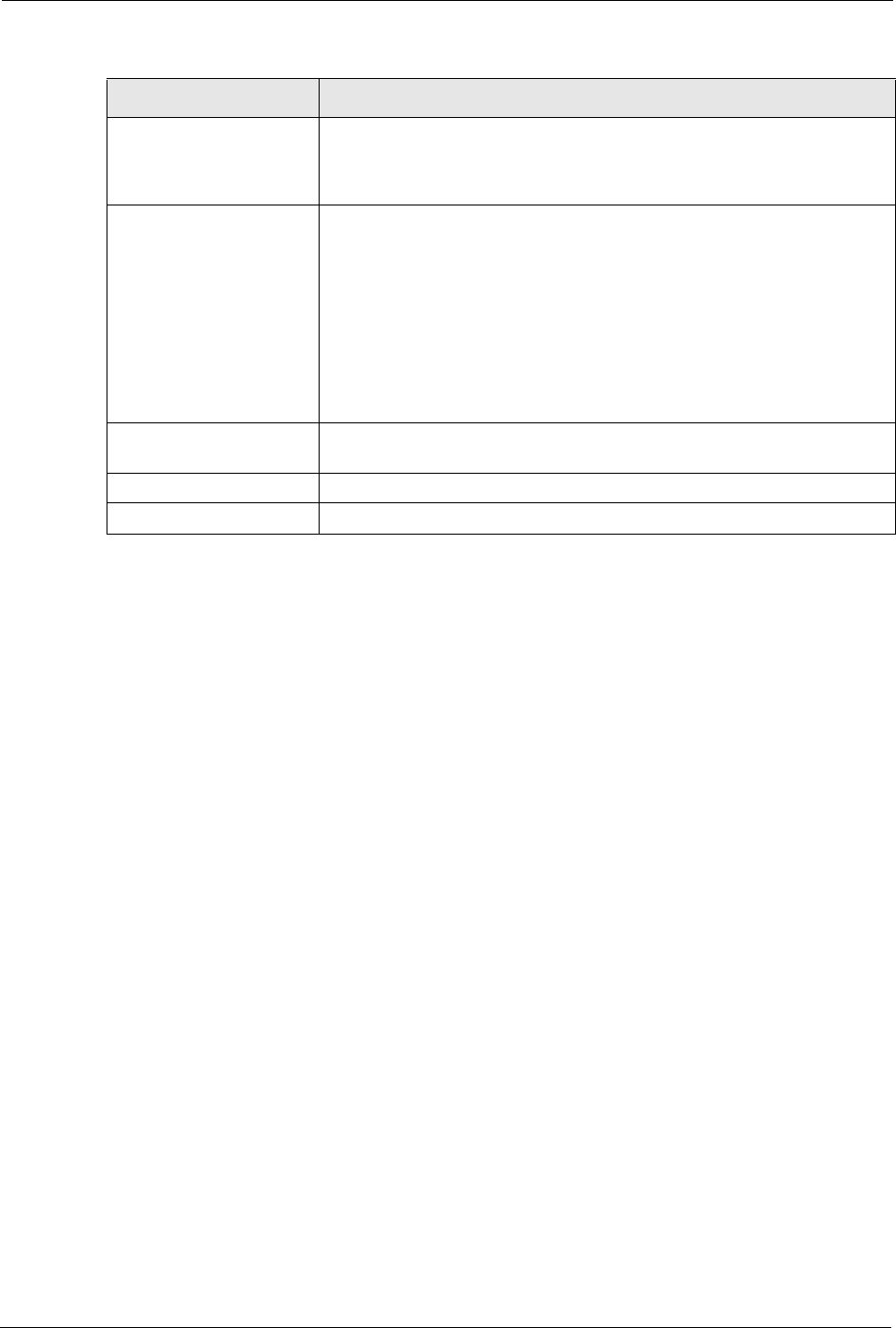
P-2302R Series User’s Guide
59 Chapter 3 Wizard Setup
3.6 Wizard Setup Complete
After you click Finish, the Prestige attempts to connect to the Internet and register your SIP
account. The PWR/VoIP LED turns orange after the SIP account registration is successful.
You can also click the hyper link in this screen to view the status of the Prestige’s WAN port
connection and SIP account registration.
Server Port Enter the STUN or outbound proxy server’s listening port for STUN or
outbound proxy requests in this field. Leave this field set to the default if
your VoIP service provider did not give you a server port number for STUN
or outbound proxy.
DTMF Mode The Dual-Tone Multi-Frequency (DTMF) mode sets how the Prestige
handles the tones that your telephone makes when you push its buttons. It
is recommended that you use the same mode that your VoIP service
provider uses.
Select RFC 2833 to send the DTMF tones in RTP packets.
Select PCM (Pulse Code Modulation) to include the DTMF tones in the
voice data stream. This method works best when you are using a codec
that does not use compression (like G.711). Codecs that use compression
(like G.729) could distort the tones.
Select SIP INFO to send the DTMF tones in SIP messages.
Country Code Use the drop-down list box to select the country where your Prestige is
located. Do not use Default.
Back Click Back to return to the previous screen.
Finish Click Finish to complete the wizard setup and save your configuration.
Table 7 Wizard 4: SIP 1 Setup
LABEL DESCRIPTION