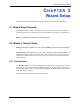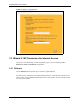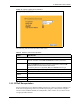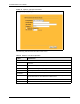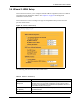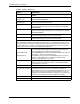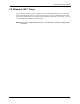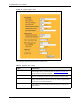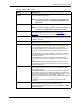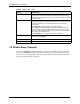P-2302R Series VoIP Station Gateway User's Guide
Table Of Contents
- P-2302R Series
- User’s Guide
- Copyright
- Federal Communications Commission (FCC) Interference Statement
- Safety Warnings
- ZyXEL Limited Warranty
- Customer Support
- Table of Contents
- List of Figures
- List of Tables
- Preface
- Introducing the Prestige
- Introducing the Web Configurator
- Wizard Setup
- System Screens
- LAN Setup
- WAN Screens
- Introduction to VoIP
- VoIP Screens
- Phone
- Phone Book
- Phone Usage
- Network Address Translation (NAT) Screens
- Static Route
- Firewall
- Content Filtering
- Remote Management Screens
- Universal Plug-and-Play (UPnP)
- Logs
- Bandwidth Management
- 19.1 Bandwidth Management Overview
- 19.2 Bandwidth Classes and Filters
- 19.3 Proportional Bandwidth Allocation
- 19.4 Application-based Bandwidth Management
- 19.5 Subnet-based Bandwidth Management
- 19.6 Application and Subnet-based Bandwidth Management
- 19.7 Scheduler
- 19.8 Maximize Bandwidth Usage
- 19.9 Bandwidth Borrowing
- 19.10 Configuring Summary
- 19.11 Configuring Class Setup
- 19.12 Configuring Monitor
- Maintenance
- Introducing the SMT
- General Setup
- WAN Setup
- LAN Setup
- Internet Access
- Remote Node Configuration
- Static Route Setup
- Network Address Translation (NAT)
- Enabling the Firewall
- Filter Configuration
- SNMP Configuration
- System Information and Diagnosis
- Firmware and Configuration File Maintenance
- 33.1 Filename Conventions
- 33.2 Backup Configuration
- 33.2.1 Backup Configuration
- 33.2.2 Using the FTP Command from the Command Line
- 33.2.3 Example of FTP Commands from the Command Line
- 33.2.4 GUI-based FTP Clients
- 33.2.5 TFTP and FTP over WAN Management Limitations
- 33.2.6 Backup Configuration Using TFTP
- 33.2.7 TFTP Command Example
- 33.2.8 GUI-based TFTP Clients
- 33.3 Restore Configuration
- 33.4 Uploading Firmware and Configuration Files
- System Maintenance
- Remote Management
- Call Scheduling
- Troubleshooting
- 37.1 Problems Starting Up the Prestige
- 37.2 Problems with the LAN Interface
- 37.3 Problems with the WAN Interface
- 37.4 Problems with Internet Access
- 37.5 Problems with the Password
- 37.6 Problems with the Web Configurator
- 37.7 Problems with a Telephone or the Telephone Port
- 37.8 Problems with Voice Service
- 37.9 Pop-up Windows, JavaScripts and Java Permissions
- Product Specifications
- Wall-mounting Instructions
- Setting up Your Computer’s IP Address
- IP Subnetting
- PPPoE
- Triangle Route
- SIP Passthrough
- Index
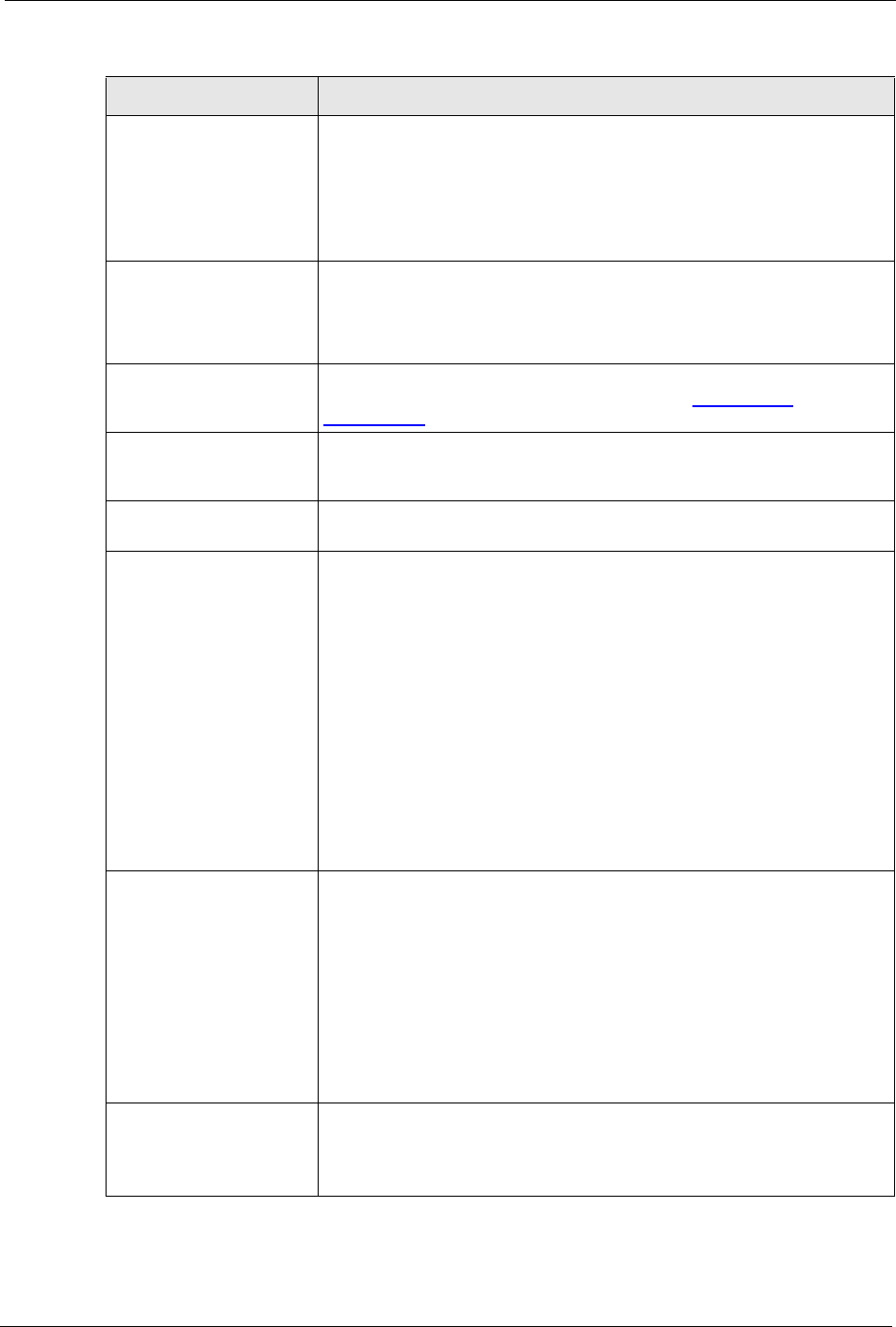
P-2302R Series User’s Guide
Chapter 3 Wizard Setup 58
REGISTER Server
Address
Enter the SIP register server’s IP address or domain name in this field. You
can use up to 95 ASCII characters.
Note: If you were not given a register server address, then
enter the address from the SIP Server Address field
again here.
REGISTER Server Port Enter the SIP register server’s listening port for SIP in this field.
Note: If you were not given a register server port, then enter
the port from the SIP Server Port field again here.
SIP Service Domain Enter the SIP service domain name in this field (the domain name that
comes after the @ symbol in a SIP account like 1234@VoIP-
provider.com). You can use up to 127 ASCII Extended set characters.
Authentication User ID This is the user name for registering this SIP account with the SIP register
server. Type the user name exactly as it was given to you. You can use up
to 95 ASCII characters.
Authentication Password Type the password associated with the user name above. You can use up
to 95 ASCII Extended set characters.
Voice Compression Type Use this field to select the type of voice coder/decoder (codec) that you
want the Prestige to use. G.711 provides higher voice quality than G.729
but requires 64kbps of bandwidth while G.729 only requires 8kbps.
Select G.711>G.729 if you want the Prestige to first attempt to use the
G.711 codec and then the G.729 codec if the peer is not set up to use
G.711.
Select G.711 only if you want the Prestige to only use the G.711 codec
when making VoIP calls. You will not be able to connect to a peer that is
not set up to use G.711.
Select G.729>G.711 if you want the Prestige to first attempt to use the
G.729 codec and then the G.711 codec if the peer is not set up to use
G.729.
Select G.729 only if you want the Prestige to only use the G.729 codec
when making VoIP calls. You will not be able to connect to a peer that is
not set up to use G.729.
NAT Passthrough Type Use STUN if there is a NAT router between the Prestige and the voice
service provider’s SIP server. You do not need to use STUN if the NAT
router is also a SIP ALG.
Use Outbound Proxy if your VoIP service provider has a SIP outbound
server to handle voice calls. This allows the Prestige to work with any type
of NAT router and eliminates the need for STUN or a SIP ALG. Turn off a
SIP ALG on a NAT router in front of the Prestige to keep it from
retranslating the IP address (since this is already handled by the outbound
proxy server).
Use NONE if you were not given STUN or outbound proxy server
information.
Server Address Type the IP address or domain name of the STUN or outbound proxy
server in this field. You can use up to 127 ASCII characters.
Ignore the Server Address/Port fields if you selected NONE for the NAT
Passthrough Type.
Table 7 Wizard 4: SIP 1 Setup
LABEL DESCRIPTION