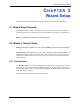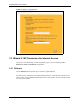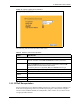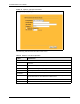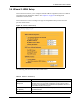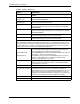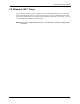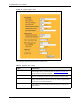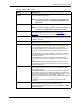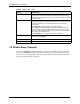P-2302R Series VoIP Station Gateway User's Guide
Table Of Contents
- P-2302R Series
- User’s Guide
- Copyright
- Federal Communications Commission (FCC) Interference Statement
- Safety Warnings
- ZyXEL Limited Warranty
- Customer Support
- Table of Contents
- List of Figures
- List of Tables
- Preface
- Introducing the Prestige
- Introducing the Web Configurator
- Wizard Setup
- System Screens
- LAN Setup
- WAN Screens
- Introduction to VoIP
- VoIP Screens
- Phone
- Phone Book
- Phone Usage
- Network Address Translation (NAT) Screens
- Static Route
- Firewall
- Content Filtering
- Remote Management Screens
- Universal Plug-and-Play (UPnP)
- Logs
- Bandwidth Management
- 19.1 Bandwidth Management Overview
- 19.2 Bandwidth Classes and Filters
- 19.3 Proportional Bandwidth Allocation
- 19.4 Application-based Bandwidth Management
- 19.5 Subnet-based Bandwidth Management
- 19.6 Application and Subnet-based Bandwidth Management
- 19.7 Scheduler
- 19.8 Maximize Bandwidth Usage
- 19.9 Bandwidth Borrowing
- 19.10 Configuring Summary
- 19.11 Configuring Class Setup
- 19.12 Configuring Monitor
- Maintenance
- Introducing the SMT
- General Setup
- WAN Setup
- LAN Setup
- Internet Access
- Remote Node Configuration
- Static Route Setup
- Network Address Translation (NAT)
- Enabling the Firewall
- Filter Configuration
- SNMP Configuration
- System Information and Diagnosis
- Firmware and Configuration File Maintenance
- 33.1 Filename Conventions
- 33.2 Backup Configuration
- 33.2.1 Backup Configuration
- 33.2.2 Using the FTP Command from the Command Line
- 33.2.3 Example of FTP Commands from the Command Line
- 33.2.4 GUI-based FTP Clients
- 33.2.5 TFTP and FTP over WAN Management Limitations
- 33.2.6 Backup Configuration Using TFTP
- 33.2.7 TFTP Command Example
- 33.2.8 GUI-based TFTP Clients
- 33.3 Restore Configuration
- 33.4 Uploading Firmware and Configuration Files
- System Maintenance
- Remote Management
- Call Scheduling
- Troubleshooting
- 37.1 Problems Starting Up the Prestige
- 37.2 Problems with the LAN Interface
- 37.3 Problems with the WAN Interface
- 37.4 Problems with Internet Access
- 37.5 Problems with the Password
- 37.6 Problems with the Web Configurator
- 37.7 Problems with a Telephone or the Telephone Port
- 37.8 Problems with Voice Service
- 37.9 Pop-up Windows, JavaScripts and Java Permissions
- Product Specifications
- Wall-mounting Instructions
- Setting up Your Computer’s IP Address
- IP Subnetting
- PPPoE
- Triangle Route
- SIP Passthrough
- Index
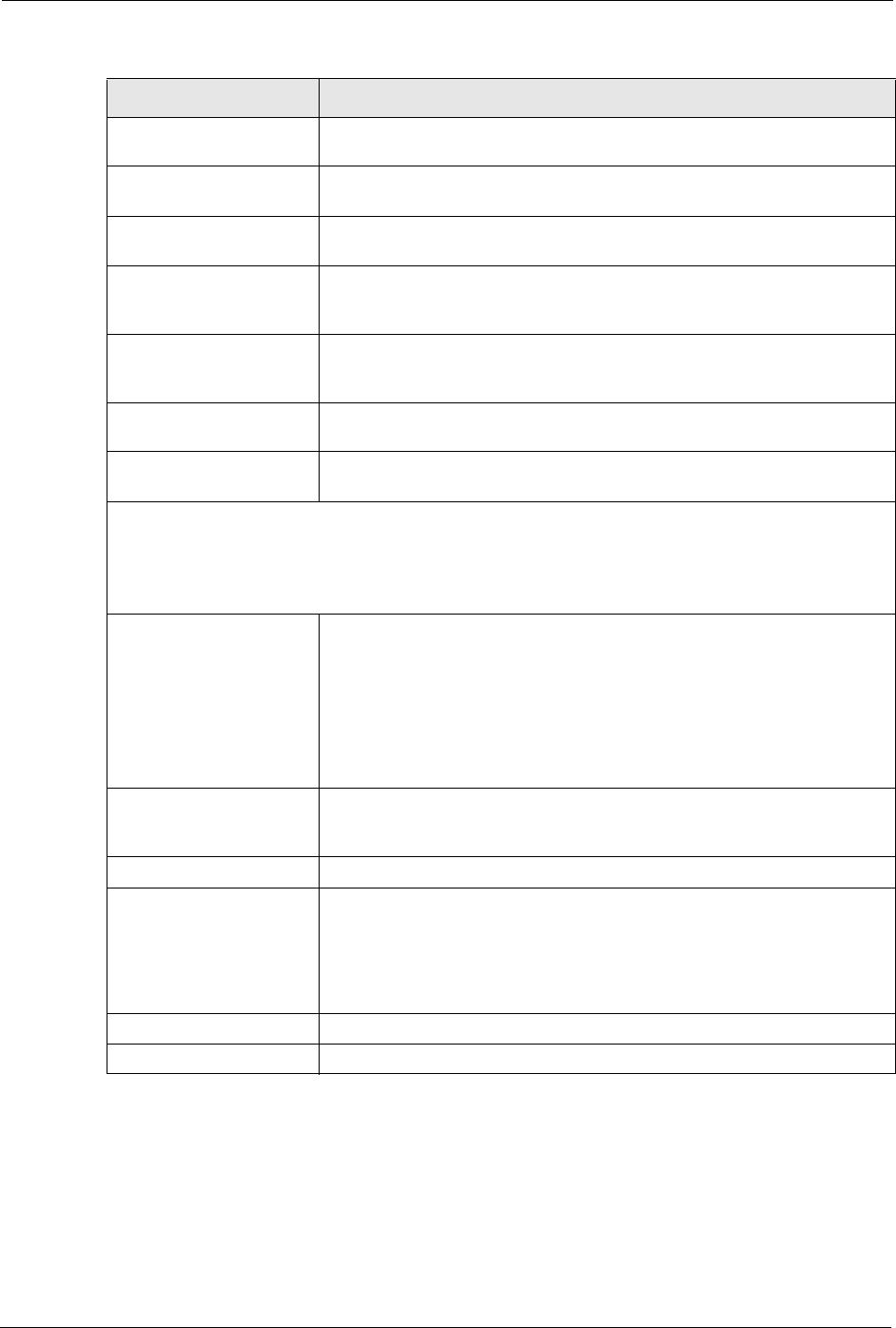
P-2302R Series User’s Guide
55 Chapter 3 Wizard Setup
My WAN IP Address Enter your WAN IP address in this field if you selected Use Fixed IP
Address.
My WAN IP Subnet Mask
(Ethernet only)
Enter the IP subnet mask (if your ISP gave you one) in this field if you
selected Use Fixed IP Address.
Gateway IP Address
(Ethernet only)
Enter the gateway IP address of the neighboring device, if you know it. If
you do not, leave the field set to 0.0.0.0.
My WAN IP Subnet Mask This field is available if you selected Ethernet encapsulation. Enter the IP
subnet mask (if your ISP gave you one) in this field if you selected Use
Fixed IP Address.
Gateway IP Address This field is available if you selected Ethernet encapsulation. Enter the
gateway IP address (if your ISP gave you one) in this field if you selected
Use Fixed IP Address.
Remote IP Address This field is available if you selected PPPoE encapsulation. Enter the
remote IP Address (if your ISP gave you one) in this field.
Remote IP Subnet Mask This field is available if you selected PPPoE encapsulation. Enter the
remote IP Address (if your ISP gave you one) in this field.
DNS Server Address Assignment (if applicable)
DNS (Domain Name System) is for mapping a domain name to its corresponding IP address and vice
versa. The DNS server is extremely important because without it, you must know the IP address of a
computer before you can access it. The Prestige uses a system DNS server (in the order you specify
here) to resolve domain names for VPN, DDNS and the time server.
First DNS Server
Second DNS Server
Third DNS Server
Select From ISP if your ISP dynamically assigns DNS server information
(and the Prestige's WAN IP address). The field to the right displays the
(read-only) DNS server IP address that the ISP assigns.
Select User-Defined if you have the IP address of a DNS server. Enter the
DNS server's IP address in the field to the right.
Select None if you do not want to configure DNS servers. If you do not
configure a system DNS server, you must use IP addresses when
configuring VPN, DDNS and the time server.
WAN MAC Address The MAC address field allows you to configure the WAN port's MAC
address by either using the factory default or cloning the MAC address
from a computer on your LAN.
Factory Default Select this option to use the factory assigned default MAC Address.
Spoof this Computer's
MAC address - IP Address
Select this option and enter the IP address of the computer on the LAN
whose MAC you are cloning. Once it is successfully configured, the
address will be copied to the rom file (ZyNOS configuration file). It will not
change unless you change the setting or upload a different rom file. It is
advisable to clone the MAC address from a computer on your LAN even if
your ISP does not presently require MAC address authentication.
Back Click Back to return to the previous screen.
Next Click Next to continue.
Table 6 Wizard 3: WAN Setup
LABEL DESCRIPTION