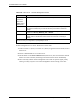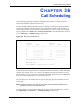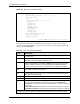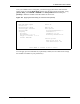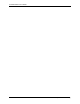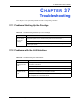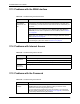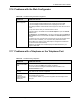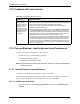P-2302R Series VoIP Station Gateway User's Guide
Table Of Contents
- P-2302R Series
- User’s Guide
- Copyright
- Federal Communications Commission (FCC) Interference Statement
- Safety Warnings
- ZyXEL Limited Warranty
- Customer Support
- Table of Contents
- List of Figures
- List of Tables
- Preface
- Introducing the Prestige
- Introducing the Web Configurator
- Wizard Setup
- System Screens
- LAN Setup
- WAN Screens
- Introduction to VoIP
- VoIP Screens
- Phone
- Phone Book
- Phone Usage
- Network Address Translation (NAT) Screens
- Static Route
- Firewall
- Content Filtering
- Remote Management Screens
- Universal Plug-and-Play (UPnP)
- Logs
- Bandwidth Management
- 19.1 Bandwidth Management Overview
- 19.2 Bandwidth Classes and Filters
- 19.3 Proportional Bandwidth Allocation
- 19.4 Application-based Bandwidth Management
- 19.5 Subnet-based Bandwidth Management
- 19.6 Application and Subnet-based Bandwidth Management
- 19.7 Scheduler
- 19.8 Maximize Bandwidth Usage
- 19.9 Bandwidth Borrowing
- 19.10 Configuring Summary
- 19.11 Configuring Class Setup
- 19.12 Configuring Monitor
- Maintenance
- Introducing the SMT
- General Setup
- WAN Setup
- LAN Setup
- Internet Access
- Remote Node Configuration
- Static Route Setup
- Network Address Translation (NAT)
- Enabling the Firewall
- Filter Configuration
- SNMP Configuration
- System Information and Diagnosis
- Firmware and Configuration File Maintenance
- 33.1 Filename Conventions
- 33.2 Backup Configuration
- 33.2.1 Backup Configuration
- 33.2.2 Using the FTP Command from the Command Line
- 33.2.3 Example of FTP Commands from the Command Line
- 33.2.4 GUI-based FTP Clients
- 33.2.5 TFTP and FTP over WAN Management Limitations
- 33.2.6 Backup Configuration Using TFTP
- 33.2.7 TFTP Command Example
- 33.2.8 GUI-based TFTP Clients
- 33.3 Restore Configuration
- 33.4 Uploading Firmware and Configuration Files
- System Maintenance
- Remote Management
- Call Scheduling
- Troubleshooting
- 37.1 Problems Starting Up the Prestige
- 37.2 Problems with the LAN Interface
- 37.3 Problems with the WAN Interface
- 37.4 Problems with Internet Access
- 37.5 Problems with the Password
- 37.6 Problems with the Web Configurator
- 37.7 Problems with a Telephone or the Telephone Port
- 37.8 Problems with Voice Service
- 37.9 Pop-up Windows, JavaScripts and Java Permissions
- Product Specifications
- Wall-mounting Instructions
- Setting up Your Computer’s IP Address
- IP Subnetting
- PPPoE
- Triangle Route
- SIP Passthrough
- Index
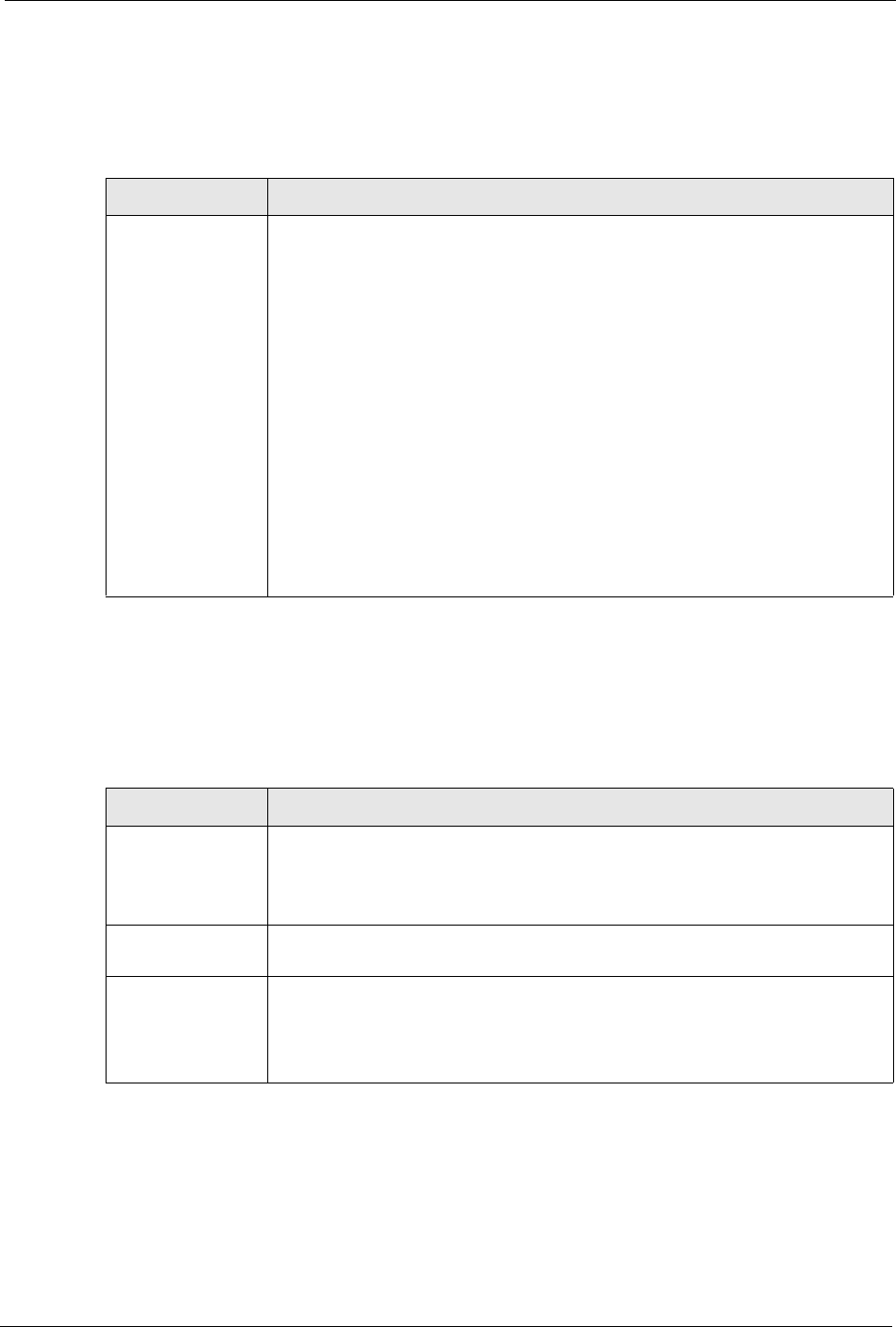
P-2302R Series User’s Guide
Chapter 37 Troubleshooting 328
37.6 Problems with the Web Configurator
37.7 Problems with a Telephone or the Telephone Port
Table 136 Troubleshooting the Web Configurator
PROBLEM CORRECTIVE ACTION
I cannot access the
web configurator.
When NAT is enabled:
• Use the Prestige's WAN IP address when configuring from the WAN.
• Use the Prestige's LAN IP address when configuring from the LAN.
If the Prestige’s WAN or LAN IP address has changed, then enter the new one as
the URL.
You may also need to clear your Internet browser’s cache.
In Internet Explorer, click Tools and then Internet Options to open the Internet
Options screen.
In the General tab, click Delete Files. In the pop-up window, select the Delete all
offline content check box and click OK. Click OK in the Internet Options screen
to close it.
If you disconnect your computer from one device and connect it to another device
that has the same IP address, your computer’s ARP (Address Resolution
Protocol) table may contain an entry that maps the management IP address to
the previous device’s MAC address).
In Windows, use arp -d at the command prompt to delete all entries in your
computer’s ARP table.
Table 137 Troubleshooting Telephone
PROBLEM CORRECTIVE ACTION
There is no dial
tone or I can’t make
calls.
Check the telephone connections and telephone wire.
Make sure you have the VoIP screen properly configured.
You can also check the Prestige’s IP addresses and VoIP status in the
Maintenance Status screen.
The dial tone beeps
(pulses).
Make sure you have the VoIP screens properly configured. The dial tone will be
steady when the SIP account is registered.
I cannot call from
one of the
Prestige’s phone
ports to the other
phone port.
You cannot use a phone connected to the Prestige to call the SIP number of one
of the Prestige’s SIP accounts.
You can just press “####” on your phone’s keypad to call the Prestige’s other
phone port.