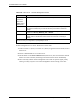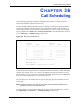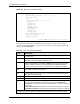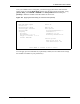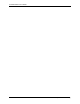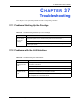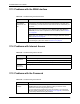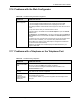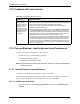P-2302R Series VoIP Station Gateway User's Guide
Table Of Contents
- P-2302R Series
- User’s Guide
- Copyright
- Federal Communications Commission (FCC) Interference Statement
- Safety Warnings
- ZyXEL Limited Warranty
- Customer Support
- Table of Contents
- List of Figures
- List of Tables
- Preface
- Introducing the Prestige
- Introducing the Web Configurator
- Wizard Setup
- System Screens
- LAN Setup
- WAN Screens
- Introduction to VoIP
- VoIP Screens
- Phone
- Phone Book
- Phone Usage
- Network Address Translation (NAT) Screens
- Static Route
- Firewall
- Content Filtering
- Remote Management Screens
- Universal Plug-and-Play (UPnP)
- Logs
- Bandwidth Management
- 19.1 Bandwidth Management Overview
- 19.2 Bandwidth Classes and Filters
- 19.3 Proportional Bandwidth Allocation
- 19.4 Application-based Bandwidth Management
- 19.5 Subnet-based Bandwidth Management
- 19.6 Application and Subnet-based Bandwidth Management
- 19.7 Scheduler
- 19.8 Maximize Bandwidth Usage
- 19.9 Bandwidth Borrowing
- 19.10 Configuring Summary
- 19.11 Configuring Class Setup
- 19.12 Configuring Monitor
- Maintenance
- Introducing the SMT
- General Setup
- WAN Setup
- LAN Setup
- Internet Access
- Remote Node Configuration
- Static Route Setup
- Network Address Translation (NAT)
- Enabling the Firewall
- Filter Configuration
- SNMP Configuration
- System Information and Diagnosis
- Firmware and Configuration File Maintenance
- 33.1 Filename Conventions
- 33.2 Backup Configuration
- 33.2.1 Backup Configuration
- 33.2.2 Using the FTP Command from the Command Line
- 33.2.3 Example of FTP Commands from the Command Line
- 33.2.4 GUI-based FTP Clients
- 33.2.5 TFTP and FTP over WAN Management Limitations
- 33.2.6 Backup Configuration Using TFTP
- 33.2.7 TFTP Command Example
- 33.2.8 GUI-based TFTP Clients
- 33.3 Restore Configuration
- 33.4 Uploading Firmware and Configuration Files
- System Maintenance
- Remote Management
- Call Scheduling
- Troubleshooting
- 37.1 Problems Starting Up the Prestige
- 37.2 Problems with the LAN Interface
- 37.3 Problems with the WAN Interface
- 37.4 Problems with Internet Access
- 37.5 Problems with the Password
- 37.6 Problems with the Web Configurator
- 37.7 Problems with a Telephone or the Telephone Port
- 37.8 Problems with Voice Service
- 37.9 Pop-up Windows, JavaScripts and Java Permissions
- Product Specifications
- Wall-mounting Instructions
- Setting up Your Computer’s IP Address
- IP Subnetting
- PPPoE
- Triangle Route
- SIP Passthrough
- Index
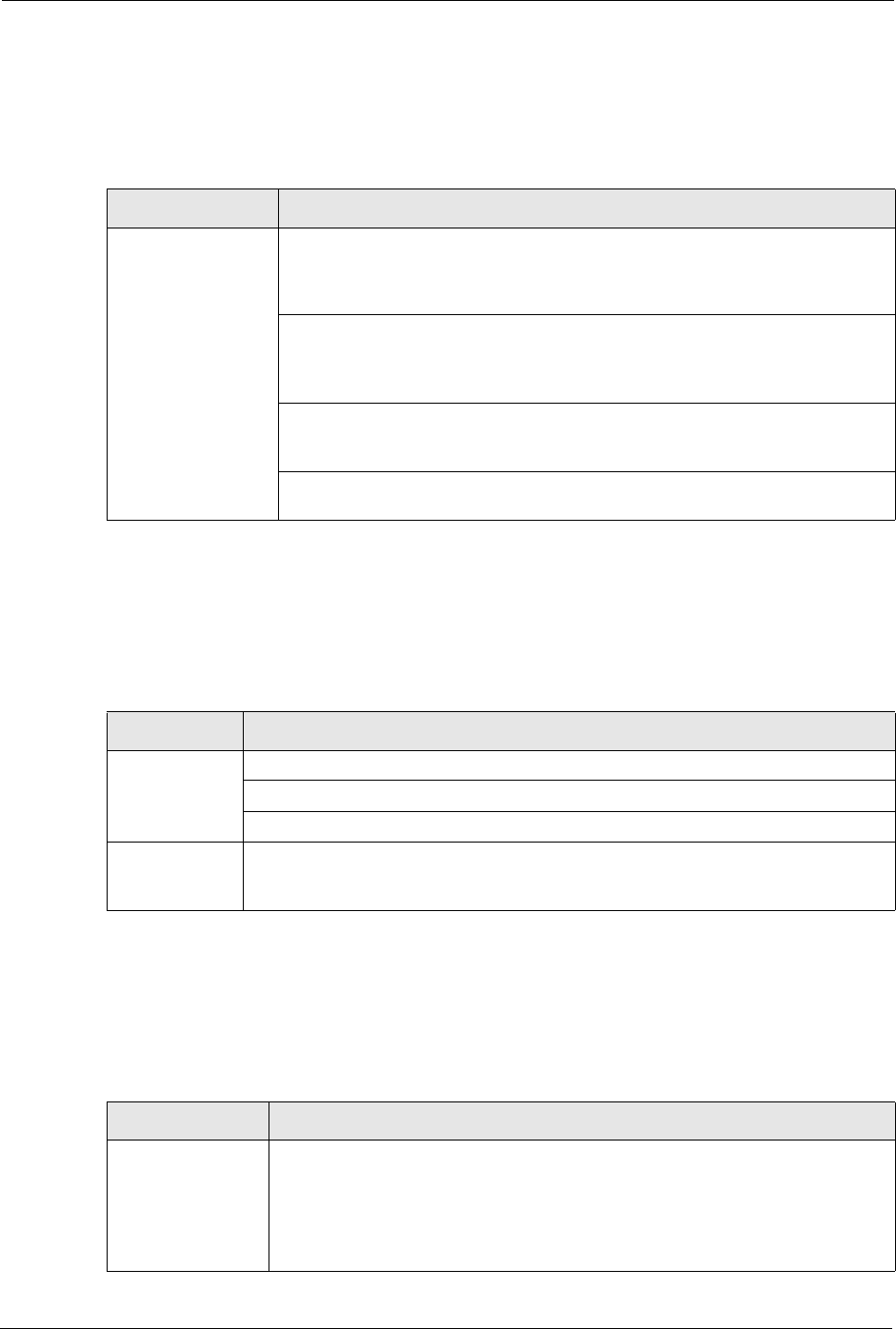
P-2302R Series User’s Guide
327 Chapter 37 Troubleshooting
37.3 Problems with the WAN Interface
37.4 Problems with Internet Access
37.5 Problems with the Password
Table 133 Troubleshooting the WAN Interface
PROBLEM CORRECTIVE ACTION
The Prestige cannot
get a WAN IP
address from the
ISP.
The ISP provides the WAN IP address after authentication. Authentication may
be through the user name and password, the MAC address or the host name.
Use the following corrective actions to make sure the ISP can authenticate your
connection.
You need a user name and password if you're using PPPoE encapsulation.
Make sure that you have entered the correct Service Type, User Name and
Password (the user name and password are case sensitive). Refer to Section
6.2 on page 82.
If your ISP requires MAC address authentication, you can clone the MAC
address from your computer on the LAN as the Prestige's WAN MAC address.
Refer to Section 6.5 on page 88.
If your ISP requires host name authentication, configure your computer's name
as the Prestige's system name. Refer to Section 4.3 on page 62.
Table 134 Troubleshooting Internet Access
PROBLEM CORRECTIVE ACTION
I cannot access
the Internet.
Make sure the Prestige is turned on and connected to the network.
Verify your Ethernet settings (see Chapter 5 on page 72 and Chapter 6 on page 82).
Make sure you entered the correct user name and password.
Internet
connection
disconnects.
Contact your ISP.
Table 135 Troubleshooting the Password
PROBLEM CORRECTIVE ACTION
I cannot access the
Prestige.
The username is admin. The default password is 1234. The Password and
Username fields are case-sensitive. Make sure that you enter the correct
password and username using the proper casing.
If you have changed the password and have now forgotten it, you will need to
restore the default configuration file (see Section 2.3 on page 45). This restores
all of the factory defaults including the password.