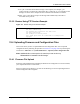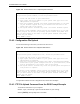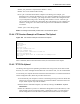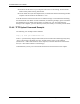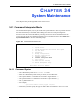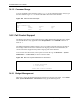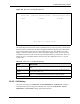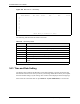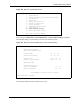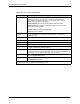P-2302R Series VoIP Station Gateway User's Guide
Table Of Contents
- P-2302R Series
- User’s Guide
- Copyright
- Federal Communications Commission (FCC) Interference Statement
- Safety Warnings
- ZyXEL Limited Warranty
- Customer Support
- Table of Contents
- List of Figures
- List of Tables
- Preface
- Introducing the Prestige
- Introducing the Web Configurator
- Wizard Setup
- System Screens
- LAN Setup
- WAN Screens
- Introduction to VoIP
- VoIP Screens
- Phone
- Phone Book
- Phone Usage
- Network Address Translation (NAT) Screens
- Static Route
- Firewall
- Content Filtering
- Remote Management Screens
- Universal Plug-and-Play (UPnP)
- Logs
- Bandwidth Management
- 19.1 Bandwidth Management Overview
- 19.2 Bandwidth Classes and Filters
- 19.3 Proportional Bandwidth Allocation
- 19.4 Application-based Bandwidth Management
- 19.5 Subnet-based Bandwidth Management
- 19.6 Application and Subnet-based Bandwidth Management
- 19.7 Scheduler
- 19.8 Maximize Bandwidth Usage
- 19.9 Bandwidth Borrowing
- 19.10 Configuring Summary
- 19.11 Configuring Class Setup
- 19.12 Configuring Monitor
- Maintenance
- Introducing the SMT
- General Setup
- WAN Setup
- LAN Setup
- Internet Access
- Remote Node Configuration
- Static Route Setup
- Network Address Translation (NAT)
- Enabling the Firewall
- Filter Configuration
- SNMP Configuration
- System Information and Diagnosis
- Firmware and Configuration File Maintenance
- 33.1 Filename Conventions
- 33.2 Backup Configuration
- 33.2.1 Backup Configuration
- 33.2.2 Using the FTP Command from the Command Line
- 33.2.3 Example of FTP Commands from the Command Line
- 33.2.4 GUI-based FTP Clients
- 33.2.5 TFTP and FTP over WAN Management Limitations
- 33.2.6 Backup Configuration Using TFTP
- 33.2.7 TFTP Command Example
- 33.2.8 GUI-based TFTP Clients
- 33.3 Restore Configuration
- 33.4 Uploading Firmware and Configuration Files
- System Maintenance
- Remote Management
- Call Scheduling
- Troubleshooting
- 37.1 Problems Starting Up the Prestige
- 37.2 Problems with the LAN Interface
- 37.3 Problems with the WAN Interface
- 37.4 Problems with Internet Access
- 37.5 Problems with the Password
- 37.6 Problems with the Web Configurator
- 37.7 Problems with a Telephone or the Telephone Port
- 37.8 Problems with Voice Service
- 37.9 Pop-up Windows, JavaScripts and Java Permissions
- Product Specifications
- Wall-mounting Instructions
- Setting up Your Computer’s IP Address
- IP Subnetting
- PPPoE
- Triangle Route
- SIP Passthrough
- Index
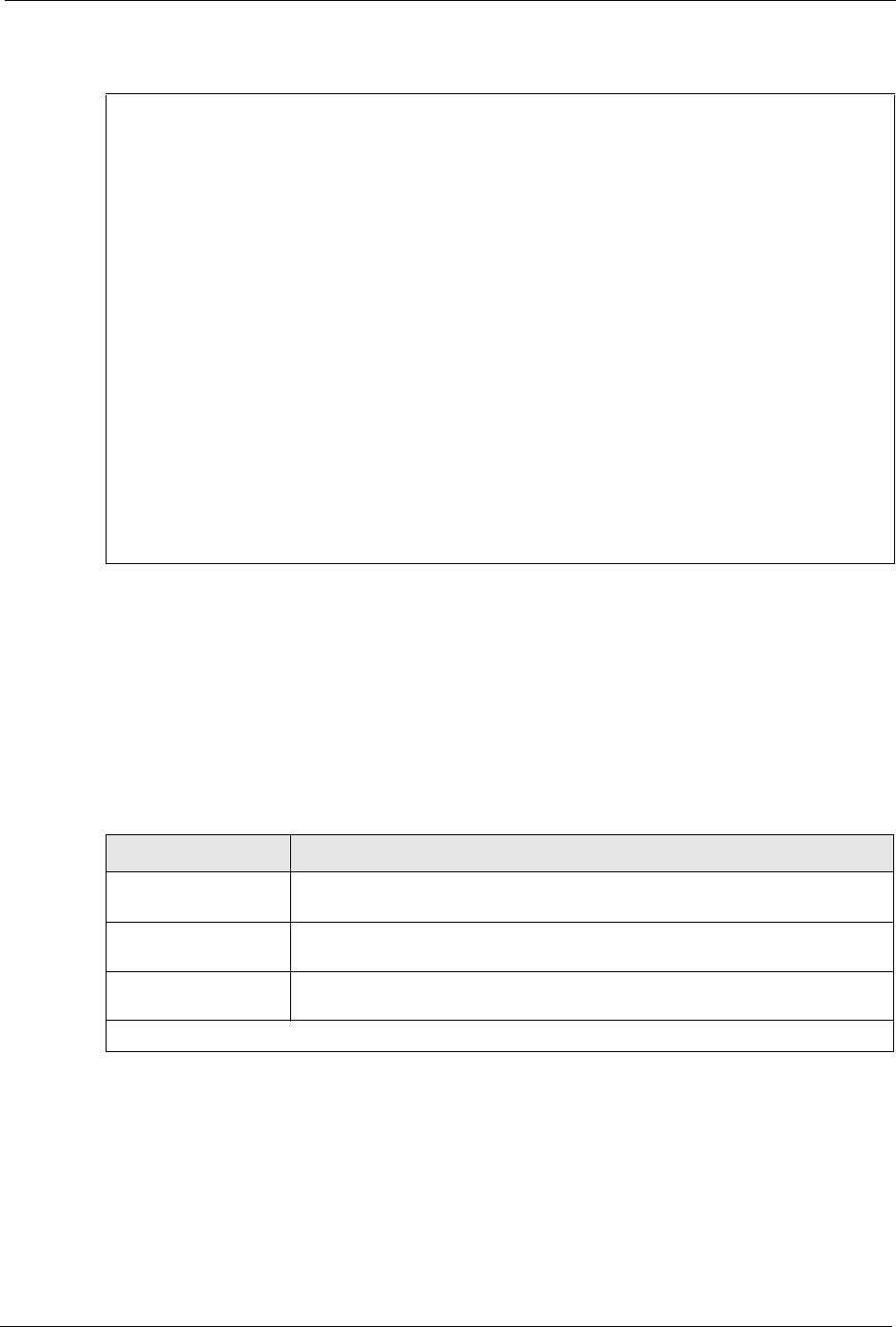
P-2302R Series User’s Guide
Chapter 34 System Maintenance 316
Figure 184 Menu 24.9.1 Budget Management
The total budget is the time limit on the accumulated time for outgoing calls to a remote node.
When this limit is reached, the call will be dropped and further outgoing calls to that remote
node will be blocked. After each period, the total budget is reset. The default for the total
budget is 0 minutes and the period is 0 hours, meaning no budget control. You can reset the
accumulated connection time in this menu by entering the index of a remote node. Enter 0 to
update the screen. The budget and the reset period can be configured in menu 11.1 for the
remote node.
34.2.2 Call History
This is the second option in Menu 24.9 - System Maintenance - Call Control. It displays
information about past incoming and outgoing calls. Enter 2 from Menu 24.9 - System
Maintenance - Call Control to bring up the following menu.
Menu 24.9.1 - Budget Management
Remote Node Connection Time/Total Budget Elapsed Time/Total Period
1.MyISP No Budget No Budget
Reset Node (0 to update screen):
Table 126 Menu 24.9.1 - Budget Management
FIELD DESCRIPTION
Remote Node Enter the index number of the remote node you want to reset (just one in this
case)
Connection Time/Total
Budget
This is the total connection time that has gone by (within the allocated budget
that you set in menu 11.1).
Elapsed Time/Total
Period
The period is the time cycle in hours that the allocation budget is reset (see
menu 11.1). The elapsed time is the time used up within this period.
Enter “0” to update the screen or press [ESC] to return to the previous screen.