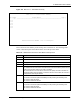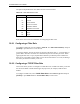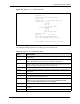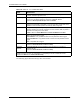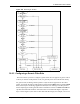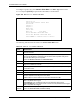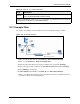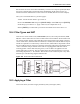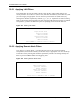P-2302R Series VoIP Station Gateway User's Guide
Table Of Contents
- P-2302R Series
- User’s Guide
- Copyright
- Federal Communications Commission (FCC) Interference Statement
- Safety Warnings
- ZyXEL Limited Warranty
- Customer Support
- Table of Contents
- List of Figures
- List of Tables
- Preface
- Introducing the Prestige
- Introducing the Web Configurator
- Wizard Setup
- System Screens
- LAN Setup
- WAN Screens
- Introduction to VoIP
- VoIP Screens
- Phone
- Phone Book
- Phone Usage
- Network Address Translation (NAT) Screens
- Static Route
- Firewall
- Content Filtering
- Remote Management Screens
- Universal Plug-and-Play (UPnP)
- Logs
- Bandwidth Management
- 19.1 Bandwidth Management Overview
- 19.2 Bandwidth Classes and Filters
- 19.3 Proportional Bandwidth Allocation
- 19.4 Application-based Bandwidth Management
- 19.5 Subnet-based Bandwidth Management
- 19.6 Application and Subnet-based Bandwidth Management
- 19.7 Scheduler
- 19.8 Maximize Bandwidth Usage
- 19.9 Bandwidth Borrowing
- 19.10 Configuring Summary
- 19.11 Configuring Class Setup
- 19.12 Configuring Monitor
- Maintenance
- Introducing the SMT
- General Setup
- WAN Setup
- LAN Setup
- Internet Access
- Remote Node Configuration
- Static Route Setup
- Network Address Translation (NAT)
- Enabling the Firewall
- Filter Configuration
- SNMP Configuration
- System Information and Diagnosis
- Firmware and Configuration File Maintenance
- 33.1 Filename Conventions
- 33.2 Backup Configuration
- 33.2.1 Backup Configuration
- 33.2.2 Using the FTP Command from the Command Line
- 33.2.3 Example of FTP Commands from the Command Line
- 33.2.4 GUI-based FTP Clients
- 33.2.5 TFTP and FTP over WAN Management Limitations
- 33.2.6 Backup Configuration Using TFTP
- 33.2.7 TFTP Command Example
- 33.2.8 GUI-based TFTP Clients
- 33.3 Restore Configuration
- 33.4 Uploading Firmware and Configuration Files
- System Maintenance
- Remote Management
- Call Scheduling
- Troubleshooting
- 37.1 Problems Starting Up the Prestige
- 37.2 Problems with the LAN Interface
- 37.3 Problems with the WAN Interface
- 37.4 Problems with Internet Access
- 37.5 Problems with the Password
- 37.6 Problems with the Web Configurator
- 37.7 Problems with a Telephone or the Telephone Port
- 37.8 Problems with Voice Service
- 37.9 Pop-up Windows, JavaScripts and Java Permissions
- Product Specifications
- Wall-mounting Instructions
- Setting up Your Computer’s IP Address
- IP Subnetting
- PPPoE
- Triangle Route
- SIP Passthrough
- Index
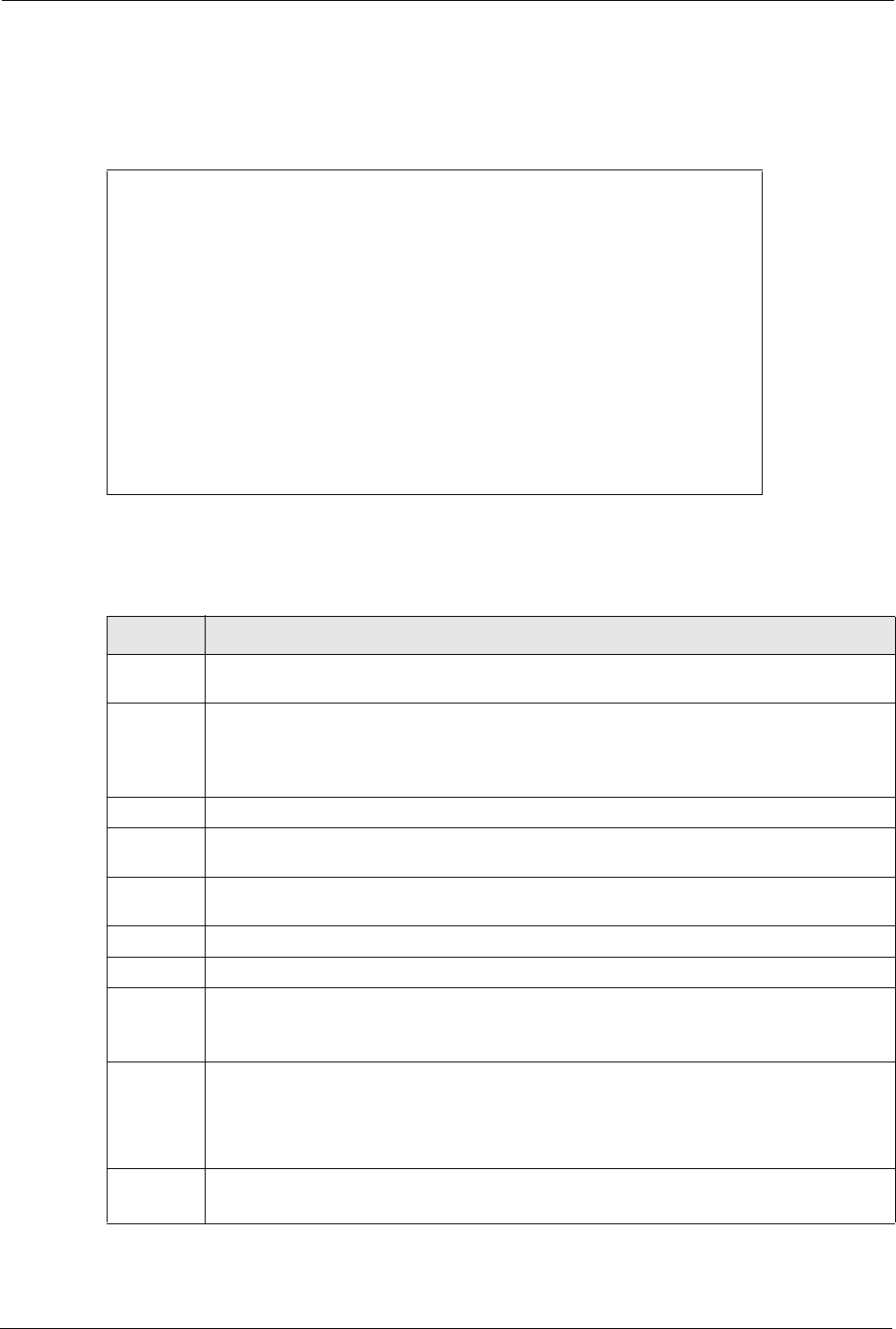
P-2302R Series User’s Guide
285 Chapter 30 Filter Configuration
To configure a generic rule, select Generic Filter Rule in the Filter Type field in menu
21.1.x.x and press [ENTER] to open Generic Filter Rule, as shown below.
Figure 156 Menu 21.1.x.x: Generic Filter Rule
The following table describes the fields in the Generic Filter Rule menu.
Menu 21.1.2.3 - Generic Filter Rule
Filter #: 1,1
Filter Type= Generic Filter Rule
Active= No
Offset= 0
Length= 0
Mask= N/A
Value= N/A
More= No Log= None
Action Matched= Check Next Rule
Action Not Matched= Check Next Rule
Press ENTER to Confirm or ESC to Cancel:
Table 117 Menu 21.1.x.x: Generic Filter Rule
FIELD DESCRIPTION
Filter # This is the filter set, filter rule co-ordinates, i.e., 2,3 refers to the second filter set and the
third rule of that set.
Filter Type Use [SPACE BAR] and then [ENTER] to select a rule type. Parameters displayed below
each type will be different. TCP/IP filter rules are used to filter IP packets while generic
filter rules allow filtering of non-IP packets.
Options are Generic Filter Rule and TCP/IP Filter Rule.
Active Select Yes to turn on the filter rule or No to turn it off.
Offset Enter the starting byte of the data portion in the packet that you wish to compare. The
range for this field is from 0 to 255.
Length Enter the byte count of the data portion in the packet that you wish to compare. The range
for this field is 0 to 8.
Mask Enter the mask (in Hexadecimal notation) to apply to the data portion before comparison.
Value Enter the value (in Hexadecimal notation) to compare with the data portion.
More If Yes, a matching packet is passed to the next filter rule before an action is taken; else the
packet is disposed of according to the action fields.
If More is Yes, then Action Matched and Action Not Matched will be No.
Log Select the logging option from the following:
None - No packets will be logged.
Action Matched - Only packets that match the rule parameters will be logged.
Action Not Matched - Only packets that do not match the rule parameters will be logged.
Both – All packets will be logged.
Action
Matched
Select the action for a packet matching the rule.
Options are Check Next Rule, Forward and Drop.