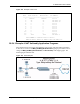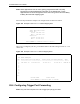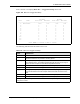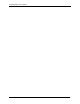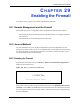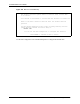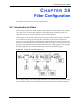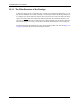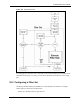P-2302R Series VoIP Station Gateway User's Guide
Table Of Contents
- P-2302R Series
- User’s Guide
- Copyright
- Federal Communications Commission (FCC) Interference Statement
- Safety Warnings
- ZyXEL Limited Warranty
- Customer Support
- Table of Contents
- List of Figures
- List of Tables
- Preface
- Introducing the Prestige
- Introducing the Web Configurator
- Wizard Setup
- System Screens
- LAN Setup
- WAN Screens
- Introduction to VoIP
- VoIP Screens
- Phone
- Phone Book
- Phone Usage
- Network Address Translation (NAT) Screens
- Static Route
- Firewall
- Content Filtering
- Remote Management Screens
- Universal Plug-and-Play (UPnP)
- Logs
- Bandwidth Management
- 19.1 Bandwidth Management Overview
- 19.2 Bandwidth Classes and Filters
- 19.3 Proportional Bandwidth Allocation
- 19.4 Application-based Bandwidth Management
- 19.5 Subnet-based Bandwidth Management
- 19.6 Application and Subnet-based Bandwidth Management
- 19.7 Scheduler
- 19.8 Maximize Bandwidth Usage
- 19.9 Bandwidth Borrowing
- 19.10 Configuring Summary
- 19.11 Configuring Class Setup
- 19.12 Configuring Monitor
- Maintenance
- Introducing the SMT
- General Setup
- WAN Setup
- LAN Setup
- Internet Access
- Remote Node Configuration
- Static Route Setup
- Network Address Translation (NAT)
- Enabling the Firewall
- Filter Configuration
- SNMP Configuration
- System Information and Diagnosis
- Firmware and Configuration File Maintenance
- 33.1 Filename Conventions
- 33.2 Backup Configuration
- 33.2.1 Backup Configuration
- 33.2.2 Using the FTP Command from the Command Line
- 33.2.3 Example of FTP Commands from the Command Line
- 33.2.4 GUI-based FTP Clients
- 33.2.5 TFTP and FTP over WAN Management Limitations
- 33.2.6 Backup Configuration Using TFTP
- 33.2.7 TFTP Command Example
- 33.2.8 GUI-based TFTP Clients
- 33.3 Restore Configuration
- 33.4 Uploading Firmware and Configuration Files
- System Maintenance
- Remote Management
- Call Scheduling
- Troubleshooting
- 37.1 Problems Starting Up the Prestige
- 37.2 Problems with the LAN Interface
- 37.3 Problems with the WAN Interface
- 37.4 Problems with Internet Access
- 37.5 Problems with the Password
- 37.6 Problems with the Web Configurator
- 37.7 Problems with a Telephone or the Telephone Port
- 37.8 Problems with Voice Service
- 37.9 Pop-up Windows, JavaScripts and Java Permissions
- Product Specifications
- Wall-mounting Instructions
- Setting up Your Computer’s IP Address
- IP Subnetting
- PPPoE
- Triangle Route
- SIP Passthrough
- Index
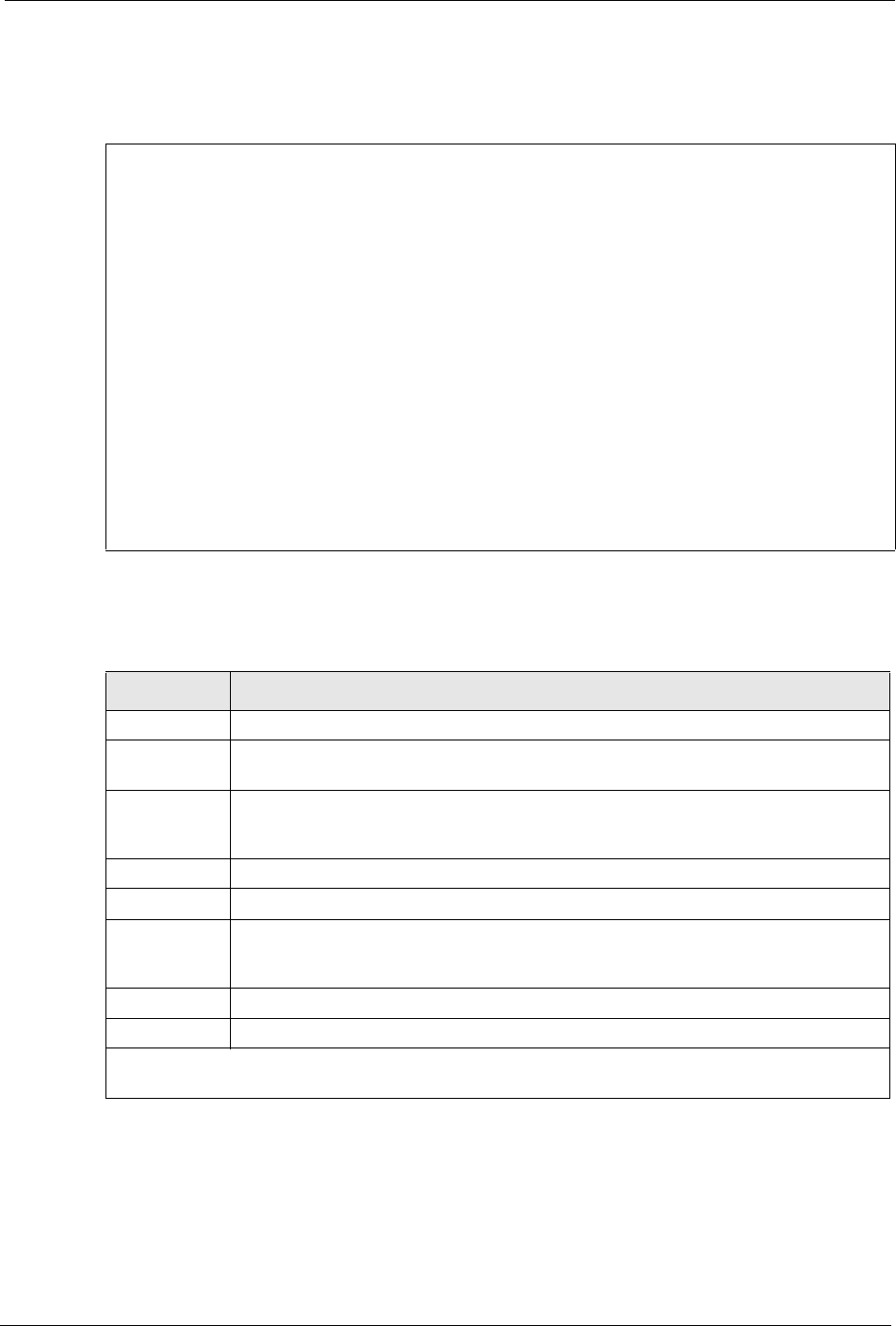
P-2302R Series User’s Guide
Chapter 28 Network Address Translation (NAT) 272
Enter 3 in menu 15 to display Menu 15.3 — Trigger Port Setup, shown next.
Figure 146 Menu 15.3 Trigger Port Setup
The following table describes the fields in this screen.
Menu 15.3 - Trigger Port Setup
Incoming Trigger
Rule Name Start Port End Port Start Port End Port
----------------------------------------------------------------------
1. Real Audio 6970 7170 7070 7070
2. 0 0 0 0
3. 0 0 0 0
4. 0 0 0 0
5. 0 0 0 0
6. 0 0 0 0
7. 0 0 0 0
8. 0 0 0 0
9. 0 0 0 0
10. 0 0 0 0
11. 0 0 0 0
12. 0 0 0 0
Press ENTER to Confirm or ESC to Cancel:
Table 113 Menu 15.3 Trigger Port Setup
FIELD DESCRIPTION
Rule This is the rule index number.
Name Enter a unique name for identification purposes. You may enter up to 15 characters in
this field. All characters are permitted - including spaces.
Incoming Incoming is a port (or a range of ports) that a server on the WAN uses when it sends
out a particular service. The Prestige forwards the traffic with this port (or range of
ports) to the client computer on the LAN that requested the service.
Start Port Enter a port number or the starting port number in a range of port numbers.
End Port Enter a port number or the ending port number in a range of port numbers.
Trigger The trigger port is a port (or a range of ports) that causes (or triggers) the Prestige to
record the IP address of the LAN computer that sent the traffic to a server on the
WAN.
Start Port Enter a port number or the starting port number in a range of port numbers.
End Port Enter a port number or the ending port number in a range of port numbers.
Press [ENTER] at the message “Press ENTER to Confirm...” to save your configuration, or press [ESC]
at any time to cancel.