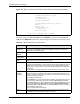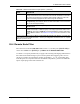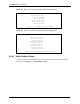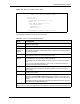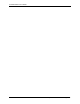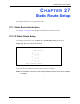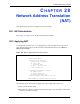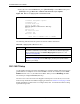P-2302R Series VoIP Station Gateway User's Guide
Table Of Contents
- P-2302R Series
- User’s Guide
- Copyright
- Federal Communications Commission (FCC) Interference Statement
- Safety Warnings
- ZyXEL Limited Warranty
- Customer Support
- Table of Contents
- List of Figures
- List of Tables
- Preface
- Introducing the Prestige
- Introducing the Web Configurator
- Wizard Setup
- System Screens
- LAN Setup
- WAN Screens
- Introduction to VoIP
- VoIP Screens
- Phone
- Phone Book
- Phone Usage
- Network Address Translation (NAT) Screens
- Static Route
- Firewall
- Content Filtering
- Remote Management Screens
- Universal Plug-and-Play (UPnP)
- Logs
- Bandwidth Management
- 19.1 Bandwidth Management Overview
- 19.2 Bandwidth Classes and Filters
- 19.3 Proportional Bandwidth Allocation
- 19.4 Application-based Bandwidth Management
- 19.5 Subnet-based Bandwidth Management
- 19.6 Application and Subnet-based Bandwidth Management
- 19.7 Scheduler
- 19.8 Maximize Bandwidth Usage
- 19.9 Bandwidth Borrowing
- 19.10 Configuring Summary
- 19.11 Configuring Class Setup
- 19.12 Configuring Monitor
- Maintenance
- Introducing the SMT
- General Setup
- WAN Setup
- LAN Setup
- Internet Access
- Remote Node Configuration
- Static Route Setup
- Network Address Translation (NAT)
- Enabling the Firewall
- Filter Configuration
- SNMP Configuration
- System Information and Diagnosis
- Firmware and Configuration File Maintenance
- 33.1 Filename Conventions
- 33.2 Backup Configuration
- 33.2.1 Backup Configuration
- 33.2.2 Using the FTP Command from the Command Line
- 33.2.3 Example of FTP Commands from the Command Line
- 33.2.4 GUI-based FTP Clients
- 33.2.5 TFTP and FTP over WAN Management Limitations
- 33.2.6 Backup Configuration Using TFTP
- 33.2.7 TFTP Command Example
- 33.2.8 GUI-based TFTP Clients
- 33.3 Restore Configuration
- 33.4 Uploading Firmware and Configuration Files
- System Maintenance
- Remote Management
- Call Scheduling
- Troubleshooting
- 37.1 Problems Starting Up the Prestige
- 37.2 Problems with the LAN Interface
- 37.3 Problems with the WAN Interface
- 37.4 Problems with Internet Access
- 37.5 Problems with the Password
- 37.6 Problems with the Web Configurator
- 37.7 Problems with a Telephone or the Telephone Port
- 37.8 Problems with Voice Service
- 37.9 Pop-up Windows, JavaScripts and Java Permissions
- Product Specifications
- Wall-mounting Instructions
- Setting up Your Computer’s IP Address
- IP Subnetting
- PPPoE
- Triangle Route
- SIP Passthrough
- Index
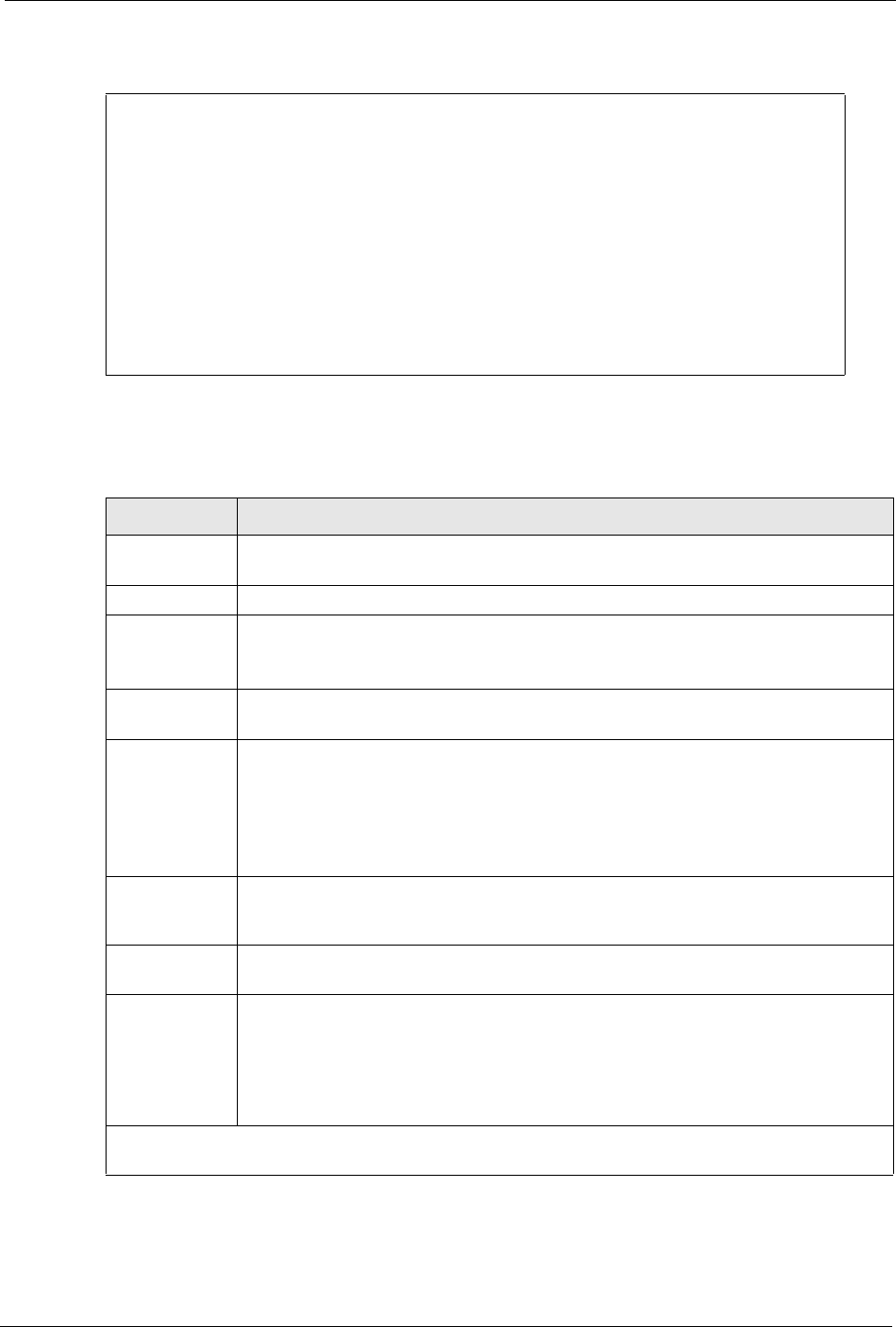
P-2302R Series User’s Guide
Chapter 26 Remote Node Configuration 254
Figure 122 Menu 11.6: Traffic Redirect Setup
The following table describes the fields in this screen.
Menu 11.6 - Traffic Redirect Setup
Active= Yes
Configuration:
Backup Gateway IP Address= 0.0.0.0
Metric= 14
Check WAN IP Address= 0.0.0.0
Fail Tolerance= 2
Period(sec)= 5
Timeout(sec)= 3
Press ENTER to Confirm or ESC to Cancel:
Table 107 Menu 11.6: Traffic Redirect Setup
FIELD DESCRIPTION
Active Press [SPACE BAR] and select Yes (to enable) or No (to disable) traffic redirect
setup. The default is No.
Configuration:
Backup
Gateway IP
Address
Enter the IP address of your backup gateway in dotted decimal notation.
The Prestige automatically forwards traffic to this IP address if the Prestige’s Internet
connection terminates.
Metric Enter a number from 1 to 15 to set this route’s priority among the Prestige’s routes.
The smaller the number, the higher priority the route has.
Check WAN IP
Address
Enter the IP address of a reliable nearby computer (for example, your ISP’s DNS
server address) to test your Prestige’s WAN accessibility.
The Prestige uses the default gateway IP address if you do not enter an IP address
here.
If you are using PPPoE Encapsulation, enter “0.0.0.0” to configure the Prestige to
check the PVC (Permanent Virtual Circuit).
Fail Tolerance Enter the number of times your Prestige may attempt and fail to connect to the
Internet before traffic is forwarded to the backup gateway. Two to five is usually a
good number.
Period (sec) Enter the time interval (in seconds) between WAN connection checks. Five to 60 is
usually a good number.
Timeout (sec) Enter the number of seconds the Prestige waits for a ping response from the IP
Address in the Check WAN IP Address field before it times out. The number in this
field should be less than the number in the Period field. Three to 50 is usually a good
number.
The WAN connection is considered “down” after the Prestige times out the number of
times specified in the Fail Tolerance field.
When you have completed this menu, press [ENTER] at the prompt “Press [ENTER] to confirm or
[ESC] to cancel” to save your configuration or press [ESC] to cancel and go back to the previous screen