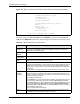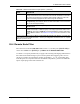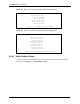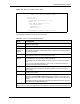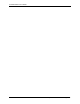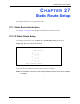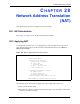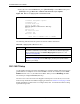P-2302R Series VoIP Station Gateway User's Guide
Table Of Contents
- P-2302R Series
- User’s Guide
- Copyright
- Federal Communications Commission (FCC) Interference Statement
- Safety Warnings
- ZyXEL Limited Warranty
- Customer Support
- Table of Contents
- List of Figures
- List of Tables
- Preface
- Introducing the Prestige
- Introducing the Web Configurator
- Wizard Setup
- System Screens
- LAN Setup
- WAN Screens
- Introduction to VoIP
- VoIP Screens
- Phone
- Phone Book
- Phone Usage
- Network Address Translation (NAT) Screens
- Static Route
- Firewall
- Content Filtering
- Remote Management Screens
- Universal Plug-and-Play (UPnP)
- Logs
- Bandwidth Management
- 19.1 Bandwidth Management Overview
- 19.2 Bandwidth Classes and Filters
- 19.3 Proportional Bandwidth Allocation
- 19.4 Application-based Bandwidth Management
- 19.5 Subnet-based Bandwidth Management
- 19.6 Application and Subnet-based Bandwidth Management
- 19.7 Scheduler
- 19.8 Maximize Bandwidth Usage
- 19.9 Bandwidth Borrowing
- 19.10 Configuring Summary
- 19.11 Configuring Class Setup
- 19.12 Configuring Monitor
- Maintenance
- Introducing the SMT
- General Setup
- WAN Setup
- LAN Setup
- Internet Access
- Remote Node Configuration
- Static Route Setup
- Network Address Translation (NAT)
- Enabling the Firewall
- Filter Configuration
- SNMP Configuration
- System Information and Diagnosis
- Firmware and Configuration File Maintenance
- 33.1 Filename Conventions
- 33.2 Backup Configuration
- 33.2.1 Backup Configuration
- 33.2.2 Using the FTP Command from the Command Line
- 33.2.3 Example of FTP Commands from the Command Line
- 33.2.4 GUI-based FTP Clients
- 33.2.5 TFTP and FTP over WAN Management Limitations
- 33.2.6 Backup Configuration Using TFTP
- 33.2.7 TFTP Command Example
- 33.2.8 GUI-based TFTP Clients
- 33.3 Restore Configuration
- 33.4 Uploading Firmware and Configuration Files
- System Maintenance
- Remote Management
- Call Scheduling
- Troubleshooting
- 37.1 Problems Starting Up the Prestige
- 37.2 Problems with the LAN Interface
- 37.3 Problems with the WAN Interface
- 37.4 Problems with Internet Access
- 37.5 Problems with the Password
- 37.6 Problems with the Web Configurator
- 37.7 Problems with a Telephone or the Telephone Port
- 37.8 Problems with Voice Service
- 37.9 Pop-up Windows, JavaScripts and Java Permissions
- Product Specifications
- Wall-mounting Instructions
- Setting up Your Computer’s IP Address
- IP Subnetting
- PPPoE
- Triangle Route
- SIP Passthrough
- Index
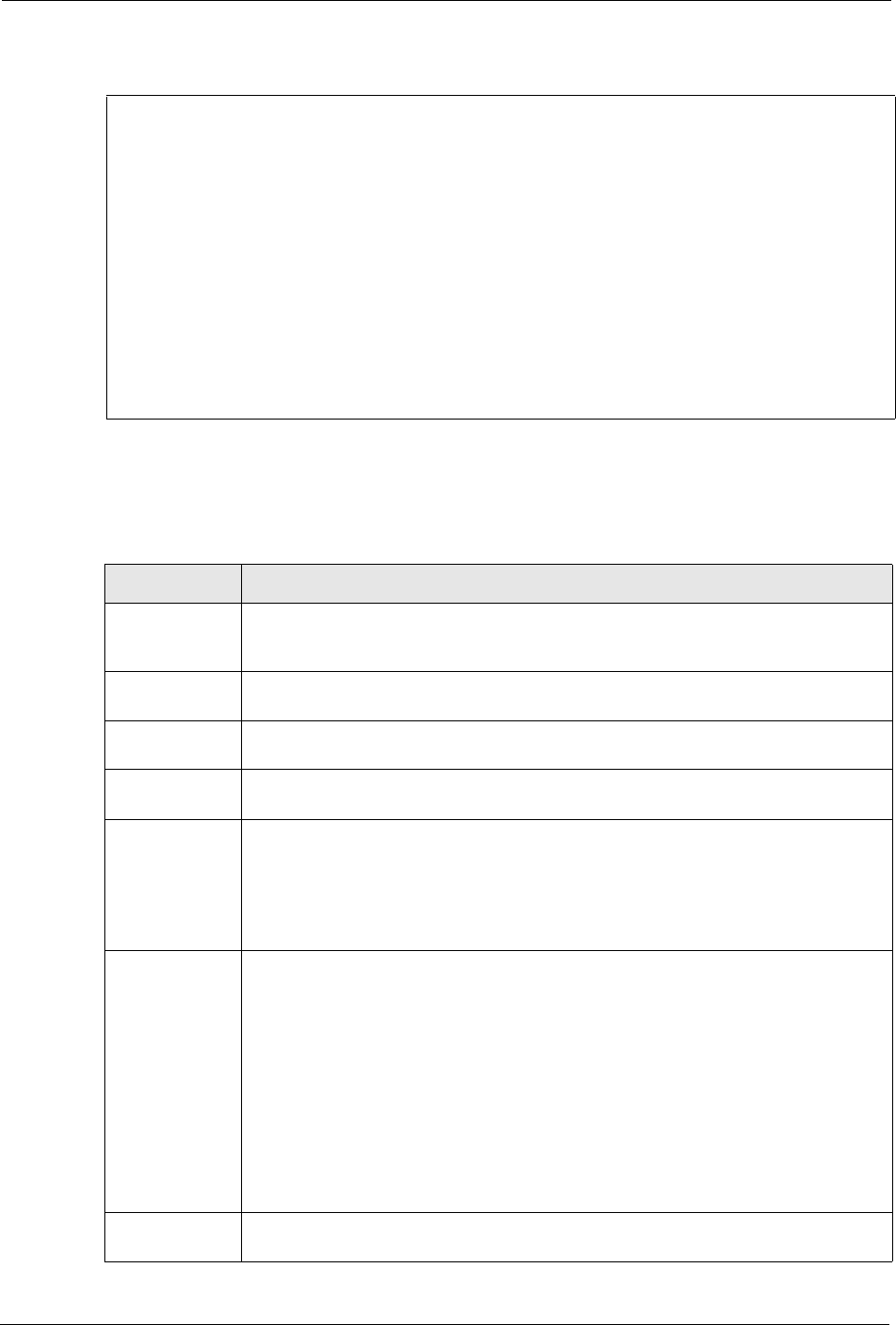
P-2302R Series User’s Guide
251 Chapter 26 Remote Node Configuration
Figure 119 Menu 11.3 Remote Node Network Layer Options for Ethernet Encapsulation
This menu displays the My WAN Addr field for PPPoE encapsulation and Gateway IP
Addr field for Ethernet encapsulation. The following table describes the fields in this menu.
Menu 11.3 - Remote Node Network Layer Options
IP Address Assignment= Dynamic
IP Address= N/A
IP Subnet Mask= N/A
Gateway IP Addr= N/A
Network Address Translation= SUA Only
Metric= 1
Private= N/A
RIP Direction= None
Version= N/A
Multicast= None
Enter here to CONFIRM or ESC to CANCEL:
Table 106 Remote Node Network Layer Options
FIELD DESCRIPTION
IP Address
Assignment
If your ISP did not assign you an explicit IP address, press [SPACE BAR] and then
[ENTER] to select Dynamic; otherwise select Static and enter the IP address &
subnet mask in the following fields.
(Rem) IP
Address
If you have a static IP Assignment, enter the IP address assigned to you by your ISP.
(Rem) IP
Subnet Mask
If you have a static IP Assignment, enter the subnet mask assigned to you.
Gateway IP
Addr
This field is applicable to Ethernet encapsulation only. Enter the gateway IP address
assigned to you if you are using a static IP address.
My WAN Addr This field is applicable to PPPoE encapsulation only. Some implementations,
especially the UNIX derivatives, require the WAN link to have a separate IP network
number from the LAN and each end must have a unique address within the WAN
network number. If this is the case, enter the IP address assigned to the WAN port of
your Prestige.
Note that this is the address assigned to your local Prestige, not the remote router.
Network
Address
Translation
Network Address Translation (NAT) allows the translation of an Internet protocol
address used within one network (for example a private IP address used in a local
network) to a different IP address known within another network (for example a public
IP address used on the Internet).
Choose None to disable NAT.
Choose SUA Only if you have a single public IP address. SUA (Single User Account)
is a subset of NAT that supports two types of mapping: Many-to-One and Server.
Choose Full Feature if you have multiple public IP addresses. Full Feature mapping
types include: One-to-One, Many-to-One (SUA/PAT), Many-to-Many Overload,
Many- One-to-One and Server. When you select Full Feature you must configure at
least one address mapping set!
See for a full discussion on this feature.
Metric Enter a number from 1 to 15 to set this route’s priority among the Prestige’s routes.
The smaller the number, the higher priority the route has.