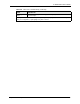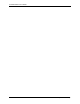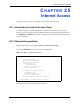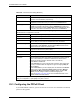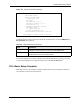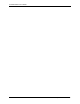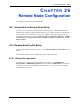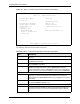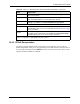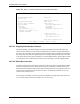P-2302R Series VoIP Station Gateway User's Guide
Table Of Contents
- P-2302R Series
- User’s Guide
- Copyright
- Federal Communications Commission (FCC) Interference Statement
- Safety Warnings
- ZyXEL Limited Warranty
- Customer Support
- Table of Contents
- List of Figures
- List of Tables
- Preface
- Introducing the Prestige
- Introducing the Web Configurator
- Wizard Setup
- System Screens
- LAN Setup
- WAN Screens
- Introduction to VoIP
- VoIP Screens
- Phone
- Phone Book
- Phone Usage
- Network Address Translation (NAT) Screens
- Static Route
- Firewall
- Content Filtering
- Remote Management Screens
- Universal Plug-and-Play (UPnP)
- Logs
- Bandwidth Management
- 19.1 Bandwidth Management Overview
- 19.2 Bandwidth Classes and Filters
- 19.3 Proportional Bandwidth Allocation
- 19.4 Application-based Bandwidth Management
- 19.5 Subnet-based Bandwidth Management
- 19.6 Application and Subnet-based Bandwidth Management
- 19.7 Scheduler
- 19.8 Maximize Bandwidth Usage
- 19.9 Bandwidth Borrowing
- 19.10 Configuring Summary
- 19.11 Configuring Class Setup
- 19.12 Configuring Monitor
- Maintenance
- Introducing the SMT
- General Setup
- WAN Setup
- LAN Setup
- Internet Access
- Remote Node Configuration
- Static Route Setup
- Network Address Translation (NAT)
- Enabling the Firewall
- Filter Configuration
- SNMP Configuration
- System Information and Diagnosis
- Firmware and Configuration File Maintenance
- 33.1 Filename Conventions
- 33.2 Backup Configuration
- 33.2.1 Backup Configuration
- 33.2.2 Using the FTP Command from the Command Line
- 33.2.3 Example of FTP Commands from the Command Line
- 33.2.4 GUI-based FTP Clients
- 33.2.5 TFTP and FTP over WAN Management Limitations
- 33.2.6 Backup Configuration Using TFTP
- 33.2.7 TFTP Command Example
- 33.2.8 GUI-based TFTP Clients
- 33.3 Restore Configuration
- 33.4 Uploading Firmware and Configuration Files
- System Maintenance
- Remote Management
- Call Scheduling
- Troubleshooting
- 37.1 Problems Starting Up the Prestige
- 37.2 Problems with the LAN Interface
- 37.3 Problems with the WAN Interface
- 37.4 Problems with Internet Access
- 37.5 Problems with the Password
- 37.6 Problems with the Web Configurator
- 37.7 Problems with a Telephone or the Telephone Port
- 37.8 Problems with Voice Service
- 37.9 Pop-up Windows, JavaScripts and Java Permissions
- Product Specifications
- Wall-mounting Instructions
- Setting up Your Computer’s IP Address
- IP Subnetting
- PPPoE
- Triangle Route
- SIP Passthrough
- Index
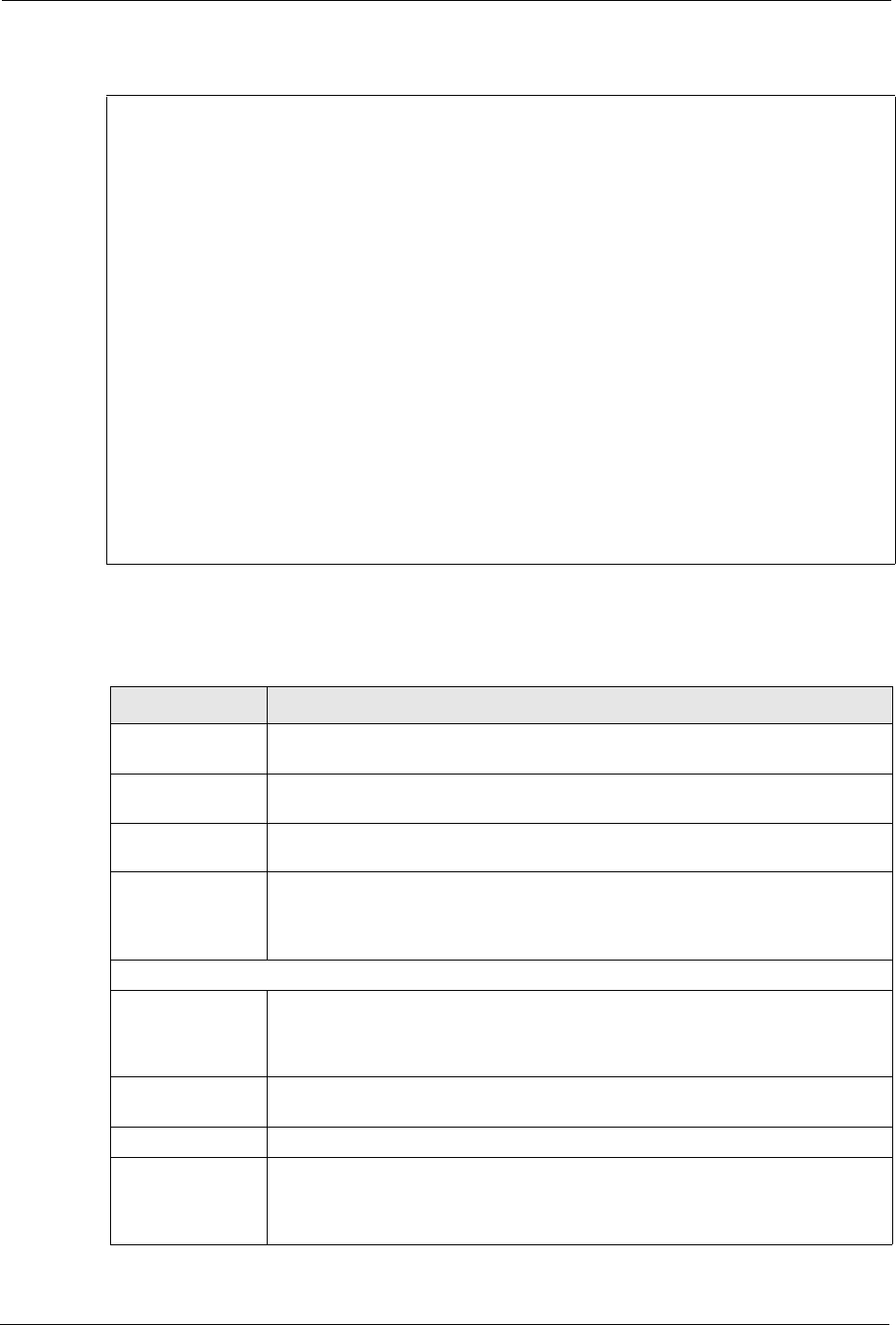
P-2302R Series User’s Guide
247 Chapter 26 Remote Node Configuration
Figure 117 Menu 11.1 Remote Node Profile for Ethernet Encapsulation
The following table describes the fields in this menu.
Menu 11.1 - Remote Node Profile
Rem Node Name= MyISP Route= IP
Active= Yes
Apply Alias= None
Encapsulation= Ethernet Edit IP= No
Service Type= Standard Session Options:
Service Name= N/A Edit Filter Sets= No
Outgoing:
My Login= N/A
My Password= N/A Edit Traffic Redirect= No
Retype to Confirm= N/A
Server= N/A
Press ENTER to Confirm or ESC to Cancel:
Table 104 Menu 11.1 Remote Node Profile for Ethernet Encapsulation
FIELD DESCRIPTION
Rem Node Name Enter a descriptive name for the remote node. This field can be up to eight
characters.
Active Press [SPACE BAR] and then [ENTER] to select Yes (activate remote node) or
No (deactivate remote node).
Encapsulation Ethernet is the default encapsulation. Press [SPACE BAR] and then [ENTER] to
change to PPPoE encapsulation.
Service Type Press [SPACE BAR] and then [ENTER] to select from Standard, RR-Toshiba
(RoadRunner Toshiba authentication method), RR-Manager (RoadRunner
Manager authentication method), or RR-Telstra. Choose one of the RoadRunner
methods if your ISP is Time Warner's RoadRunner; otherwise choose Standard.
Outgoing
My Login This field is applicable for PPPoE encapsulation only. Enter the login name
assigned by your ISP when the Prestige calls this remote node. Some ISPs
append this field to the Service Name field above (e.g., jim@poellc) to access the
PPPoE server.
My Password Enter the password assigned by your ISP when the Prestige calls this remote
node. Valid for PPPoE encapsulation only.
Retype to Confirm Type your password again to make sure that you have entered it correctly.
Server This field is valid only when RoadRunner is selected in the Service Type field.
The Prestige will find the RoadRunner Server IP automatically if this field is left
blank. If it does not, then you must enter the authentication server IP address
here.