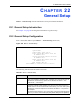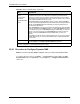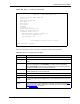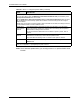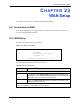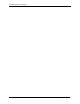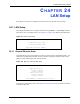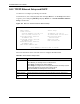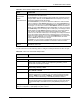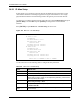P-2302R Series VoIP Station Gateway User's Guide
Table Of Contents
- P-2302R Series
- User’s Guide
- Copyright
- Federal Communications Commission (FCC) Interference Statement
- Safety Warnings
- ZyXEL Limited Warranty
- Customer Support
- Table of Contents
- List of Figures
- List of Tables
- Preface
- Introducing the Prestige
- Introducing the Web Configurator
- Wizard Setup
- System Screens
- LAN Setup
- WAN Screens
- Introduction to VoIP
- VoIP Screens
- Phone
- Phone Book
- Phone Usage
- Network Address Translation (NAT) Screens
- Static Route
- Firewall
- Content Filtering
- Remote Management Screens
- Universal Plug-and-Play (UPnP)
- Logs
- Bandwidth Management
- 19.1 Bandwidth Management Overview
- 19.2 Bandwidth Classes and Filters
- 19.3 Proportional Bandwidth Allocation
- 19.4 Application-based Bandwidth Management
- 19.5 Subnet-based Bandwidth Management
- 19.6 Application and Subnet-based Bandwidth Management
- 19.7 Scheduler
- 19.8 Maximize Bandwidth Usage
- 19.9 Bandwidth Borrowing
- 19.10 Configuring Summary
- 19.11 Configuring Class Setup
- 19.12 Configuring Monitor
- Maintenance
- Introducing the SMT
- General Setup
- WAN Setup
- LAN Setup
- Internet Access
- Remote Node Configuration
- Static Route Setup
- Network Address Translation (NAT)
- Enabling the Firewall
- Filter Configuration
- SNMP Configuration
- System Information and Diagnosis
- Firmware and Configuration File Maintenance
- 33.1 Filename Conventions
- 33.2 Backup Configuration
- 33.2.1 Backup Configuration
- 33.2.2 Using the FTP Command from the Command Line
- 33.2.3 Example of FTP Commands from the Command Line
- 33.2.4 GUI-based FTP Clients
- 33.2.5 TFTP and FTP over WAN Management Limitations
- 33.2.6 Backup Configuration Using TFTP
- 33.2.7 TFTP Command Example
- 33.2.8 GUI-based TFTP Clients
- 33.3 Restore Configuration
- 33.4 Uploading Firmware and Configuration Files
- System Maintenance
- Remote Management
- Call Scheduling
- Troubleshooting
- 37.1 Problems Starting Up the Prestige
- 37.2 Problems with the LAN Interface
- 37.3 Problems with the WAN Interface
- 37.4 Problems with Internet Access
- 37.5 Problems with the Password
- 37.6 Problems with the Web Configurator
- 37.7 Problems with a Telephone or the Telephone Port
- 37.8 Problems with Voice Service
- 37.9 Pop-up Windows, JavaScripts and Java Permissions
- Product Specifications
- Wall-mounting Instructions
- Setting up Your Computer’s IP Address
- IP Subnetting
- PPPoE
- Triangle Route
- SIP Passthrough
- Index
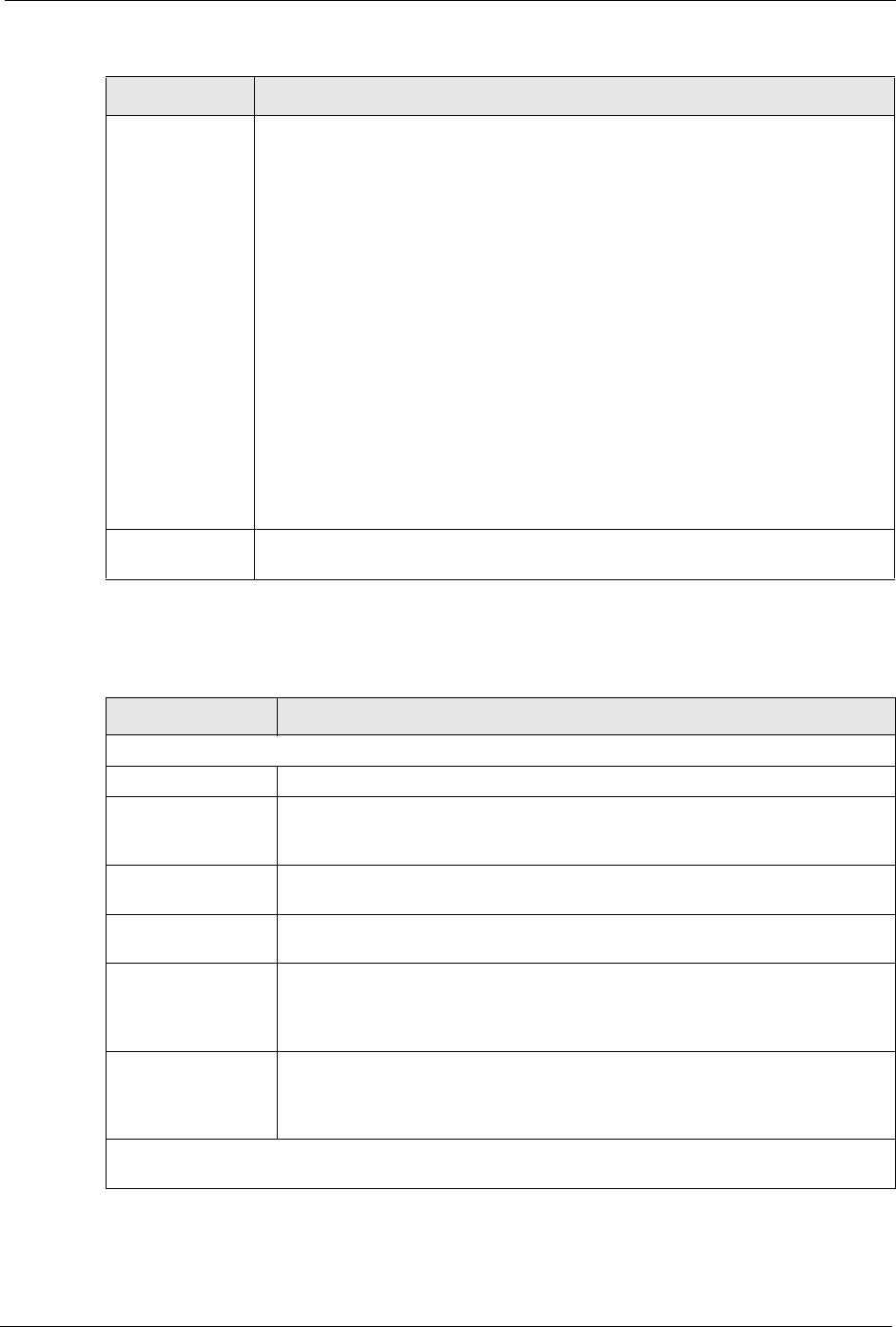
P-2302R Series User’s Guide
Chapter 24 LAN Setup 238
Use the instructions in the following table to configure TCP/IP parameters for the LAN port.
First DNS Server
Second DNS
Server
Third DNS Server
The Prestige passes a DNS (Domain Name System) server IP address (in the order
you specify here) to the DHCP clients.
Select From ISP if your ISP dynamically assigns DNS server information (and the
Prestige's WAN IP address). The IP Address field below displays the (read-only)
DNS server IP address that the ISP assigns.
Select User-Defined if you have the IP address of a DNS server. Enter the DNS
server's IP address in the IP Address field below. If you chose User-Defined, but
leave the IP address set to 0.0.0.0, User-Defined changes to None after you save
your changes. If you set a second choice to User-Defined, and enter the same IP
address, the second User-Defined changes to None after you save your changes.
Select DNS Relay to have the Prestige act as a DNS proxy. The Prestige's LAN IP
address displays in the IP Address field below (read-only). The Prestige tells the
DHCP clients on the LAN that the Prestige itself is the DNS server. When a
computer on the LAN sends a DNS query to the Prestige, the Prestige forwards the
query to the Prestige's system DNS server (configured in menu 1) and relays the
response back to the computer. You can only select DNS Relay for one of the three
servers; if you select DNS Relay for a second or third DNS server, that choice
changes to None after you save your changes.
Select None if you do not want to configure DNS servers. If you do not configure a
DNS server, you must know the IP address of a machine in order to access it.
DHCP Server
Address
If Relay is selected in the DHCP field above, then type the IP address of the actual,
remote DHCP server here.
Table 100 Menu 3.2: LAN TCP/IP Setup Fields
FIELD DESCRIPTION
TCP/IP Setup:
IP Address Enter the IP address of your Prestige in dotted decimal notation
IP Subnet Mask Your Prestige will automatically calculate the subnet mask based on the IP
address that you assign. Unless you are implementing subnetting, use the
subnet mask computed by the Prestige.
RIP Direction Press [SPACE BAR] and then [ENTER] to select the RIP direction. Options are:
Both, In Only, Out Only or None.
Version Press [SPACE BAR] and then [ENTER] to select the RIP version. Options are:
RIP-1, RIP-2B or RIP-2M.
Multicast IGMP (Internet Group Multicast Protocol) is a session-layer protocol used to
establish membership in a Multicast group. The Prestige supports both IGMP
version 1 (IGMP-v1) and version 2 (IGMP-v2). Press [SPACE BAR] and then
[ENTER] to enable IP Multicasting or select None (default) to disable it.
Edit IP Alias The Prestige supports three logical LAN interfaces via its single physical
Ethernet interface with the Prestige itself as the gateway for each LAN network.
Press [SPACE BAR] to select Yes and then press [ENTER] to display menu
3.2.1
When you have completed this menu, press [ENTER] at the prompt [Press ENTER to Confirm…] to
save your configuration, or press [ESC] at any time to cancel.
Table 99 DHCP Ethernet Setup Fields (continued)
FIELD DESCRIPTION