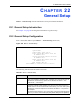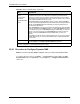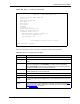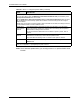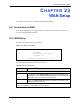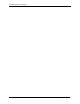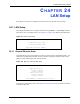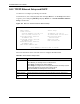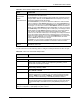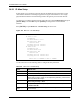P-2302R Series VoIP Station Gateway User's Guide
Table Of Contents
- P-2302R Series
- User’s Guide
- Copyright
- Federal Communications Commission (FCC) Interference Statement
- Safety Warnings
- ZyXEL Limited Warranty
- Customer Support
- Table of Contents
- List of Figures
- List of Tables
- Preface
- Introducing the Prestige
- Introducing the Web Configurator
- Wizard Setup
- System Screens
- LAN Setup
- WAN Screens
- Introduction to VoIP
- VoIP Screens
- Phone
- Phone Book
- Phone Usage
- Network Address Translation (NAT) Screens
- Static Route
- Firewall
- Content Filtering
- Remote Management Screens
- Universal Plug-and-Play (UPnP)
- Logs
- Bandwidth Management
- 19.1 Bandwidth Management Overview
- 19.2 Bandwidth Classes and Filters
- 19.3 Proportional Bandwidth Allocation
- 19.4 Application-based Bandwidth Management
- 19.5 Subnet-based Bandwidth Management
- 19.6 Application and Subnet-based Bandwidth Management
- 19.7 Scheduler
- 19.8 Maximize Bandwidth Usage
- 19.9 Bandwidth Borrowing
- 19.10 Configuring Summary
- 19.11 Configuring Class Setup
- 19.12 Configuring Monitor
- Maintenance
- Introducing the SMT
- General Setup
- WAN Setup
- LAN Setup
- Internet Access
- Remote Node Configuration
- Static Route Setup
- Network Address Translation (NAT)
- Enabling the Firewall
- Filter Configuration
- SNMP Configuration
- System Information and Diagnosis
- Firmware and Configuration File Maintenance
- 33.1 Filename Conventions
- 33.2 Backup Configuration
- 33.2.1 Backup Configuration
- 33.2.2 Using the FTP Command from the Command Line
- 33.2.3 Example of FTP Commands from the Command Line
- 33.2.4 GUI-based FTP Clients
- 33.2.5 TFTP and FTP over WAN Management Limitations
- 33.2.6 Backup Configuration Using TFTP
- 33.2.7 TFTP Command Example
- 33.2.8 GUI-based TFTP Clients
- 33.3 Restore Configuration
- 33.4 Uploading Firmware and Configuration Files
- System Maintenance
- Remote Management
- Call Scheduling
- Troubleshooting
- 37.1 Problems Starting Up the Prestige
- 37.2 Problems with the LAN Interface
- 37.3 Problems with the WAN Interface
- 37.4 Problems with Internet Access
- 37.5 Problems with the Password
- 37.6 Problems with the Web Configurator
- 37.7 Problems with a Telephone or the Telephone Port
- 37.8 Problems with Voice Service
- 37.9 Pop-up Windows, JavaScripts and Java Permissions
- Product Specifications
- Wall-mounting Instructions
- Setting up Your Computer’s IP Address
- IP Subnetting
- PPPoE
- Triangle Route
- SIP Passthrough
- Index
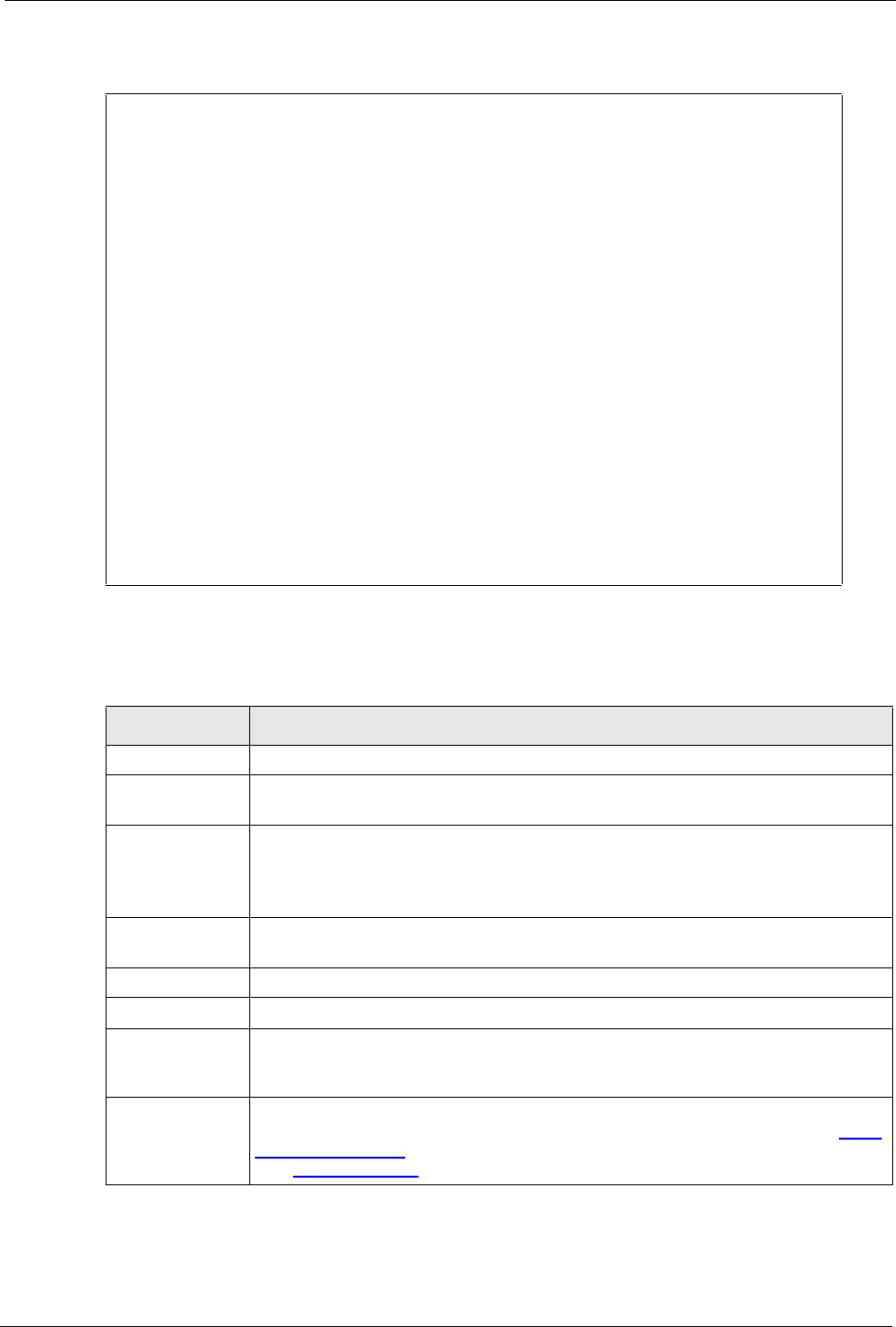
P-2302R Series User’s Guide
Chapter 22 General Setup 232
Figure 109 Menu 1.1 Configure Dynamic DNS
Follow the instructions in the next table to configure Dynamic DNS parameters.
Menu 1.1 - Configure Dynamic DNS
Service Provider= WWW.DynDNS.ORG
Active= No
DDNS Type= DynamicDNS
Host Name 1=
Host Name 2=
Host Name 3=
Username=
Password= ********
Enable Wildcard Option= No
Enable Off Line Option= N/A
IP Address Update Policy:
DDNS Server Auto Detect IP Address= No
Use Specified IP Address= No
Use IP Address= N/A
Press ENTER to Confirm or ESC to Cancel:
Press Space Bar to Toggle.
Table 97 Menu 1.1 Configure Dynamic DNS
FIELD DESCRIPTION
Service Provider This is the name of your Dynamic DNS service provider.
Active Press [SPACE BAR] to select Yes and then press [ENTER] to make dynamic DNS
active.
DDNSType Press [SPACE BAR] and then [ENTER] to select DynamicDNS if you have a
dynamic IP address(es). Select StaticDNS if you have a static IP address(es).
Select CustomDNS to have dyns.org provide DNS service for a domain name that
you already have from a source other than dyndns.org.
Host 1- 3 Enter your host name(s) in the fields provided. You can specify up to two host
names separated by a comma in each field.
USER Enter your user name.
Password Enter the password assigned to you.
Enable Wildcard
Option
Your Prestige supports DYNDNS Wildcard. Press [SPACE BAR] and then [ENTER]
to select Yes or No This field is N/A when you choose DDNS client as your service
provider.
Enable Offline
Option
This field is only available when CustomDNS is selected in the DDNS Type field.
Press [SPACE BAR] and then [ENTER] to select Yes. When Yes is selected,
http:/
/www.dyndns.org/ traffic is redirected to a URL that you have previously specified
(see www.dyndns.org
for details).