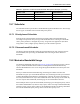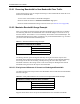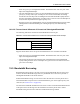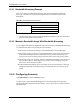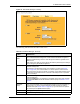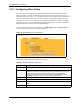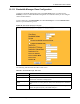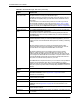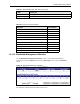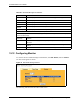P-2302R Series VoIP Station Gateway User's Guide
Table Of Contents
- P-2302R Series
- User’s Guide
- Copyright
- Federal Communications Commission (FCC) Interference Statement
- Safety Warnings
- ZyXEL Limited Warranty
- Customer Support
- Table of Contents
- List of Figures
- List of Tables
- Preface
- Introducing the Prestige
- Introducing the Web Configurator
- Wizard Setup
- System Screens
- LAN Setup
- WAN Screens
- Introduction to VoIP
- VoIP Screens
- Phone
- Phone Book
- Phone Usage
- Network Address Translation (NAT) Screens
- Static Route
- Firewall
- Content Filtering
- Remote Management Screens
- Universal Plug-and-Play (UPnP)
- Logs
- Bandwidth Management
- 19.1 Bandwidth Management Overview
- 19.2 Bandwidth Classes and Filters
- 19.3 Proportional Bandwidth Allocation
- 19.4 Application-based Bandwidth Management
- 19.5 Subnet-based Bandwidth Management
- 19.6 Application and Subnet-based Bandwidth Management
- 19.7 Scheduler
- 19.8 Maximize Bandwidth Usage
- 19.9 Bandwidth Borrowing
- 19.10 Configuring Summary
- 19.11 Configuring Class Setup
- 19.12 Configuring Monitor
- Maintenance
- Introducing the SMT
- General Setup
- WAN Setup
- LAN Setup
- Internet Access
- Remote Node Configuration
- Static Route Setup
- Network Address Translation (NAT)
- Enabling the Firewall
- Filter Configuration
- SNMP Configuration
- System Information and Diagnosis
- Firmware and Configuration File Maintenance
- 33.1 Filename Conventions
- 33.2 Backup Configuration
- 33.2.1 Backup Configuration
- 33.2.2 Using the FTP Command from the Command Line
- 33.2.3 Example of FTP Commands from the Command Line
- 33.2.4 GUI-based FTP Clients
- 33.2.5 TFTP and FTP over WAN Management Limitations
- 33.2.6 Backup Configuration Using TFTP
- 33.2.7 TFTP Command Example
- 33.2.8 GUI-based TFTP Clients
- 33.3 Restore Configuration
- 33.4 Uploading Firmware and Configuration Files
- System Maintenance
- Remote Management
- Call Scheduling
- Troubleshooting
- 37.1 Problems Starting Up the Prestige
- 37.2 Problems with the LAN Interface
- 37.3 Problems with the WAN Interface
- 37.4 Problems with Internet Access
- 37.5 Problems with the Password
- 37.6 Problems with the Web Configurator
- 37.7 Problems with a Telephone or the Telephone Port
- 37.8 Problems with Voice Service
- 37.9 Pop-up Windows, JavaScripts and Java Permissions
- Product Specifications
- Wall-mounting Instructions
- Setting up Your Computer’s IP Address
- IP Subnetting
- PPPoE
- Triangle Route
- SIP Passthrough
- Index
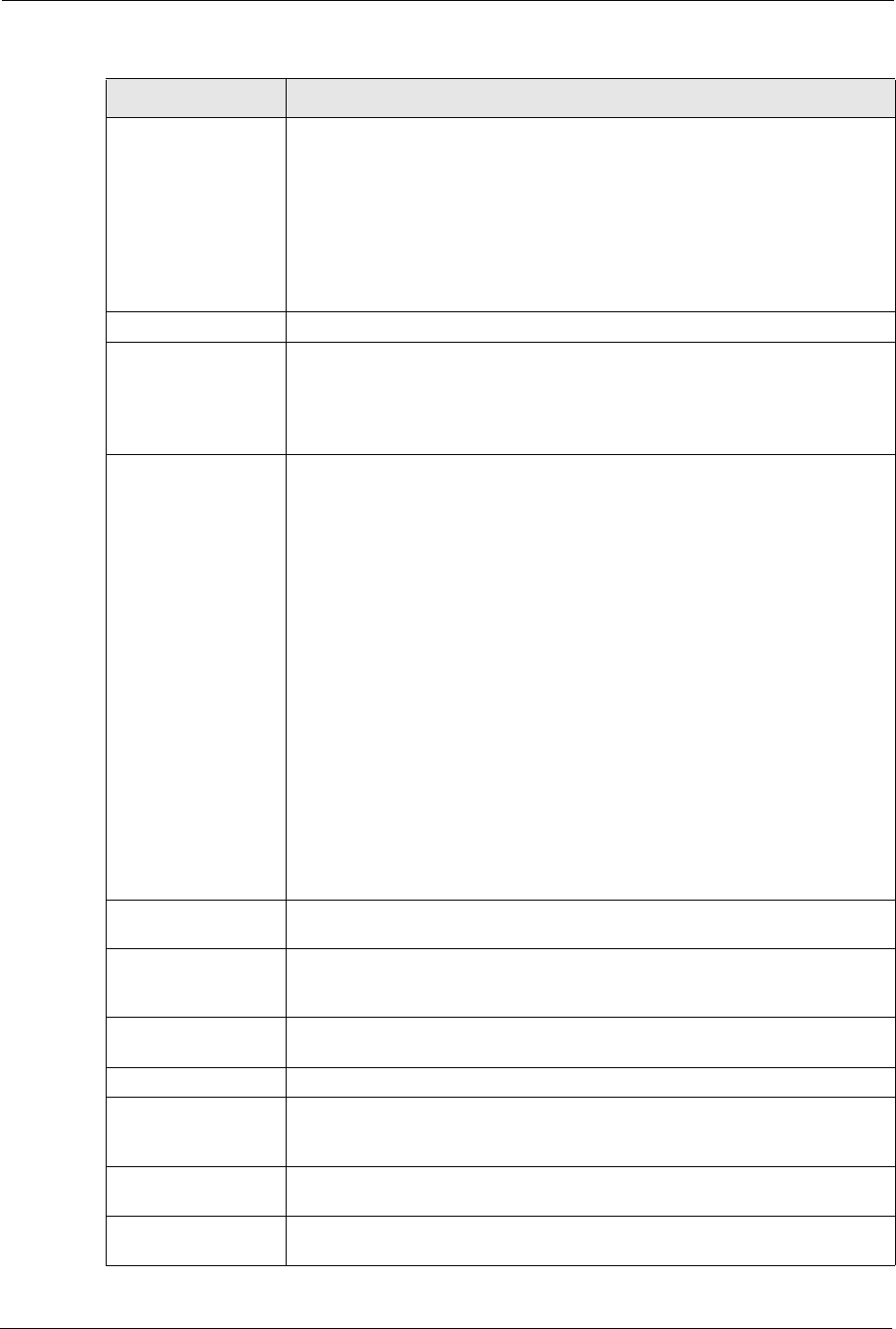
P-2302R Series User’s Guide
207 Chapter 19 Bandwidth Management
Borrow bandwidth
from parent class
Select this option to allow a sub-class to borrow bandwidth from its parent class
if the parent class is not using up its bandwidth budget.
Bandwidth borrowing is governed by the priority of the sub-classes. That is, a
sub-class with the highest priority (7) is the first to borrow bandwidth from its
parent class.
Do not select this for the classes directly below the root class if you want to
leave bandwidth available for other traffic types (see Section 19.8.1 on page
201) or you want to set the interface’s speed to match what the next device in
network can handle (see the Speed field description in Table 81 on page 204).
Filter Configuration
Enable Bandwidth
Filter
Select Enable Bandwidth Filter to have the Prestige use this bandwidth filter
when it performs bandwidth management.
You must enter a value in at least one of the following fields (other than the
Subnet Mask fields which are only available when you enter the destination or
source IP address).
Application This field simplifies bandwidth class configuration by allowing you to select a
predefined application. When you select a predefined application, you do not
configure the rest of the bandwidth filter fields (other than enabling or disabling
the filter).
FTP (File Transfer Program) is a program to enable fast transfer of files,
including large files that may not be possible by e-mail. Select FTP from the
drop-down list box to configure the bandwidth filter for FTP traffic.
SIP (Session Initiation Protocol) is a signaling protocol used in Internet
telephony, instant messaging, events notification and conferencing. The
Prestige supports SIP traffic pass-through. Select SIP from the drop-down list
box to configure this bandwidth filter for SIP traffic. This option makes it easier
to manage bandwidth for SIP traffic and is useful for example when there is a
VoIP (Voice over Internet Protocol) device on your LAN.
Select None from the drop-down list box if you do not want to use a predefined
application for the bandwidth class. When you select None, you need to
configure at least one of the following fields (other than the Subnet Mask fields
which you only enter if you also enter a corresponding destination or source IP
address).
Destination IP
Address
Enter the destination IP address in dotted decimal notation.
Destination Subnet
Mask
Enter the destination subnet mask. This field is N/A if you do not specify a
Destination IP Address. Refer to Appendix D on page 356 for more
information on IP subnetting.
Destination Port Enter the port number of the destination. See Table 84 on page 208 for a table
of services and port numbers.
Source IP Address Enter the source IP address.
Source Subnet Mask Enter the source subnet mask. This field is N/A if you do not specify a Source
IP Address. Refer to Appendix D on page 356 for more information on IP
subnetting.
Source Port Enter the port number of the source. See the following table for some common
services and port numbers.
Protocol ID Enter the protocol ID (service type) number, for example: 1 for ICMP, 6 for TCP
or 17 for UDP.
Table 83 Bandwidth Manager: Edit Class (continued)
LABEL DESCRIPTION