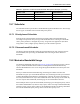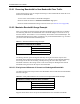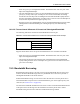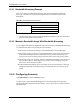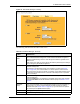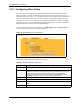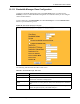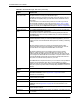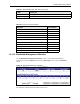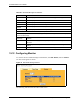P-2302R Series VoIP Station Gateway User's Guide
Table Of Contents
- P-2302R Series
- User’s Guide
- Copyright
- Federal Communications Commission (FCC) Interference Statement
- Safety Warnings
- ZyXEL Limited Warranty
- Customer Support
- Table of Contents
- List of Figures
- List of Tables
- Preface
- Introducing the Prestige
- Introducing the Web Configurator
- Wizard Setup
- System Screens
- LAN Setup
- WAN Screens
- Introduction to VoIP
- VoIP Screens
- Phone
- Phone Book
- Phone Usage
- Network Address Translation (NAT) Screens
- Static Route
- Firewall
- Content Filtering
- Remote Management Screens
- Universal Plug-and-Play (UPnP)
- Logs
- Bandwidth Management
- 19.1 Bandwidth Management Overview
- 19.2 Bandwidth Classes and Filters
- 19.3 Proportional Bandwidth Allocation
- 19.4 Application-based Bandwidth Management
- 19.5 Subnet-based Bandwidth Management
- 19.6 Application and Subnet-based Bandwidth Management
- 19.7 Scheduler
- 19.8 Maximize Bandwidth Usage
- 19.9 Bandwidth Borrowing
- 19.10 Configuring Summary
- 19.11 Configuring Class Setup
- 19.12 Configuring Monitor
- Maintenance
- Introducing the SMT
- General Setup
- WAN Setup
- LAN Setup
- Internet Access
- Remote Node Configuration
- Static Route Setup
- Network Address Translation (NAT)
- Enabling the Firewall
- Filter Configuration
- SNMP Configuration
- System Information and Diagnosis
- Firmware and Configuration File Maintenance
- 33.1 Filename Conventions
- 33.2 Backup Configuration
- 33.2.1 Backup Configuration
- 33.2.2 Using the FTP Command from the Command Line
- 33.2.3 Example of FTP Commands from the Command Line
- 33.2.4 GUI-based FTP Clients
- 33.2.5 TFTP and FTP over WAN Management Limitations
- 33.2.6 Backup Configuration Using TFTP
- 33.2.7 TFTP Command Example
- 33.2.8 GUI-based TFTP Clients
- 33.3 Restore Configuration
- 33.4 Uploading Firmware and Configuration Files
- System Maintenance
- Remote Management
- Call Scheduling
- Troubleshooting
- 37.1 Problems Starting Up the Prestige
- 37.2 Problems with the LAN Interface
- 37.3 Problems with the WAN Interface
- 37.4 Problems with Internet Access
- 37.5 Problems with the Password
- 37.6 Problems with the Web Configurator
- 37.7 Problems with a Telephone or the Telephone Port
- 37.8 Problems with Voice Service
- 37.9 Pop-up Windows, JavaScripts and Java Permissions
- Product Specifications
- Wall-mounting Instructions
- Setting up Your Computer’s IP Address
- IP Subnetting
- PPPoE
- Triangle Route
- SIP Passthrough
- Index
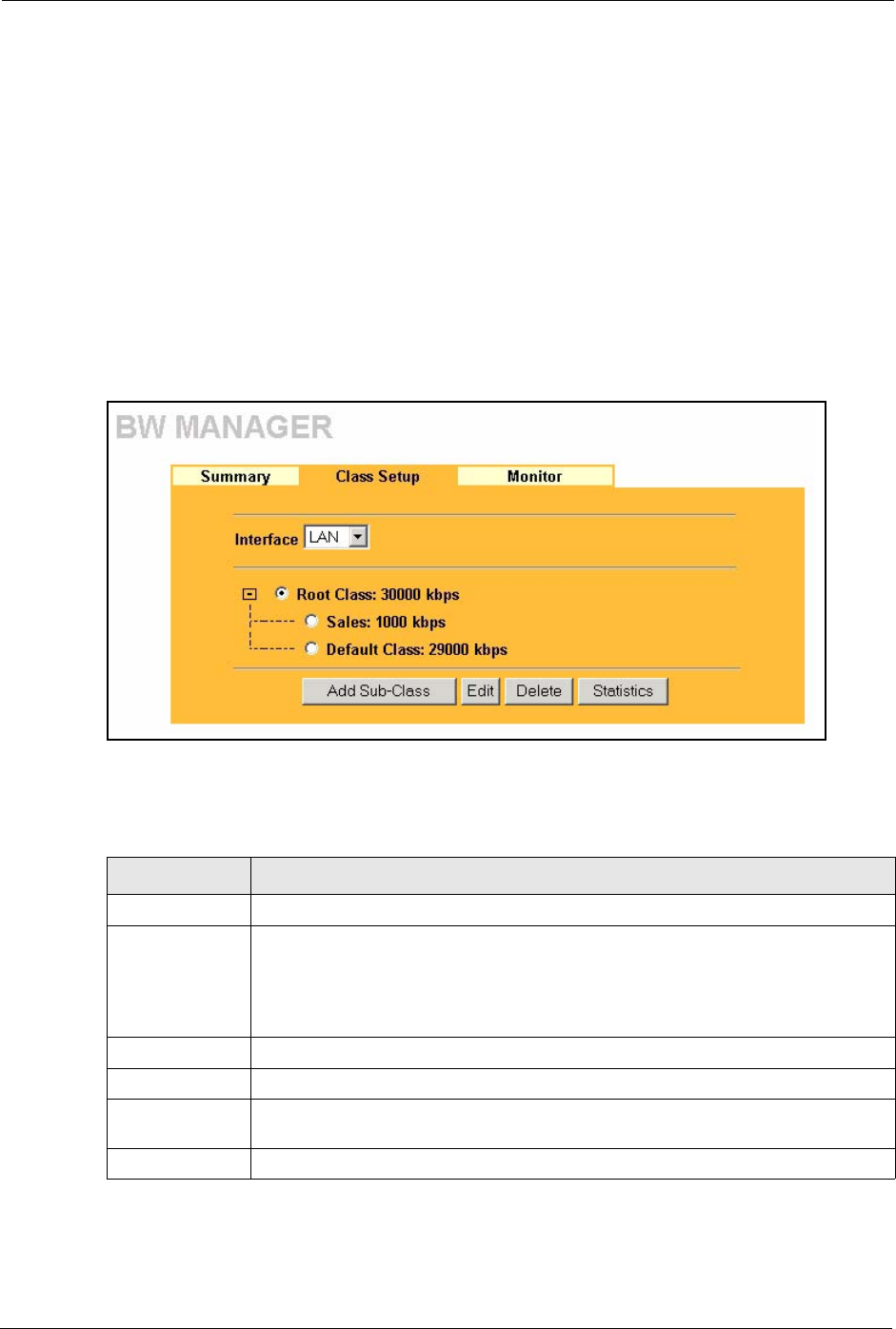
P-2302R Series User’s Guide
205 Chapter 19 Bandwidth Management
19.11 Configuring Class Setup
The class setup screen displays the configured bandwidth classes by individual interface.
Select an interface and click the buttons to perform the actions described next. Click “+” to
expand the class tree or click “-” to collapse the class tree. Each interface has a permanent root
class. The bandwidth budget of the root class is equal to the speed you configured on the
interface (see Section 19.10 on page 203 to configure the speed of the interface). Configure
sub-classes for the root class. A default class automatically displays for all the bandwidth in
the Root Class that is not allocated to bandwidth classes.
To add or delete child classes on an interface, click BW MGMT, then the Class Setup tab.
The screen appears as shown (with example classes).
Figure 88 Bandwidth Manager: Class Setup
The following table describes the labels in this screen.
Table 82 Bandwidth Manager: Class Setup
LABEL DESCRIPTION
Class Setup
Interface Select an interface from the drop-down list box for which you wish to set up classes.
Bandwidth management controls outgoing traffic on an interface, not incoming. In
order to limit the download bandwidth of the LAN users, set the bandwidth
management class on the LAN. In order to limit the upload bandwidth, set the
bandwidth management class on the corresponding WAN interface.
Add Sub-Class Click Add Sub-class to add a sub-class.
Edit Click Edit to configure the selected class. You cannot edit the root class.
Delete Click Delete to delete the class and all its sub-classes. You cannot delete the root
class.
Statistics Click Statistics to display the status of the selected class.