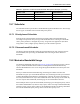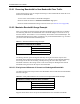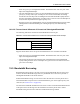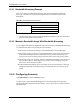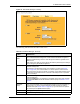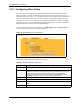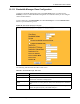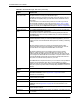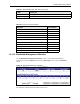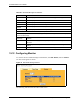P-2302R Series VoIP Station Gateway User's Guide
Table Of Contents
- P-2302R Series
- User’s Guide
- Copyright
- Federal Communications Commission (FCC) Interference Statement
- Safety Warnings
- ZyXEL Limited Warranty
- Customer Support
- Table of Contents
- List of Figures
- List of Tables
- Preface
- Introducing the Prestige
- Introducing the Web Configurator
- Wizard Setup
- System Screens
- LAN Setup
- WAN Screens
- Introduction to VoIP
- VoIP Screens
- Phone
- Phone Book
- Phone Usage
- Network Address Translation (NAT) Screens
- Static Route
- Firewall
- Content Filtering
- Remote Management Screens
- Universal Plug-and-Play (UPnP)
- Logs
- Bandwidth Management
- 19.1 Bandwidth Management Overview
- 19.2 Bandwidth Classes and Filters
- 19.3 Proportional Bandwidth Allocation
- 19.4 Application-based Bandwidth Management
- 19.5 Subnet-based Bandwidth Management
- 19.6 Application and Subnet-based Bandwidth Management
- 19.7 Scheduler
- 19.8 Maximize Bandwidth Usage
- 19.9 Bandwidth Borrowing
- 19.10 Configuring Summary
- 19.11 Configuring Class Setup
- 19.12 Configuring Monitor
- Maintenance
- Introducing the SMT
- General Setup
- WAN Setup
- LAN Setup
- Internet Access
- Remote Node Configuration
- Static Route Setup
- Network Address Translation (NAT)
- Enabling the Firewall
- Filter Configuration
- SNMP Configuration
- System Information and Diagnosis
- Firmware and Configuration File Maintenance
- 33.1 Filename Conventions
- 33.2 Backup Configuration
- 33.2.1 Backup Configuration
- 33.2.2 Using the FTP Command from the Command Line
- 33.2.3 Example of FTP Commands from the Command Line
- 33.2.4 GUI-based FTP Clients
- 33.2.5 TFTP and FTP over WAN Management Limitations
- 33.2.6 Backup Configuration Using TFTP
- 33.2.7 TFTP Command Example
- 33.2.8 GUI-based TFTP Clients
- 33.3 Restore Configuration
- 33.4 Uploading Firmware and Configuration Files
- System Maintenance
- Remote Management
- Call Scheduling
- Troubleshooting
- 37.1 Problems Starting Up the Prestige
- 37.2 Problems with the LAN Interface
- 37.3 Problems with the WAN Interface
- 37.4 Problems with Internet Access
- 37.5 Problems with the Password
- 37.6 Problems with the Web Configurator
- 37.7 Problems with a Telephone or the Telephone Port
- 37.8 Problems with Voice Service
- 37.9 Pop-up Windows, JavaScripts and Java Permissions
- Product Specifications
- Wall-mounting Instructions
- Setting up Your Computer’s IP Address
- IP Subnetting
- PPPoE
- Triangle Route
- SIP Passthrough
- Index
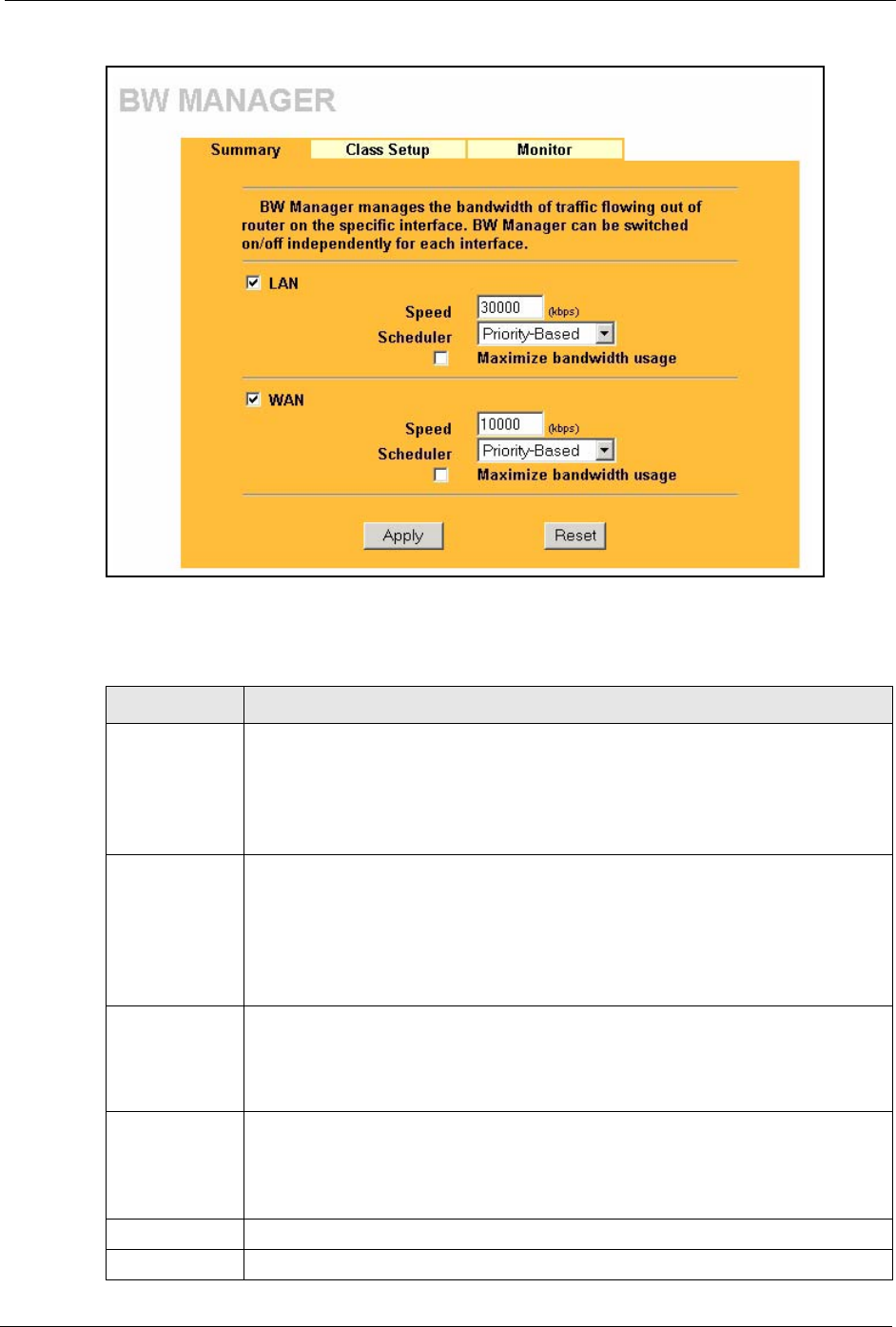
P-2302R Series User’s Guide
Chapter 19 Bandwidth Management 204
Figure 87 Bandwidth Manager: Summary
The following table describes the labels in this screen.
Table 81 Bandwidth Manager: Summary
LABEL DESCRIPTION
LAN
WAN
These read-only labels represent the physical interfaces. Select an interface’s check
box to enable bandwidth management on that interface. Bandwidth management
applies to all traffic flowing out of the router through the interface, regardless of the
traffic’s source.
Traffic redirect or IP alias may cause LAN-to-LAN traffic to pass through the Prestige
and be managed by bandwidth management.
Speed (kbps) Enter the amount of bandwidth for this interface that you want to allocate using
bandwidth management.
This appears as the bandwidth budget of the interface’s root class (see Section
19.11 on page 205). The recommendation is to set this speed to match what the
device connected to the port can handle. For example, set the WAN interface speed
to 1000 kbps if the broadband device connected to the WAN port has an upstream
speed of 1000 kbps.
Scheduler Select either Priority-Based or Fairness-Based from the drop-down menu to
control the traffic flow.
Select Priority-Based to give preference to bandwidth classes with higher priorities.
Select Fairness-Based to treat all bandwidth classes equally. See Section 19.7 on
page 200.
Maximize
Bandwidth
Usage
Select this check box to have the Prestige divide up all of the interface’s unallocated
and/or unused bandwidth among the bandwidth classes that require bandwidth. Do
not select this if you want to reserve bandwidth for traffic that does not match a
bandwidth class (see Section 19.8.1 on page 201) or you want to limit the speed of
this interface (see the Speed field description).
Apply Click Apply to save your changes back to the Prestige.
Reset Click Reset to begin configuring this screen afresh.