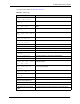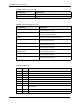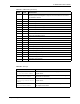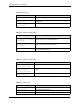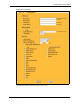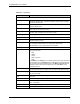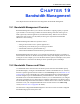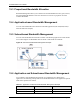P-2302R Series VoIP Station Gateway User's Guide
Table Of Contents
- P-2302R Series
- User’s Guide
- Copyright
- Federal Communications Commission (FCC) Interference Statement
- Safety Warnings
- ZyXEL Limited Warranty
- Customer Support
- Table of Contents
- List of Figures
- List of Tables
- Preface
- Introducing the Prestige
- Introducing the Web Configurator
- Wizard Setup
- System Screens
- LAN Setup
- WAN Screens
- Introduction to VoIP
- VoIP Screens
- Phone
- Phone Book
- Phone Usage
- Network Address Translation (NAT) Screens
- Static Route
- Firewall
- Content Filtering
- Remote Management Screens
- Universal Plug-and-Play (UPnP)
- Logs
- Bandwidth Management
- 19.1 Bandwidth Management Overview
- 19.2 Bandwidth Classes and Filters
- 19.3 Proportional Bandwidth Allocation
- 19.4 Application-based Bandwidth Management
- 19.5 Subnet-based Bandwidth Management
- 19.6 Application and Subnet-based Bandwidth Management
- 19.7 Scheduler
- 19.8 Maximize Bandwidth Usage
- 19.9 Bandwidth Borrowing
- 19.10 Configuring Summary
- 19.11 Configuring Class Setup
- 19.12 Configuring Monitor
- Maintenance
- Introducing the SMT
- General Setup
- WAN Setup
- LAN Setup
- Internet Access
- Remote Node Configuration
- Static Route Setup
- Network Address Translation (NAT)
- Enabling the Firewall
- Filter Configuration
- SNMP Configuration
- System Information and Diagnosis
- Firmware and Configuration File Maintenance
- 33.1 Filename Conventions
- 33.2 Backup Configuration
- 33.2.1 Backup Configuration
- 33.2.2 Using the FTP Command from the Command Line
- 33.2.3 Example of FTP Commands from the Command Line
- 33.2.4 GUI-based FTP Clients
- 33.2.5 TFTP and FTP over WAN Management Limitations
- 33.2.6 Backup Configuration Using TFTP
- 33.2.7 TFTP Command Example
- 33.2.8 GUI-based TFTP Clients
- 33.3 Restore Configuration
- 33.4 Uploading Firmware and Configuration Files
- System Maintenance
- Remote Management
- Call Scheduling
- Troubleshooting
- 37.1 Problems Starting Up the Prestige
- 37.2 Problems with the LAN Interface
- 37.3 Problems with the WAN Interface
- 37.4 Problems with Internet Access
- 37.5 Problems with the Password
- 37.6 Problems with the Web Configurator
- 37.7 Problems with a Telephone or the Telephone Port
- 37.8 Problems with Voice Service
- 37.9 Pop-up Windows, JavaScripts and Java Permissions
- Product Specifications
- Wall-mounting Instructions
- Setting up Your Computer’s IP Address
- IP Subnetting
- PPPoE
- Triangle Route
- SIP Passthrough
- Index
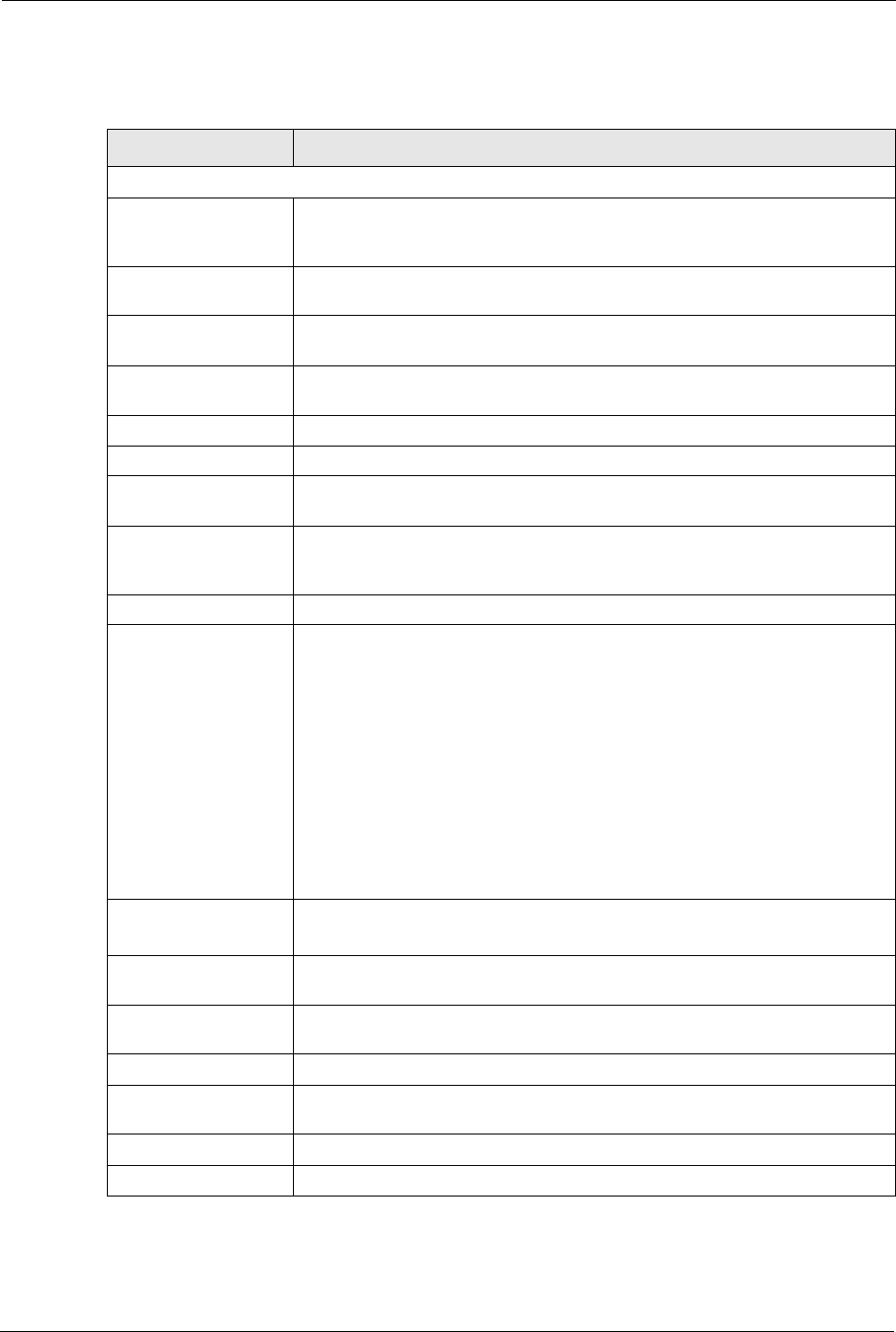
P-2302R Series User’s Guide
197 Chapter 18 Logs
Table 75 Log Settings
LABEL DESCRIPTION
Address Info
Mail Server Enter the server name or the IP address of the mail server for the e-mail
addresses specified below. If this field is left blank, logs and alert messages
will not be sent via e-mail.
Mail Subject Type a title that you want to be in the subject line of the log e-mail message
that the Prestige sends.
Send Log to Logs are sent to the e-mail address specified in this field. If this field is left
blank, logs will not be sent via e-mail.
Send Alerts to Enter the e-mail address where the alert messages will be sent. If this field is
left blank, alert messages will not be sent via e-mail.
Syslog Logging Syslog logging sends a log to an external syslog server used to store logs.
Active Click Active to enable syslog logging.
Syslog IP Address Enter the server name or IP address of the syslog server that will log the
selected categories of logs.
Log Facility Select a location from the drop down list box. The log facility allows you to log
the messages to different files in the syslog server. Refer to the
documentation of your syslog program for more details.
Send Log
Log Schedule This drop-down menu is used to configure the frequency of log messages
being sent as E-mail:
•Daily
• Weekly
• Hourly
• When Log is Full
• None.
If the Weekly or the Daily option is selected, specify a time of day when the E-
mail should be sent. If the Weekly option is selected, then also specify which
day of the week the E-mail should be sent. If the When Log is Full option is
selected, an alert is sent when the log fills up. If you select None, no log
messages are sent.
Day for Sending Log This field is only available when you select Weekly in the Log Schedule field.
Use the drop down list box to select which day of the week to send the logs.
Time for Sending Log Enter the time of the day in 24-hour format (for example 23:00 equals 11:00
pm) to send the logs.
Clear log after sending
mail
Select the check box to clear all logs after logs and alert messages are sent
via e-mail.
Log Select the categories of logs that you want to record.
Send Immediate Alert Select the categories of alerts for which you want the Prestige to immediately
send e-mail alerts.
Apply Click Apply to save your customized settings and exit this screen.
Reset Click Reset to reconfigure all the fields in this screen.