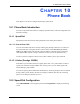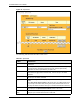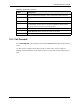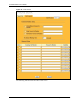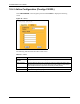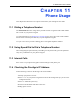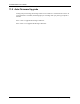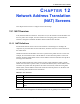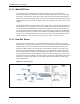P-2302R Series VoIP Station Gateway User's Guide
Table Of Contents
- P-2302R Series
- User’s Guide
- Copyright
- Federal Communications Commission (FCC) Interference Statement
- Safety Warnings
- ZyXEL Limited Warranty
- Customer Support
- Table of Contents
- List of Figures
- List of Tables
- Preface
- Introducing the Prestige
- Introducing the Web Configurator
- Wizard Setup
- System Screens
- LAN Setup
- WAN Screens
- Introduction to VoIP
- VoIP Screens
- Phone
- Phone Book
- Phone Usage
- Network Address Translation (NAT) Screens
- Static Route
- Firewall
- Content Filtering
- Remote Management Screens
- Universal Plug-and-Play (UPnP)
- Logs
- Bandwidth Management
- 19.1 Bandwidth Management Overview
- 19.2 Bandwidth Classes and Filters
- 19.3 Proportional Bandwidth Allocation
- 19.4 Application-based Bandwidth Management
- 19.5 Subnet-based Bandwidth Management
- 19.6 Application and Subnet-based Bandwidth Management
- 19.7 Scheduler
- 19.8 Maximize Bandwidth Usage
- 19.9 Bandwidth Borrowing
- 19.10 Configuring Summary
- 19.11 Configuring Class Setup
- 19.12 Configuring Monitor
- Maintenance
- Introducing the SMT
- General Setup
- WAN Setup
- LAN Setup
- Internet Access
- Remote Node Configuration
- Static Route Setup
- Network Address Translation (NAT)
- Enabling the Firewall
- Filter Configuration
- SNMP Configuration
- System Information and Diagnosis
- Firmware and Configuration File Maintenance
- 33.1 Filename Conventions
- 33.2 Backup Configuration
- 33.2.1 Backup Configuration
- 33.2.2 Using the FTP Command from the Command Line
- 33.2.3 Example of FTP Commands from the Command Line
- 33.2.4 GUI-based FTP Clients
- 33.2.5 TFTP and FTP over WAN Management Limitations
- 33.2.6 Backup Configuration Using TFTP
- 33.2.7 TFTP Command Example
- 33.2.8 GUI-based TFTP Clients
- 33.3 Restore Configuration
- 33.4 Uploading Firmware and Configuration Files
- System Maintenance
- Remote Management
- Call Scheduling
- Troubleshooting
- 37.1 Problems Starting Up the Prestige
- 37.2 Problems with the LAN Interface
- 37.3 Problems with the WAN Interface
- 37.4 Problems with Internet Access
- 37.5 Problems with the Password
- 37.6 Problems with the Web Configurator
- 37.7 Problems with a Telephone or the Telephone Port
- 37.8 Problems with Voice Service
- 37.9 Pop-up Windows, JavaScripts and Java Permissions
- Product Specifications
- Wall-mounting Instructions
- Setting up Your Computer’s IP Address
- IP Subnetting
- PPPoE
- Triangle Route
- SIP Passthrough
- Index
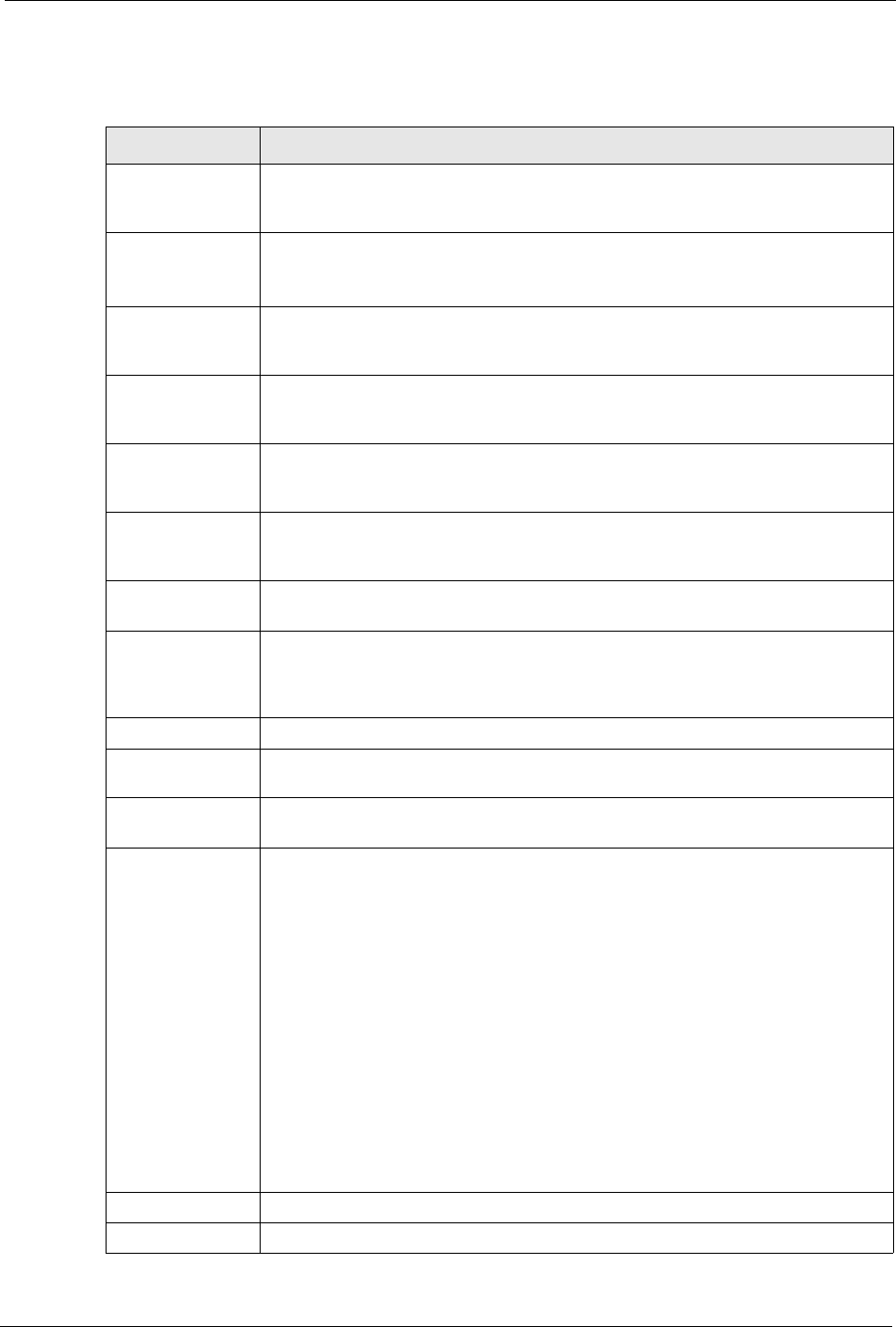
P-2302R Series User’s Guide
Chapter 10 Phone Book 124
Table 30 Call Forward
LABEL DESCRIPTION
Table Number Select which call forwarding table you want to configure. You can configure a
different call forwarding table for each SIP account or use the same call forwarding
table for both.
The following applies to the number fields in this screen.
Enter a SIP number, use the number or text that comes before the @ symbol in a
full SIP URI. You can use up to 127 ASCII characters.
Forward to
Number Setup
These are the global call forwarding settings that define the default action to take
on incoming calls that do not match any of the Advanced Setup call forwarding
entries.
Unconditional
Forward to
Number
Enable this feature to have the Prestige forward all incoming calls to the number
that you configure regardless of whether or not the phone(s) connected to the
phone port(s) is busy.
Busy Forward to
Number
Enable this feature to have the Prestige forward incoming calls to the number that
you configure when the phone(s) connected to the phone port(s) is busy. With call
waiting a second call is only forwarded after being rejected.
No Answer
Forward to
Number
Enable this feature to have the Prestige forward incoming calls to the number that
you configure whenever you do not answer the call after a specific time period.
No Answer
Waiting Time
Set how long the Prestige should let a call ring before considering the call
unanswered.
Advanced Setup Configure Advanced Setup call forwarding entries to have the Prestige perform
specific actions on calls from specific numbers. If a caller’s number does not match
the Incoming Call Number of any of these entries, the Prestige performs the
default action configured in the Forward to Number Setup section.
Activate Select this check box to turn on an call forwarding entry.
Incoming Call
Number
You can set the Prestige to take a particular action on incoming calls from a
number that you specify here.
Forward to
Number
You can set the Prestige to forward incoming calls to a number that you specify
here.
Condition Select under what circumstances you want the Prestige to use this call forwarding
entry.
Select Unconditional to have the Prestige immediately forward any calls from the
number specified in the Incoming Call Number field to the number in the Forward
to Number field.
Select Busy to have the Prestige forward any calls from the number specified in
the Incoming Call Number field to the number in the Forward to Number field
when your SIP account has a call connected.
Select No Answer to have the Prestige forward any calls from the number
specified in the Incoming Call Number field to the number in the Forward to
Number field when the No Answer Waiting Time period expires (whether or not
the no answer feature is enabled in the Forward to Number Setup section).
Select Block to have the Prestige reject calls from the number specified in the call
forwarding entry.
Select Accept to have the Prestige allow calls from the number specified in the
Incoming Call Number field.
Apply Click Apply to save your changes back to the Prestige.
Reset Click Reset to begin configuring this screen afresh.