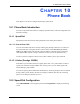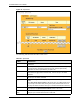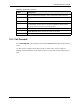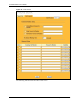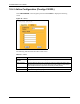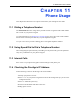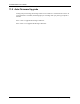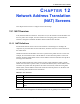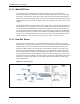P-2302R Series VoIP Station Gateway User's Guide
Table Of Contents
- P-2302R Series
- User’s Guide
- Copyright
- Federal Communications Commission (FCC) Interference Statement
- Safety Warnings
- ZyXEL Limited Warranty
- Customer Support
- Table of Contents
- List of Figures
- List of Tables
- Preface
- Introducing the Prestige
- Introducing the Web Configurator
- Wizard Setup
- System Screens
- LAN Setup
- WAN Screens
- Introduction to VoIP
- VoIP Screens
- Phone
- Phone Book
- Phone Usage
- Network Address Translation (NAT) Screens
- Static Route
- Firewall
- Content Filtering
- Remote Management Screens
- Universal Plug-and-Play (UPnP)
- Logs
- Bandwidth Management
- 19.1 Bandwidth Management Overview
- 19.2 Bandwidth Classes and Filters
- 19.3 Proportional Bandwidth Allocation
- 19.4 Application-based Bandwidth Management
- 19.5 Subnet-based Bandwidth Management
- 19.6 Application and Subnet-based Bandwidth Management
- 19.7 Scheduler
- 19.8 Maximize Bandwidth Usage
- 19.9 Bandwidth Borrowing
- 19.10 Configuring Summary
- 19.11 Configuring Class Setup
- 19.12 Configuring Monitor
- Maintenance
- Introducing the SMT
- General Setup
- WAN Setup
- LAN Setup
- Internet Access
- Remote Node Configuration
- Static Route Setup
- Network Address Translation (NAT)
- Enabling the Firewall
- Filter Configuration
- SNMP Configuration
- System Information and Diagnosis
- Firmware and Configuration File Maintenance
- 33.1 Filename Conventions
- 33.2 Backup Configuration
- 33.2.1 Backup Configuration
- 33.2.2 Using the FTP Command from the Command Line
- 33.2.3 Example of FTP Commands from the Command Line
- 33.2.4 GUI-based FTP Clients
- 33.2.5 TFTP and FTP over WAN Management Limitations
- 33.2.6 Backup Configuration Using TFTP
- 33.2.7 TFTP Command Example
- 33.2.8 GUI-based TFTP Clients
- 33.3 Restore Configuration
- 33.4 Uploading Firmware and Configuration Files
- System Maintenance
- Remote Management
- Call Scheduling
- Troubleshooting
- 37.1 Problems Starting Up the Prestige
- 37.2 Problems with the LAN Interface
- 37.3 Problems with the WAN Interface
- 37.4 Problems with Internet Access
- 37.5 Problems with the Password
- 37.6 Problems with the Web Configurator
- 37.7 Problems with a Telephone or the Telephone Port
- 37.8 Problems with Voice Service
- 37.9 Pop-up Windows, JavaScripts and Java Permissions
- Product Specifications
- Wall-mounting Instructions
- Setting up Your Computer’s IP Address
- IP Subnetting
- PPPoE
- Triangle Route
- SIP Passthrough
- Index
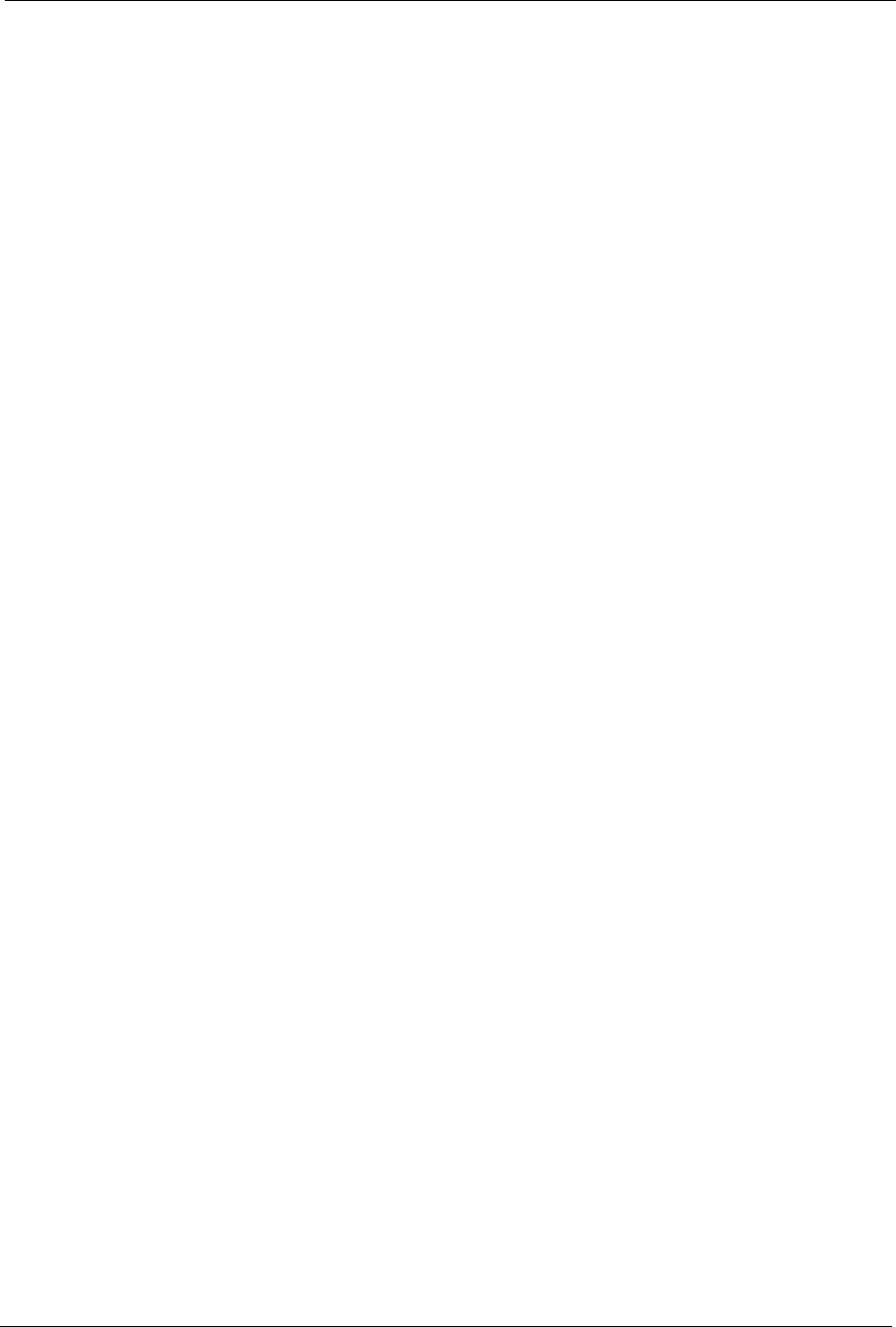
P-2302R Series User’s Guide
Chapter 10 Phone Book 120
CHAPTER 10
Phone Book
This chapter covers how to configure the Prestige’s phone book.
10.1 Phone Book Introduction
You can use the phone book feature to configure speed dial entries, call forwarding tables and
the lifeline settings.
10.1.1 Speed Dial
Speed dial provides shortcuts for dialing frequently used (VoIP) phone numbers.
10.1.1.1 Peer-to-Peer Calls
You can call another VoIP device directly without going through a SIP server. You must set
up a speed dial entry in the phone book in order to do this. Select Non-Proxy (Use IP or
URL) in the Type column and enter the callee’s IP address or domain name. The Prestige
sends SIP INVITE requests to the peer VoIP device when you use the speed dial entry.
You do not need to configure a SIP account in order to make a peer-to-peer VoIP call.
10.1.2 Lifeline (Prestige 2302RL)
With lifeline you can make and receive regular phone calls. Use a prefix number to make a
regular call. When the Prestige 2302RL does not have power, you can make regular calls
without dialing a prefix number.
You can also specify phone numbers that should always use the regular phone service (without
having to dial a prefix number). Do this for emergency numbers (like those for contacting
police, fire or emergency medical services).
10.2 Speed Dial Configuration
Click PHONEBOOK in the navigation panel and then Speed Dial to display the following
screen.