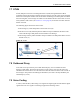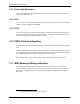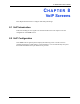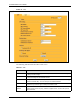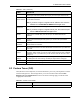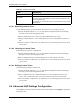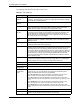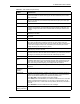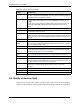P-2302R Series VoIP Station Gateway User's Guide
Table Of Contents
- P-2302R Series
- User’s Guide
- Copyright
- Federal Communications Commission (FCC) Interference Statement
- Safety Warnings
- ZyXEL Limited Warranty
- Customer Support
- Table of Contents
- List of Figures
- List of Tables
- Preface
- Introducing the Prestige
- Introducing the Web Configurator
- Wizard Setup
- System Screens
- LAN Setup
- WAN Screens
- Introduction to VoIP
- VoIP Screens
- Phone
- Phone Book
- Phone Usage
- Network Address Translation (NAT) Screens
- Static Route
- Firewall
- Content Filtering
- Remote Management Screens
- Universal Plug-and-Play (UPnP)
- Logs
- Bandwidth Management
- 19.1 Bandwidth Management Overview
- 19.2 Bandwidth Classes and Filters
- 19.3 Proportional Bandwidth Allocation
- 19.4 Application-based Bandwidth Management
- 19.5 Subnet-based Bandwidth Management
- 19.6 Application and Subnet-based Bandwidth Management
- 19.7 Scheduler
- 19.8 Maximize Bandwidth Usage
- 19.9 Bandwidth Borrowing
- 19.10 Configuring Summary
- 19.11 Configuring Class Setup
- 19.12 Configuring Monitor
- Maintenance
- Introducing the SMT
- General Setup
- WAN Setup
- LAN Setup
- Internet Access
- Remote Node Configuration
- Static Route Setup
- Network Address Translation (NAT)
- Enabling the Firewall
- Filter Configuration
- SNMP Configuration
- System Information and Diagnosis
- Firmware and Configuration File Maintenance
- 33.1 Filename Conventions
- 33.2 Backup Configuration
- 33.2.1 Backup Configuration
- 33.2.2 Using the FTP Command from the Command Line
- 33.2.3 Example of FTP Commands from the Command Line
- 33.2.4 GUI-based FTP Clients
- 33.2.5 TFTP and FTP over WAN Management Limitations
- 33.2.6 Backup Configuration Using TFTP
- 33.2.7 TFTP Command Example
- 33.2.8 GUI-based TFTP Clients
- 33.3 Restore Configuration
- 33.4 Uploading Firmware and Configuration Files
- System Maintenance
- Remote Management
- Call Scheduling
- Troubleshooting
- 37.1 Problems Starting Up the Prestige
- 37.2 Problems with the LAN Interface
- 37.3 Problems with the WAN Interface
- 37.4 Problems with Internet Access
- 37.5 Problems with the Password
- 37.6 Problems with the Web Configurator
- 37.7 Problems with a Telephone or the Telephone Port
- 37.8 Problems with Voice Service
- 37.9 Pop-up Windows, JavaScripts and Java Permissions
- Product Specifications
- Wall-mounting Instructions
- Setting up Your Computer’s IP Address
- IP Subnetting
- PPPoE
- Triangle Route
- SIP Passthrough
- Index
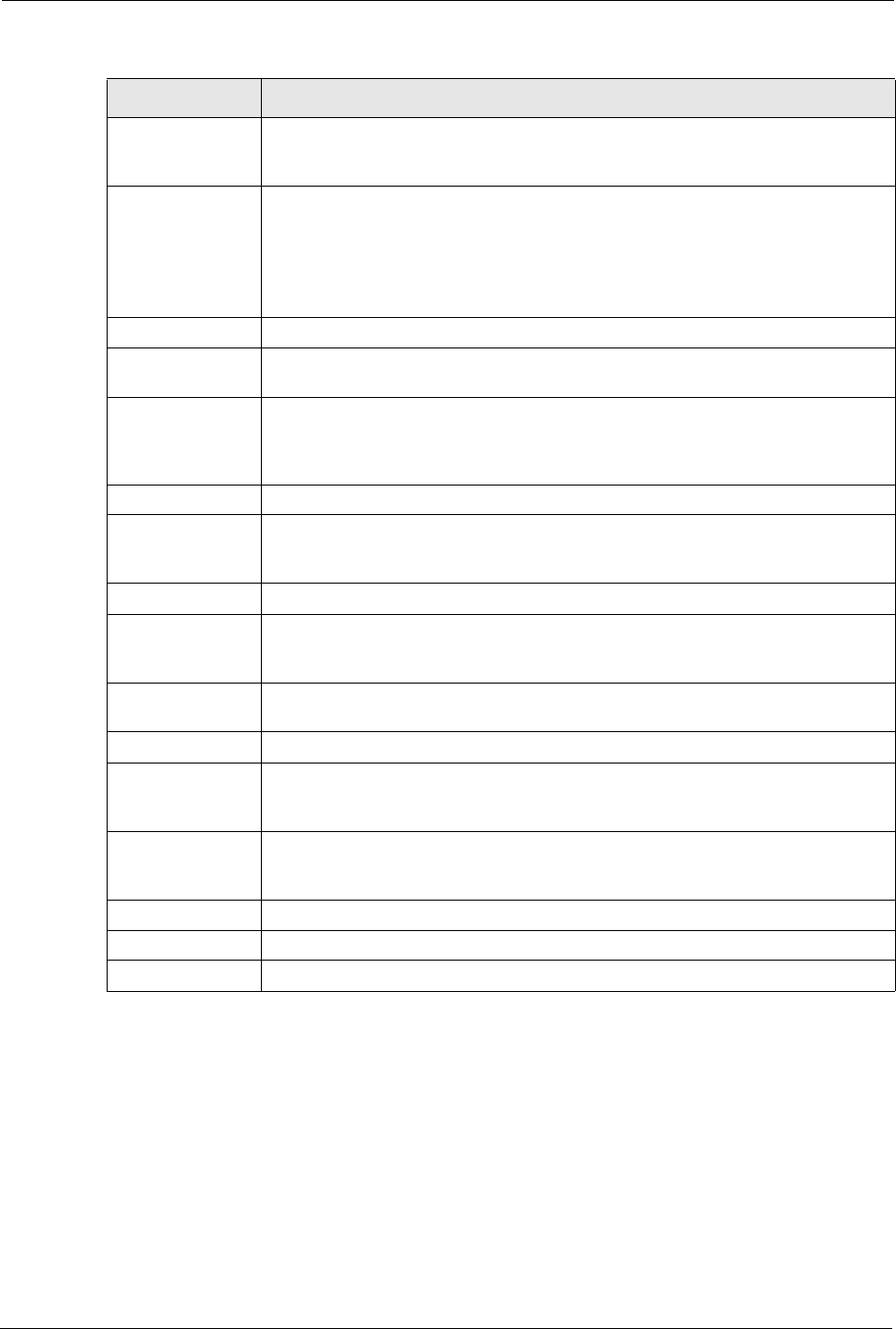
P-2302R Series User’s Guide
109 Chapter 8 VoIP Screens
8.5 Quality of Service (QoS)
Quality of Service (QoS) refers to both a network's ability to deliver data with minimum delay,
and the networking methods used to provide bandwidth for real-time multimedia applications.
Enable Check this box to have your phone give you a message–waiting (beeping) dial
tone when you have a voice message(s). Your voice service provider must have a
messaging system that supports this feature.
Expiration Time Use this field to set how long the SIP server should continue providing the
message waiting service after receiving a SIP SUBSCRIBE message from the
Prestige.
The SIP server stops providing the message waiting service if it has not received
another SIP SUBSCRIBE message from the Prestige before this time period
expires.
Fax Option This field controls how the Prestige handles fax messages.
Fax Pass-through Select this radio button to have the Prestige send fax messages over G.711. The
peer devices must also use G.711.
T.38 Select this radio button to have the Prestige send fax messages over the IP
network as UDP or TCP/IP packets. It provides better transmission quality than fax
pass-through but may have inter-operability problems. The peer devices must also
use T.38.
Call Forward
Call Forward
Table
Select which call forwarding table you want the Prestige to use to block or redirect
calls. You can use a different call forwarding table for each SIP account or use the
same call forwarding table for both.
Caller Ringing
Enable Check this box if you want to specify what tone people hear when they call you.
The Prestige provides a default tone, but you can add additional tones using IVR.
See Section 8.3 on page 104 for more information.
Caller Ringing
Tone
Select the tone you want people to hear when they call you. You should setup
Tones 1 - 8 using IVR first. See Section 8.3 on page 104 for more information.
On Hold
Enable Check this box if you want to specify what tone people hear when you put them on
hold. The Prestige provides a default tone, but you can add additional tones using
IVR. See Section 8.3 on page 104 for more information.
On Hold Tone Select the tone you want people to hear when you put them on hold. You should
setup Tones 1 - 8 using IVR first. See Section 8.3 on page 104 for more
information.
Back Click Back to return to the VoIP screen without saving configuration changes.
Apply Click Apply to save your changes back to the Prestige.
Reset Click Reset to begin configuring this screen afresh.
Table 23 VoIP Advanced (continued)
LABEL DESCRIPTION