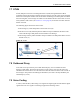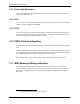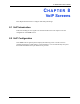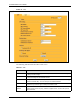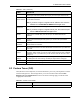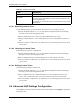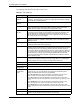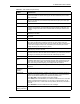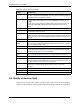P-2302R Series VoIP Station Gateway User's Guide
Table Of Contents
- P-2302R Series
- User’s Guide
- Copyright
- Federal Communications Commission (FCC) Interference Statement
- Safety Warnings
- ZyXEL Limited Warranty
- Customer Support
- Table of Contents
- List of Figures
- List of Tables
- Preface
- Introducing the Prestige
- Introducing the Web Configurator
- Wizard Setup
- System Screens
- LAN Setup
- WAN Screens
- Introduction to VoIP
- VoIP Screens
- Phone
- Phone Book
- Phone Usage
- Network Address Translation (NAT) Screens
- Static Route
- Firewall
- Content Filtering
- Remote Management Screens
- Universal Plug-and-Play (UPnP)
- Logs
- Bandwidth Management
- 19.1 Bandwidth Management Overview
- 19.2 Bandwidth Classes and Filters
- 19.3 Proportional Bandwidth Allocation
- 19.4 Application-based Bandwidth Management
- 19.5 Subnet-based Bandwidth Management
- 19.6 Application and Subnet-based Bandwidth Management
- 19.7 Scheduler
- 19.8 Maximize Bandwidth Usage
- 19.9 Bandwidth Borrowing
- 19.10 Configuring Summary
- 19.11 Configuring Class Setup
- 19.12 Configuring Monitor
- Maintenance
- Introducing the SMT
- General Setup
- WAN Setup
- LAN Setup
- Internet Access
- Remote Node Configuration
- Static Route Setup
- Network Address Translation (NAT)
- Enabling the Firewall
- Filter Configuration
- SNMP Configuration
- System Information and Diagnosis
- Firmware and Configuration File Maintenance
- 33.1 Filename Conventions
- 33.2 Backup Configuration
- 33.2.1 Backup Configuration
- 33.2.2 Using the FTP Command from the Command Line
- 33.2.3 Example of FTP Commands from the Command Line
- 33.2.4 GUI-based FTP Clients
- 33.2.5 TFTP and FTP over WAN Management Limitations
- 33.2.6 Backup Configuration Using TFTP
- 33.2.7 TFTP Command Example
- 33.2.8 GUI-based TFTP Clients
- 33.3 Restore Configuration
- 33.4 Uploading Firmware and Configuration Files
- System Maintenance
- Remote Management
- Call Scheduling
- Troubleshooting
- 37.1 Problems Starting Up the Prestige
- 37.2 Problems with the LAN Interface
- 37.3 Problems with the WAN Interface
- 37.4 Problems with Internet Access
- 37.5 Problems with the Password
- 37.6 Problems with the Web Configurator
- 37.7 Problems with a Telephone or the Telephone Port
- 37.8 Problems with Voice Service
- 37.9 Pop-up Windows, JavaScripts and Java Permissions
- Product Specifications
- Wall-mounting Instructions
- Setting up Your Computer’s IP Address
- IP Subnetting
- PPPoE
- Triangle Route
- SIP Passthrough
- Index
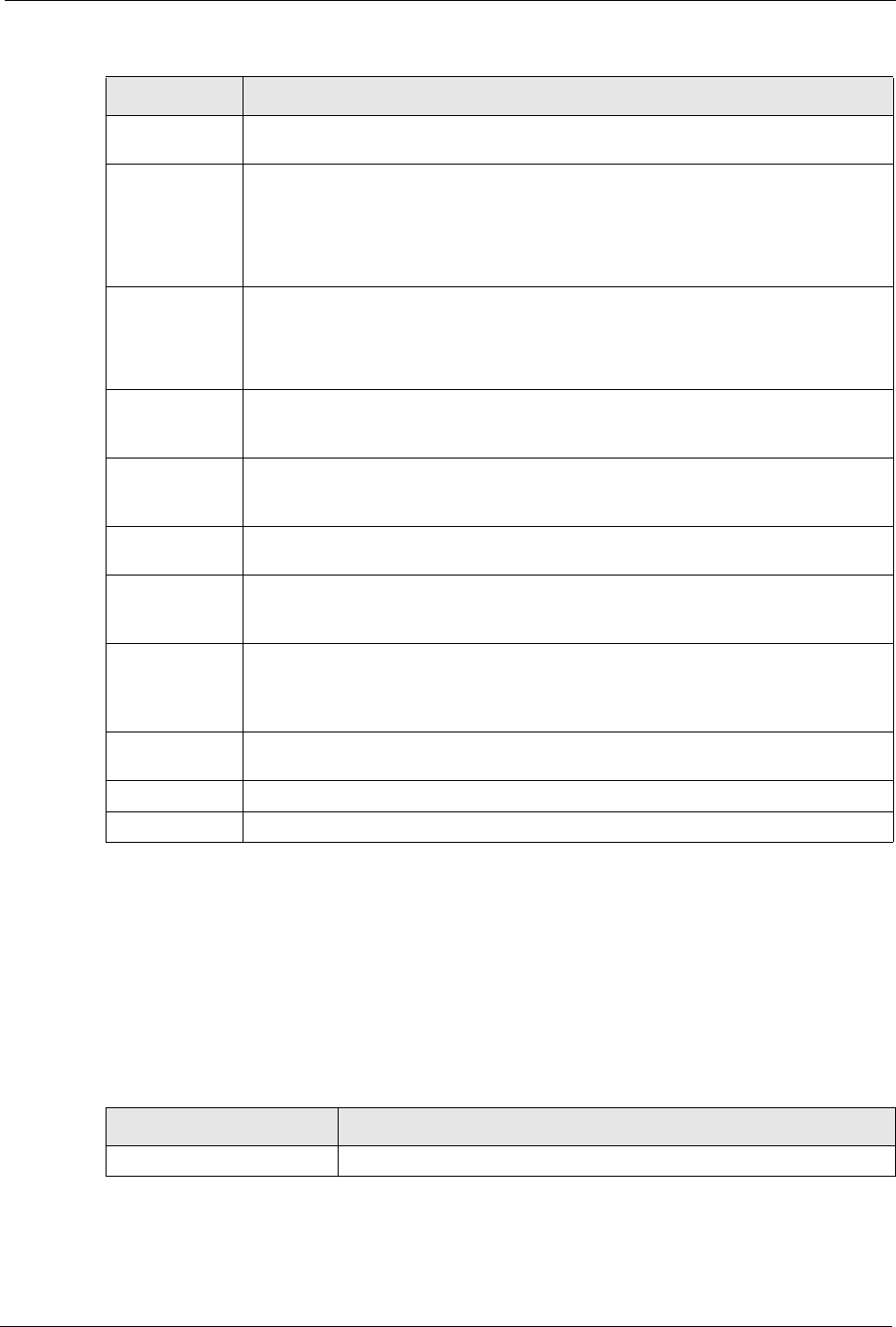
P-2302R Series User’s Guide
Chapter 8 VoIP Screens 104
8.3 Custom Tones (IVR)
IVR (Interactive Voice Response) is a feature that allows you to use your telephone to interact
with the Prestige device. The Prestige allows you to record custom tones for the Caller
Ringing Tone and On Hold Tone functions. The same recordings apply to both the caller
ringing and on hold tones.
SIP Server Port Enter the SIP server’s listening port for SIP in this field. Leave this field set to the
default if your VoIP service provider did not give you a server port number for SIP.
REGISTER
Server Address
Enter the SIP register server’s IP address or domain name in this field. You can use
up to 95 ASCII characters.
Note: If you were not given a register server address, then enter the
address from the SIP Server Address field again here.
REGISTER
Server Port
Enter the SIP register server’s listening port for SIP in this field.
Note: If you were not given a register server port, then enter the port
from the SIP Server Port field again here.
SIP Service
Domain
Enter the SIP service domain name in this field (the domain name that comes after
the @ symbol in a full SIP URI). You can use up to 127 ASCII Extended set
characters.
Authentication
User ID
This is the user name for registering this SIP account with the SIP register server.
Type the user name exactly as it was given to you. You can use up to 95 ASCII
characters.
Authentication
Password
Type the password associated with the user name above. You can use up to 95
ASCII Extended set characters.
Sending Caller
ID
Select this check box to show identification information when you make VoIP phone
calls. Clear the check box to not show identification information when you make VoIP
phone calls.
Incoming Call
apply to
Phone 1 and Phone 2 correspond to the Prestige’s physical PHONE 1 and 2 ports,
respectively. Select whether you want to receive calls for this SIP account on Phone
1, Phone 2 or both. If you select both, you will not know which SIP account a call is
coming in on.
Advanced
Settings
Click Settings to open a screen where you can configure the Prestige’s advanced
VoIP settings like SIP server settings, the RTP port range and the coding type.
Apply Click Apply to save your changes back to the Prestige.
Reset Click Reset to begin configuring this screen afresh.
Table 21 VoIP (continued)
LABEL DESCRIPTION
Table 22 Custom Tones Details
LABEL DESCRIPTION
Total Time for All Tones 120 seconds for all custom tones combined