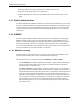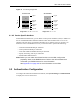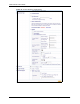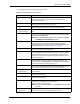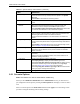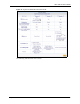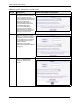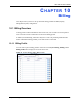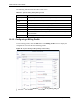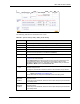Vantage Service Gateway User's Guide
VSG-1200 V2 User’s Guide
85 Chapter 9 Authentication
9.2.1 Scenario Options
Note: This feature is for built-in authentication method only.
When you select Built-in Authentication in the Authentication screen, you must select a
pre-configured scenario option by clicking the Select option link to display a screen as shown
next.
Select a scenario option in the Items Check field and click Apply to save the settings. Then
proceed to configure the billing and accounting settings.
Accounting Service Select Enable from the drop-down list box to activate the accounting
feature and enter the time (in minutes) between updates in the Update
every field.
Select Disable to de-activate the accounting feature.
Authentication Method Select either the CHAP or PAP authentication method from the drop-down
list box.
Vendor Specific
Attribute
In the Vendor Code field, specify a number for the vendor ID. This is an
IANA (Internet Assigned Numbers Authority) assigned number that
identifies the vendor or enterprise. Enter 890 for ZyXEL devices.
Select Send VSA together with Authentication Request to set the VSG
to include the VSA information in the authentication requests.
Idle-Timeout The VSG automatically disconnects a computer from the network after a
period of inactivity. The subscriber may need to enter the username and
password again before access to the network is allowed.
Specify the idle timeout between 1 and 1440 minutes. The default is 5
minutes.
SSL Login Page Security Select Enable to activate SSL security upon accessing the login screen so
that user names and passwords are encrypted before being transmitted to
the VSG.
Select Disable to de-activate SSL security for the subscriber login screen.
Refer to Chapter 31 on page 206 for more information.
Smart Client Support WISPr (WiFi Internet Service Provider Roaming) allows roaming
subscribers to access different service provider networks for seamless
network connection.
WISPr Smart Client Select this option to allow the VSG to accept incoming roaming
subscribers.
Clear this check box to disable this feature. Your access network is not
available for roaming subscribers.
Login Mode Specify a login method for roaming subscribers.
Select Replay Directly to display the VSG’s default login screen.
Select Proxy Reply with "Redirect Login Page" URL to redirect roaming
subscribers to the same login screen as specified in the Login Page
screen (see Section 15.2 on page 120 for more information).
Select Proxy Reply with "Redirect Login Page" URL and enter the URL
of the login page for roaming subscribers only.
Apply Click Apply to save the changes.
Table 17 System Settings: Authentication (continued)
LABEL DESCRIPTION