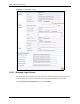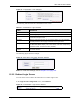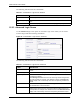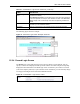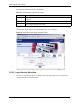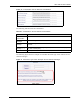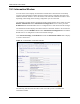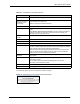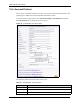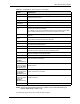Vantage Service Gateway User's Guide
VSG-1200 V2 User’s Guide
123 Chapter 15 Customization
The following table describes the related fields.
15.2.3 Advanced Login Screen
Use the Advanced login screen option to customize a login screen where you can create a
welcome slogan and add advertising information.
Figure 66 Customization: Login Screen: Advanced
The following table describes the related fields.
Table 32 Customization: Login Screen: Redirect
FIELD DESCRIPTION
Redirect Select this option to redirect the subscriber to another login screen.
Redirect Login Page
URL
Specify the web site address to which the VSG directs the subscribers for
logins.
Code Click Code to display the source code of the web page you specify above.
Table 33 Customization: Login Screen: Advanced
LABEL DESCRIPTION
Advanced Select this option to set the VSG to display the advanced subscriber login
screen.
Welcome Slogan Enter a welcome message (up to 80 characters long) in the text box provided.
Page Background Select None to set the background color of the login screen to white
(“FFFFFF” the default).
Select Background Color to set the color of the login screen background to
the color specified, for example, enter ‘000000’ for black. Click View Color
Grid to display a list of web-friendly colors and corresponding hexadecimal
values.
Article Enter a block of text (up to 1024 characters long) in the text box. This is useful
for advertisements or announcements.
Article Text Color Select None to set the article text color of the login screen to white (the
default). Select and set the color of the article text block background to the
color specified, for example, enter ‘000000’ for black. Click View Color Grid to
display a list of web-friendly colors and corresponding hexadecimal values.