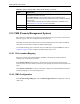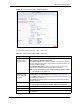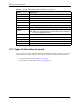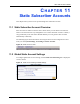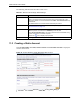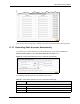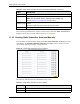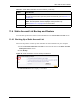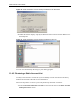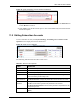Vantage Service Gateway User's Guide
VSG-1200 V2 User’s Guide
Chapter 11 Static Subscriber Accounts 100
Figure 48 Static Subscriber Account: Backup and Restore
2 Specify the location and/or file name of the account information file in the File Path field
or click Browse to locate it.
3 Click Apply to start the file transfer process. The VSG automatically restarts after the file
transfer is complete.
11.5 Editing Subscriber Accounts
To edit a subscriber account, click System Settings, Accounting and the Static Account
Operator link to display the screen as shown next.
Figure 49 Static Account Operator
The following table describes the labels in this screen.
Table 25 Static Account Operator
LABEL DESCRIPTION
Refresh Click this button to update the screen.
Print List Click this button to print a list of all subscriber accounts.
No This read-only field displays the index number of an entry.
Username This read-only field displays the account user name. Click the heading to sort the
entries in ascending or descending order.
Hide Password/
Show Password
Click Hide Password to not display the passwords for the accounts on the screen.
Click Show Password to display the passwords for the accounts on the screen.
Re-Generate
Password
You may set the VSG to generate a new password for each account.
Click All to set the VSG to generate new passwords for all accounts.
Click Re-Generate Password to set the VSG to generate a new password for the
corresponding account.
Status This field indicates whether the account is currently in use (Online) or not
(Offline).