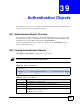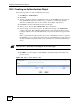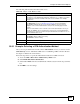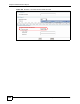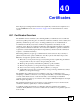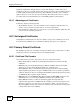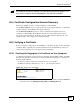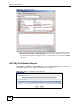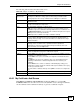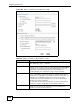Unified Security Gateway User's Guide
Chapter 40 Certificates
ZyWALL USG 300 User’s Guide
549
The following table describes the labels in this screen.
40.6.1 My Certificates Add Screen
Click Object > Certificate > My Certificates and then the Add icon to open the My
Certificates Add screen. Use this screen to have the ZyWALL create a self-signed certificate,
enroll a certificate with a certification authority or generate a certification request.
Table 184 Object > Certificate > My Certificates
LABEL DESCRIPTION
PKI Storage
Space in Use
This bar displays the percentage of the ZyWALL’s PKI storage space that is
currently in use. When the storage space is almost full, you should consider
deleting expired or unnecessary certificates before adding more certificates.
# This field displays the certificate index number. The certificates are listed in
alphabetical order.
Name This field displays the name used to identify this certificate. It is recommended that
you give each certificate a unique name.
Type This field displays what kind of certificate this is.
REQ represents a certification request and is not yet a valid certificate. Send a
certification request to a certification authority, which then issues a certificate. Use
the My Certificate Import screen to import the certificate and replace the request.
SELF represents a self-signed certificate.
CERT represents a certificate issued by a certification authority.
Subject This field displays identifying information about the certificate’s owner, such as CN
(Common Name), OU (Organizational Unit or department), O (Organization or
company) and C (Country). It is recommended that each certificate have unique
subject information.
Issuer This field displays identifying information about the certificate’s issuing certification
authority, such as a common name, organizational unit or department,
organization or company and country. With self-signed certificates, this is the
same information as in the Subject field.
Valid From This field displays the date that the certificate becomes applicable.
Valid To This field displays the date that the certificate expires. The text displays in red and
includes an Expired! message if the certificate has expired.
Add icon Click the Add icon to go to the screen where you can have the ZyWALL generate
a certificate or a certification request.
Click the Edit icon to open a screen with an in-depth list of information about the
certificate.
The ZyWALL keeps all of your certificates unless you specifically delete them.
Uploading a new firmware or default configuration file does not delete your
certificates.
Click the Delete icon to remove a certificate. A window displays asking you to
confirm that you want to delete the certificate. Subsequent certificates move up by
one when you take this action.
You cannot delete certificates that any of the ZyWALL’s features are configured to
use.
Import Click Import to open a screen where you can save a certificate to the ZyWALL.
Refresh Click Refresh to display the current validity status of the certificates.