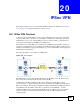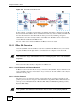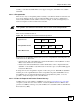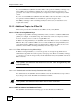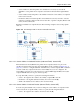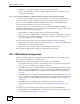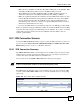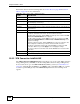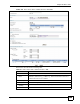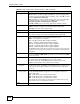Unified Security Gateway User's Guide
Chapter 20 IPSec VPN
ZyWALL USG 300 User’s Guide
298
Each field is discussed in the following table. See Section 20.3.3 on page 302 and Section
20.3.2 on page 298 for more information.
20.3.2 VPN Connection Add/Edit IKE
The VPN Connection Add/Edit Gateway screen allows you to create a new VPN connection
using a VPN gateway (with IKE) or edit an existing VPN connection using a VPN gateway.
To access this screen, go to the VPN Connection (summary) screen (see Section 20.3.1 on
page 297), and click either the Add icon or an Edit icon. If you click the Add icon, you have
to select a specific VPN gateway in the VPN Gateway field before the following screen
appears.
Table 90 VPN > IPSec VPN > VPN Connection
LABEL DESCRIPTION
# This field is a sequential value, and it is not associated with a specific connection.
Name This field displays the name of the IPSec SA.
VPN Gateway This field displays the associated VPN gateway(s). If there is no VPN gateway,
this field displays “manual key”.
Encapsulation This field displays what encapsulation the IPSec SA uses.
Algorithm This field displays what encryption and authentication methods, respectively, the
IPSec SA uses.
Policy This field displays the local policy and the remote policy, respectively.
Add icon This column provides icons to add, edit, and remove VPN connections, as well as
to activate / deactivate and connect / disconnect VPN connections.
To add a VPN connection, click the Add icon at the top of the column. The VPN
Connection Add/Edit Manual screen appears.
To edit a VPN connection, click the Edit icon next to the connection. The VPN
Connection Add/Edit Manual or VPN Connection Add/Edit Gateway screen
appears accordingly.
To delete a VPN connection, click the Remove icon next to the connection. The
web configurator confirms that you want to delete the VPN connection.
To activate or deactivate an IPSec SA, click the Active icon next to the VPN
connection. Make sure you click Apply to save and apply the change.
To connect or disconnect an IPSec SA, click the Connect icon next to the VPN
connection.
Apply Click Apply to save your changes back to the ZyWALL.
Reset Click Reset to begin configuring this screen afresh.