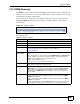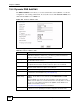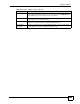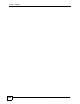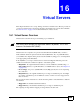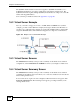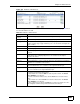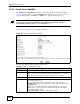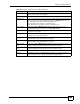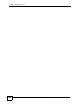Unified Security Gateway User's Guide
Chapter 16 Virtual Servers
ZyWALL USG 300 User’s Guide
257
Figure 166 Network > Virtual Server
The following table describes the labels in this screen. See Section 16.4.1 on page 258 below
for more information as well.
Table 79 Network > Virtual Server
LABEL DESCRIPTION
Total Virtual
Servers
This is how many virtual server entries are configured in the ZyWALL.
entries per page Select how many virtual server entries to display per page in the screen.
Page x of x This is the number of the page of entries currently displayed and the total number
of pages of entries. Type a page number to go to or use the arrows to navigate the
pages of entries.
# This field is a sequential value, and it is not associated with a specific virtual server.
Name This field displays the name of the virtual server.
Interface This field displays the interface on which packets for the virtual server were
received.
Original IP This field displays the original destination IP address (or address object) of packets
for the virtual server. It displays any if there is no restriction on the original
destination IP address.
Mapped IP This field displays the new destination IP address for the packet.
Protocol This field displays the service used by the packets for this virtual server. It displays
any if there is no restriction on the services.
Original Port This field displays the original destination port(s) of packets for the virtual server.
This field is blank if there is no restriction on the original destination port.
Mapped Port This field displays the new destination port(s) for the packet. This field is blank if
there is no restriction on the original destination port.
Add icon This column provides icons to add, edit, and remove virtual servers. In addition, you
can activate and deactivate virtual servers.
To add a virtual server, click the Add icon at the top of the column. The Virtual
Server Add/Edit screen appears.
To activate / deactivate a virtual server, click the Active icon next to the virtual
server.
To edit a virtual server, click the Edit icon next to the virtual server. The Virtual
Server Add/Edit screen appears.
To delete a virtual server, click on the Remove icon next to the virtual server. The
web configurator confirms that you want to delete it before doing so.