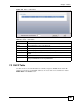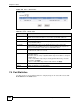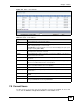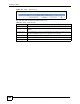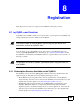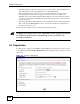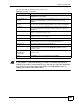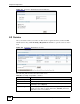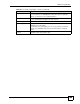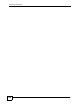Unified Security Gateway User's Guide
Chapter 7 Status
ZyWALL USG 300 User’s Guide
163
Figure 110 Status > Port Statistics
The following table describes the labels in this screen.
7.5 Current Users
Use this screen to look at a list of the users currently logged into the ZyWALL. To access this
screen, click the Number of Login Users Detail icon in the Status screen.
Table 37 Status > Port Statistics
LABEL DESCRIPTION
Port This field displays the physical port number.
status This field displays the current status of the physical port.
Down - The physical port is not connected.
Speed / Duplex - The physical port is connected. This field displays the port speed
and duplex setting (Full or Half).
TxPkts This field displays the number of packets transmitted from the ZyWALL on the
physical port since it was last connected.
RxPkts This field displays the number of packets received by the ZyWALL on the physical
port since it was last connected.
Collisions This field displays the number of collisions on the physical port since it was last
connected.
Tx B/s This field displays the transmission speed, in bytes per second, on the physical port
in the one-second interval before the screen updated.
Rx B/s This field displays the reception speed, in bytes per second, on the physical port in
the one-second interval before the screen updated.
Up Time This field displays how long the physical port has been connected.
System Up Time This field displays how long the ZyWALL has been running since it last restarted or
was turned on.
Poll Interval Enter how often you want this window to be updated automatically, and click Set
Interval.
Set Interval Click this to set the Poll Interval the screen uses.
Stop Click this to stop the window from updating automatically. You can start it again by
setting the Poll Interval and clicking Set Interval.