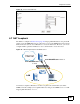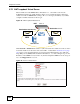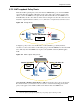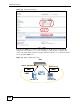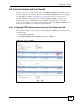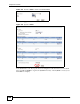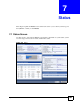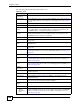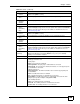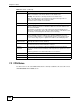Unified Security Gateway User's Guide
Chapter 7 Status
ZyWALL USG 300 User’s Guide
158
The following table describes the labels in this screen.
Table 34 Status
LABEL DESCRIPTION
Device
Information
System Name This field displays the name used to identify the ZyWALL on any network. Click the
icon on the right to open the screen where you can change it. See Section 43.2 on
page 575.
Model Name This field displays the model name of this ZyWALL.
Serial Number This field displays the serial number of this ZyWALL.
MAC Address
Range
This field displays the MAC addresses used by the ZyWALL. Each physical port
has one MAC address. The first MAC address is assigned to physical port 1, the
second MAC address is assigned to physical port 2, and so on.
Firmware
Version
This field displays the version number and date of the firmware the ZyWALL is
currently running. Click the icon on the right to open the screen where you can
upload firmware. See Section 45.3 on page 620.
System Status
System Uptime This field displays how long the ZyWALL has been running since it last restarted or
was turned on.
Current Date/
Time
This field displays the current date and time in the ZyWALL. The format is yyyy-
mm-dd hh:mm:ss.
VPN Status Click this to look at the VPN tunnels that are currently established. See Section 7.2
on page 160.
DHCP Table Click this to look at the IP addresses currently assigned to the ZyWALL’s DHCP
clients and the IP addresses reserved for specific MAC addresses. See Section 7.3
on page 161.
Port Statistics Click this to look at packet statistics for each physical port. See Section 7.4 on page
162.
Current Login
User
This field displays the user name used to log in to the current session, the amount
of reauthentication time remaining, and the amount of lease time remaining. See
Chapter 34 on page 503.
Number of Login
Users
This field displays the number of users currently logged in to the ZyWALL. Click the
icon to pop-open a list of the users who are currently logged in to the ZyWALL. See
Section 7.5 on page 163.
System
Resources
CPU Usage This field displays what percentage of the ZyWALL’s processing capability is
currently being used.
Memory Usage This field displays what percentage of the ZyWALL’s RAM is currently being used.
Flash Usage This field displays what percentage of the ZyWALL’s onboard flash memory is
currently being used.
Active Sessions This field displays how many traffic sessions are currently open on the ZyWALL.
These are the sessions that are traversing the ZyWALL.
Licensed Service
Status
IDP
License
Status /
Remaining
Days
This field displays the current status of the license and how many days longer it is
still valid. If it displays 0 days, the license has expired. If the status is not Licensed,
click this to open the screen where you can activate or extend the license. See
Section 8.2 on page 166.