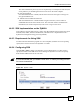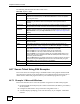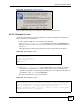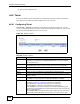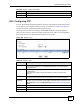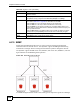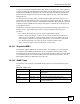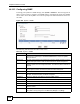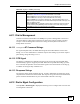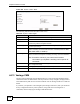Unified Security Gateway User's Guide
Chapter 44 Service Control
ZyWALL USG 1000 User’s Guide
605
44.9 Configuring FTP
You can upload and download the ZyWALL’s firmware and configuration files using FTP. To
use this feature, your computer must have an FTP client. Please see Chapter 45 on page 615
for more information about firmware and configuration files.
To change your ZyWALL’s FTP settings, click System > FTP tab. The screen appears as
shown. Use this screen to specify from which zones FTP can be used to access the ZyWALL.
You can also specify from which IP addresses the access can come.
Figure 452 System > FTP
The following table describes the labels in this screen.
Apply Click Apply to save your changes back to the ZyWALL.
Reset Click Reset to begin configuring this screen afresh.
Table 209 System > Telnet (continued)
LABEL DESCRIPTION
Table 210 System > FTP
LABEL DESCRIPTION
Enable Select the check box to allow or disallow the computer with the IP address that
matches the IP address(es) in the Service Control table to access the ZyWALL
using this service.
TLS required Select the check box to use FTP over TLS (Transport Layer Security) to encrypt
communication.
This implements TLS as a security mechanism to secure FTP clients and/or
servers.
Server Port You may change the server port number for a service if needed, however you must
use the same port number in order to use that service for remote management.
Server
Certificate
Select the certificate whose corresponding private key is to be used to identify the
ZyWALL for FTP connections. You must have certificates already configured in the
My Certificates screen (Click My Certificates and see Chapter 40 on page 545 for
details).
Service Control This specifies from which computers you can access which ZyWALL zones.
# This the index number of the service control rule.
Zone This is the zone on the ZyWALL the user is allowed or denied to access.