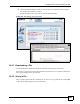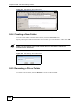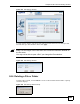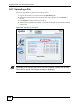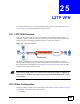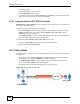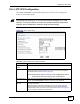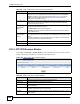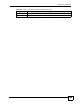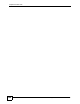Unified Security Gateway User's Guide
Chapter 25 L2TP VPN
ZyWALL USG 1000 User’s Guide
347
25.4 L2TP VPN Configuration
Click VPN > L2TP VPN to open the following screen. Use this screen to configure the
ZyWALL’s L2TP VPN settings.
" Disconnect any existing L2TP VPN sessions before modifying L2TP VPN
settings. The remote users must make any needed matching configuration
changes and re-establish the sessions using the new settings.
Figure 239 VPN > L2TP VPN
The following table describes the fields in this screen.
Table 106 VPN > IPSec VPN > VPN Connection
LABEL DESCRIPTION
Enable L2TP Over
IPSec
Use this field to turn the ZyWALL’s L2TP VPN function on or off.
VPN Connection Select the IPSec VPN connection the ZyWALL uses for L2TP VPN. All of the
configured VPN connections display here, but the one you use must meet the
requirements listed in Section 25.2 on page 345.
Note: Modifying this VPN connection (or the VPN gateway that it
uses) disconnects any existing L2TP VPN sessions.
IP Address Pool Select the pool of IP addresses that the ZyWALL uses to assign to the L2TP VPN
clients. Select Create Object to configure a new pool of IP addresses.
Authentication
Method
Select how the ZyWALL authenticates a remote user before allowing access to
the L2TP VPN tunnel.
The authentication method has the ZyWALL check a user’s user name and
password against the ZyWALL’s local database, a remote LDAP, RADIUS, a
Active Directory server, or more than one of these. See Chapter 39 on page 541
for how to create authentication method objects.