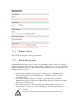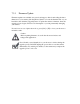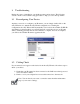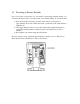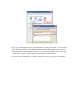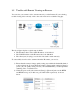User manual
8.6 Symptoms, Causes, and Solutions
Listed below are some common problems, and their solutions.
Symptom Possible Cause/Solution
Problems accessing
from LAN network
using web browser
The entered IP address is incorrect.
Make sure the IP address you entered matches the IP address of your camera. If you are
certain that your camera is configured with the same subnet mask as that of your PC, you
can first disconnect other cameras, then run the eaZy Wizard to scan for the camera on your
network. It will display the camera’s IP address on your network.
(Note: If you’re running Windows7/Vista, you’ll need to run the eaZy Wizard tool with
system administrator rights. Simply right-click the eaZy Wizard icon and select “run as
administrator”)
If you’re not sure whether your camer is on the same subnet as your PC, reconnect your
camera to your PC directly (configure the IP address of your PC as 192.168.0.X), and run
eaZy Wizard again to reconfigure its subnet address to match that of your PC, then
reconnect it to your router or switch and run eaZy Wizard again.
The viewing PC is not connected to the LAN network.
Check to see if your PC has a successful connection to the LAN network your camera is
installed on. You can open a command prompt window (by pressing Winkey+R, typing
“cmd,” and hitting OK), then input ‘ipconfig’ and press [Enter]. When your PC is
connected to the network, it will display information about your IP address, subnet mask,
etc.
Problems accessing
via wireless
connection
The wireless adapter is not firmly plugged into the camera's USB socket.
Check if the wireless adapter is firmly plugged into the USB socket on camera. When
camera has established wireless connection successfully, the LED status indicator of the
wireless dongle will appear green and blue.
Wireless settings are not configured properly.
Check to see if wireless settings are configured correctly. Go to the camera’s Wireless
Settings page and make sure you have inputted the right IP address, SSID and
Keyphrase.
The wireless connection is broken.
If you intend to access your camera by way of wireless connection, please check that:
1. The IP camera is connected to the correct wireless access point.
2. You have correctly set the encryption type and key for the wireless connection. If you
didn’t use a router on your network, the default IP address for the camera will be
192.168.0.128.
You can check the status of the connection by logging on to your router's maintenance
page. Consult with the manufacturer of your router for detailed instructions.