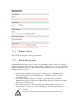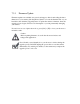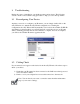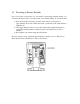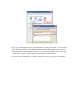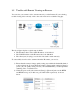User manual
8 Troubleshooting
During the course of installation, you might encounter various issues. The following
section contains some troubleshooting procedures to help you solve these problems.
8.1 Reconfiguring Your Device
Anytime you need to re-configure your IP camera, you can simply double-click on the
eaZy Wizard icon to launch the eaZy Wizard configuration tool. During the
configuration, the eaZy Wizard will automatically scan for all of the available ZyXEL IP
surveillance products installed on your LAN network (even if they are not on the same
subnet). Scanning generally takes around 1 minute to complete, and once it completes,
you will see all available IP cameras populate the list.
8.2 Cabling Check
If your camera doesn’t appear on the device list in the eaZy Wizard, follow these steps to
check your cables:
1) Check that your IP camera has been connected to the LAN network and powered
on for more than 1 minute
2) Check to see if your computer has a successful connection to the network.
Note: You can check your router’s connection status from the maintenance
page of your router’s settings.